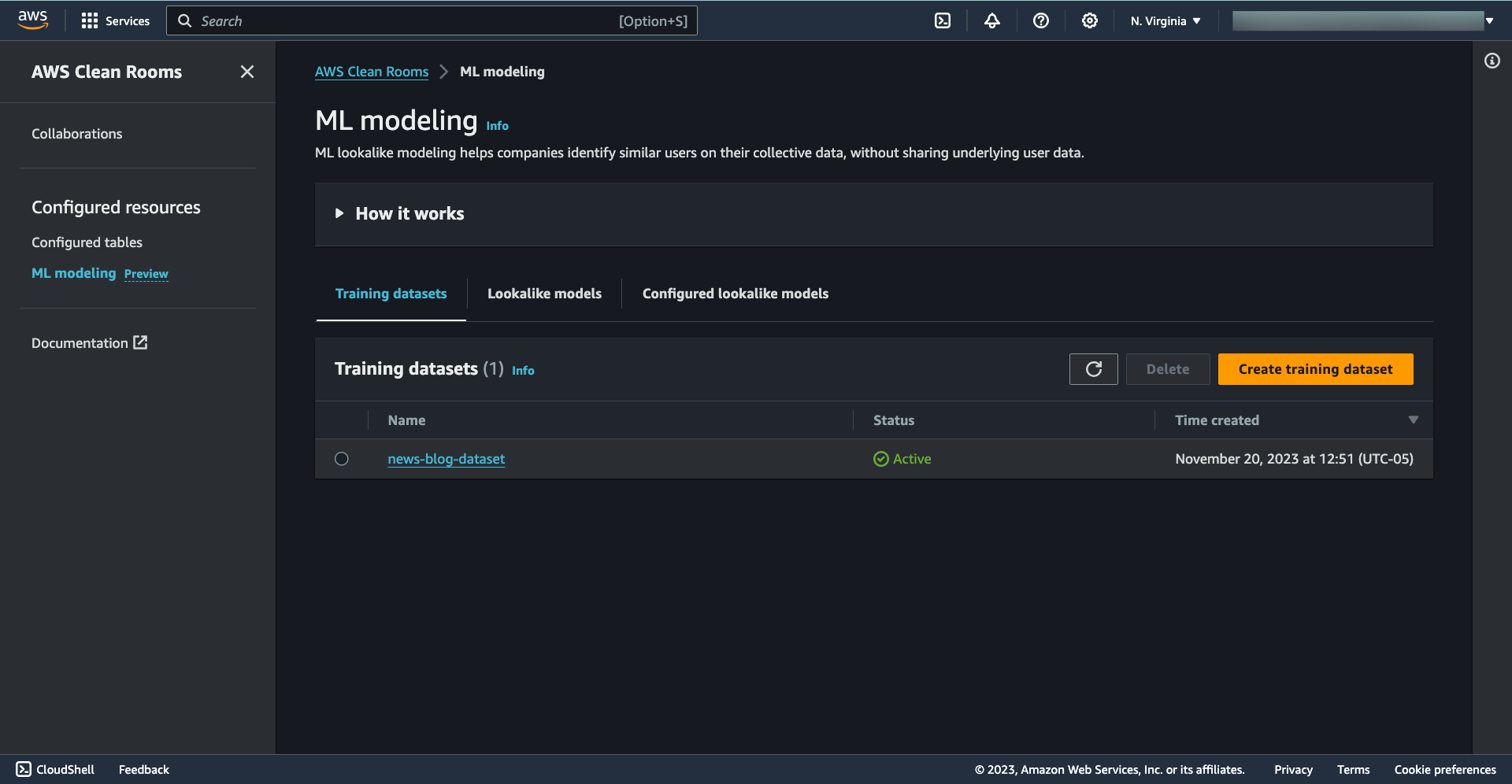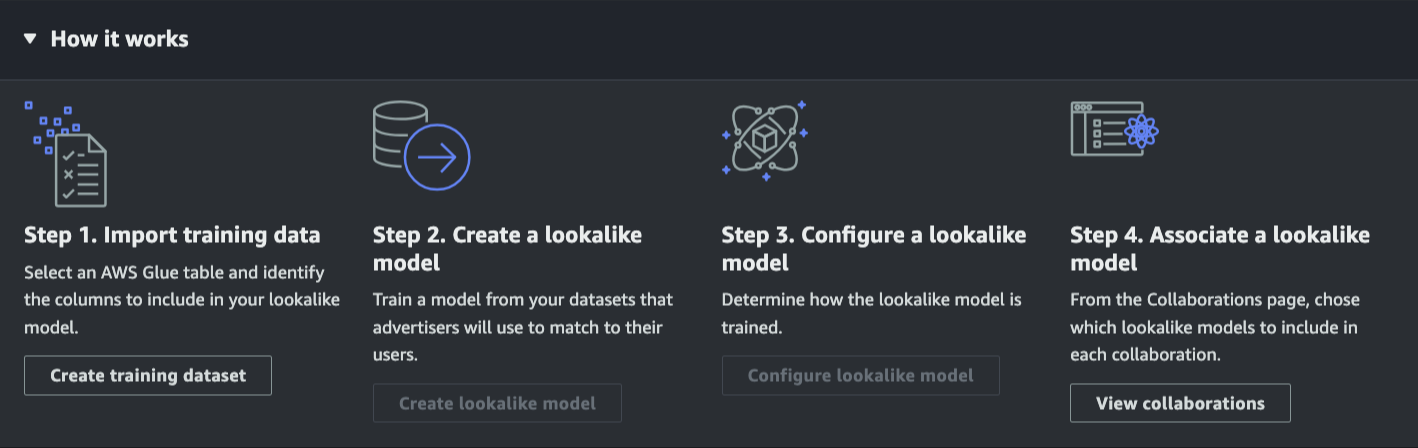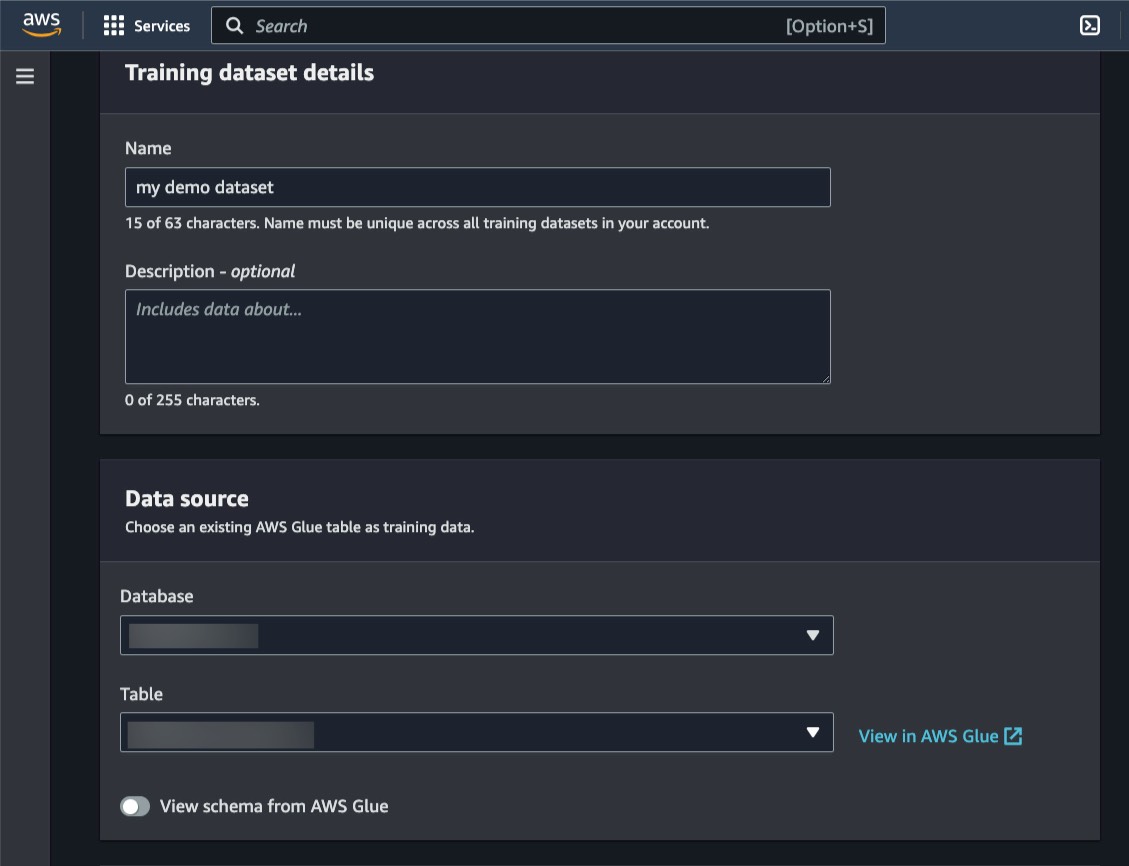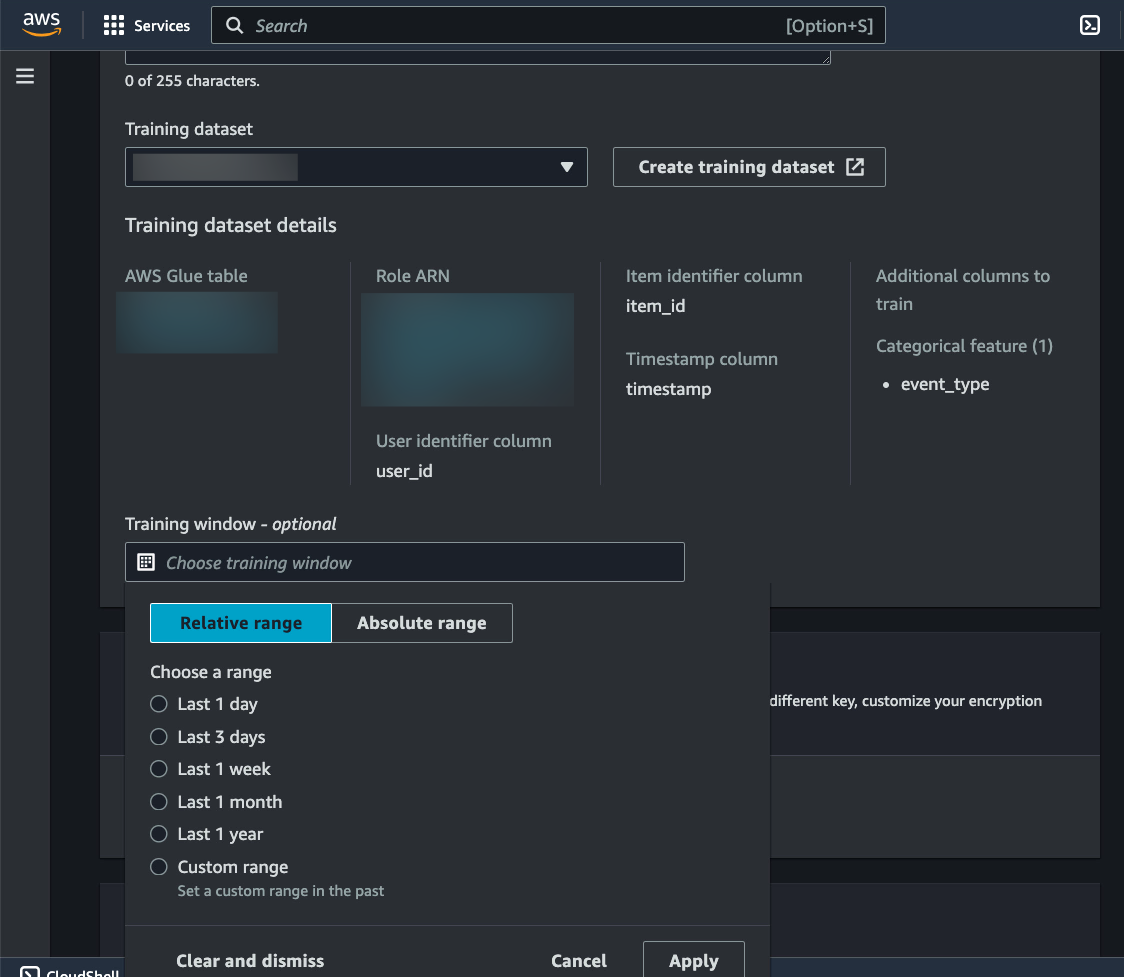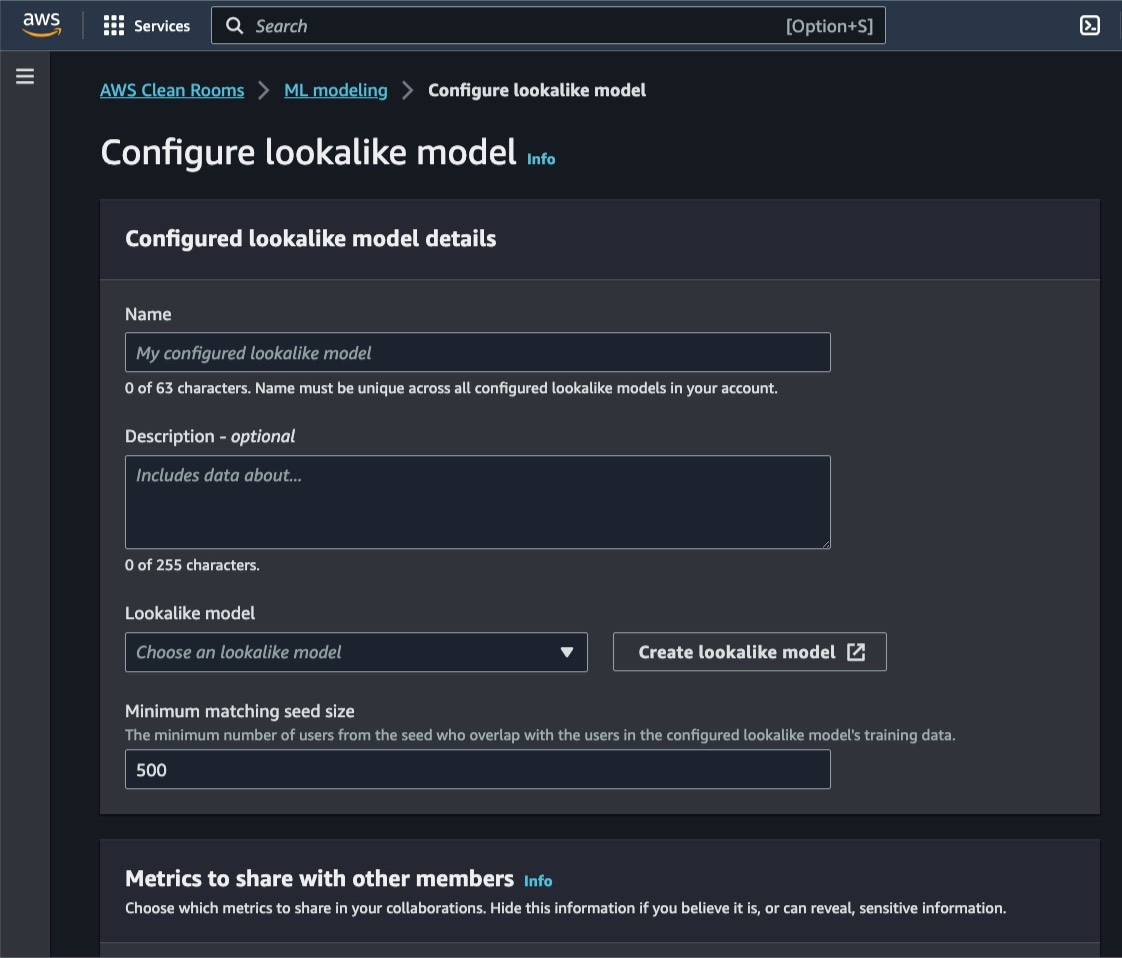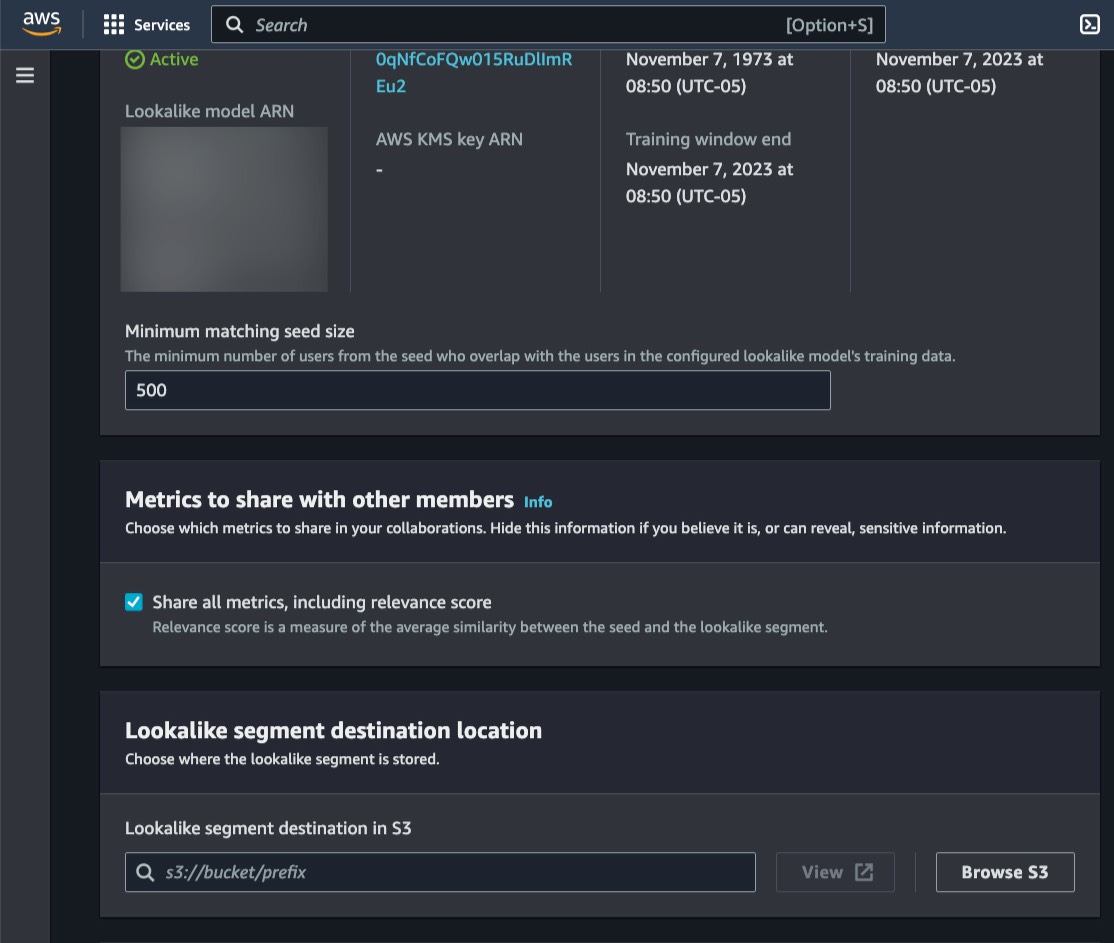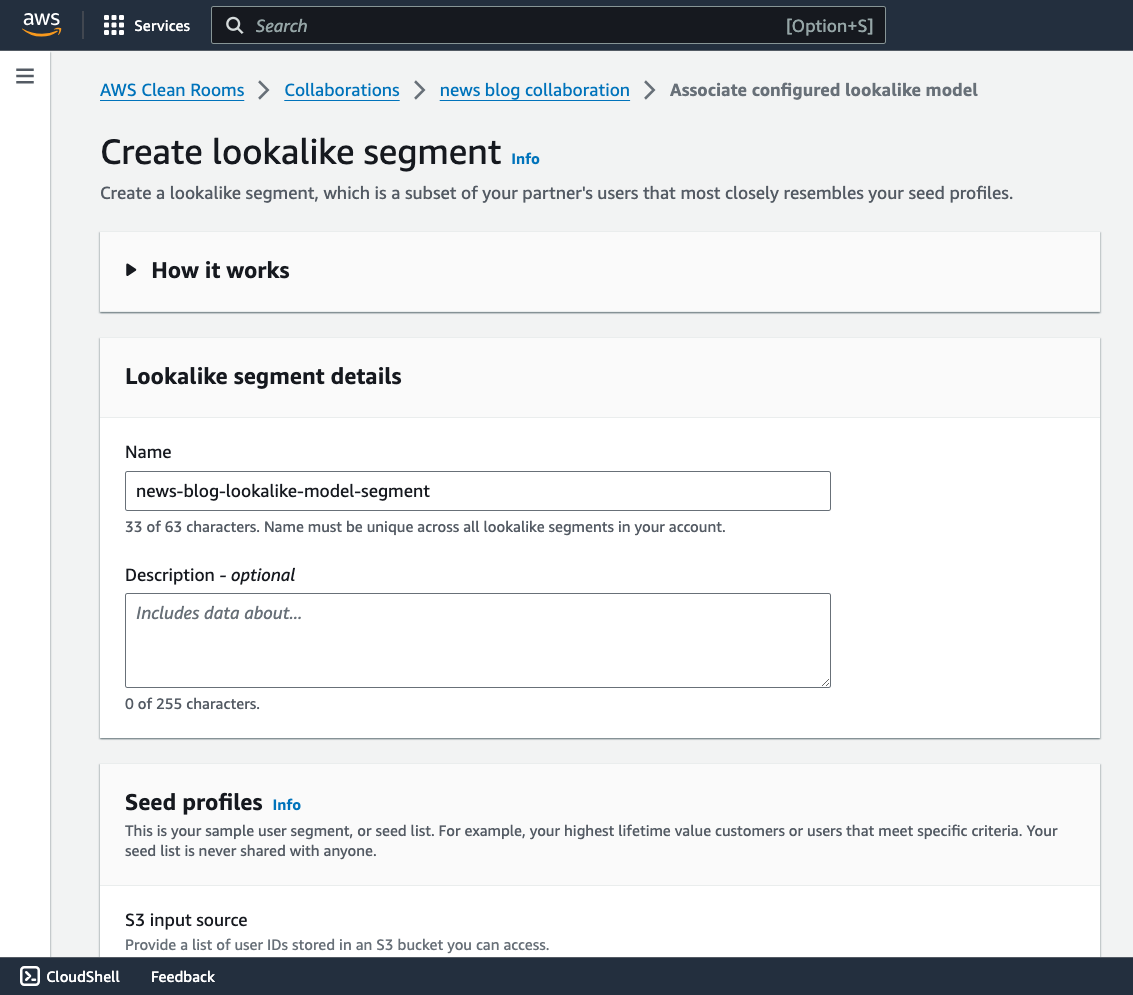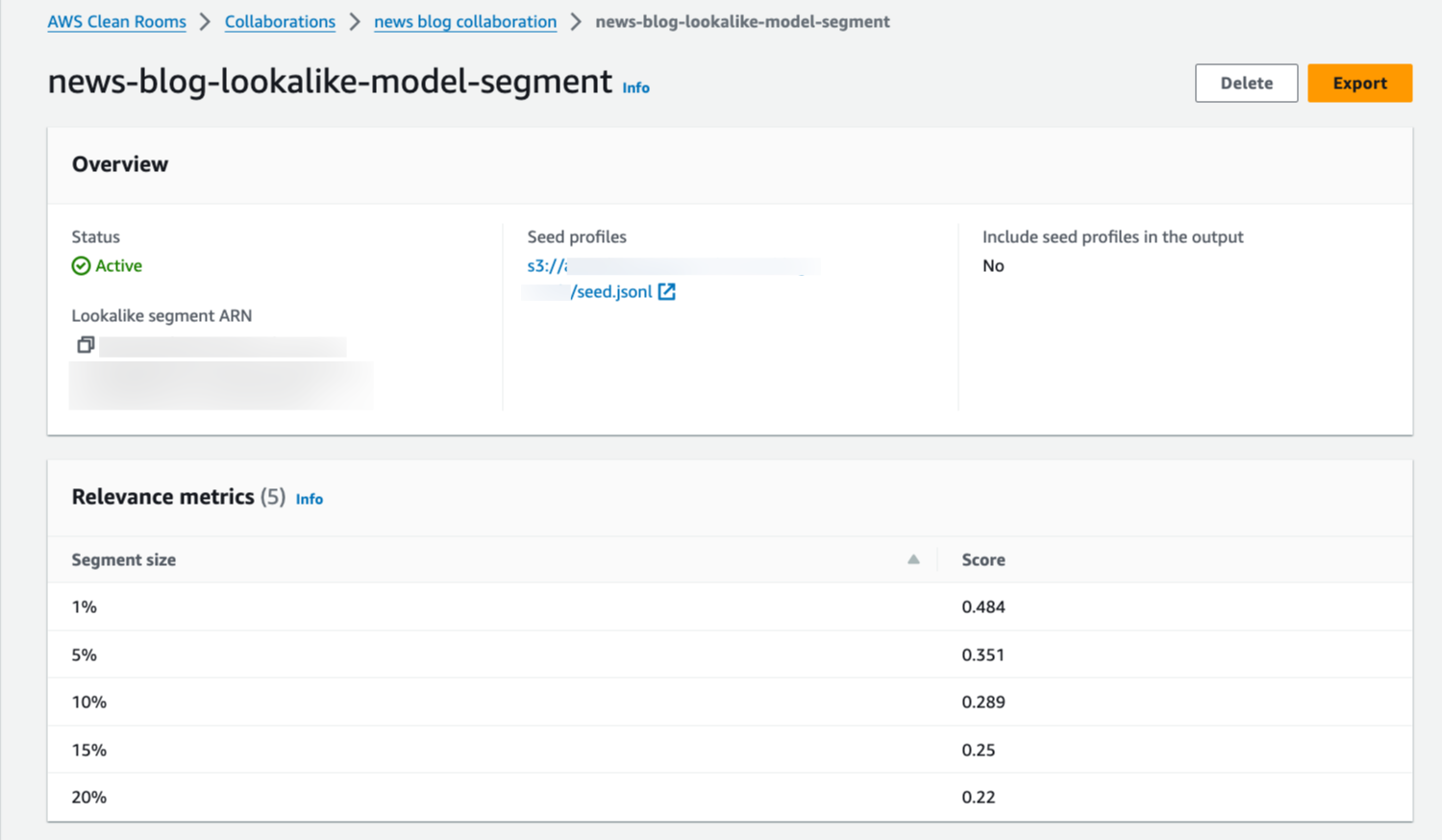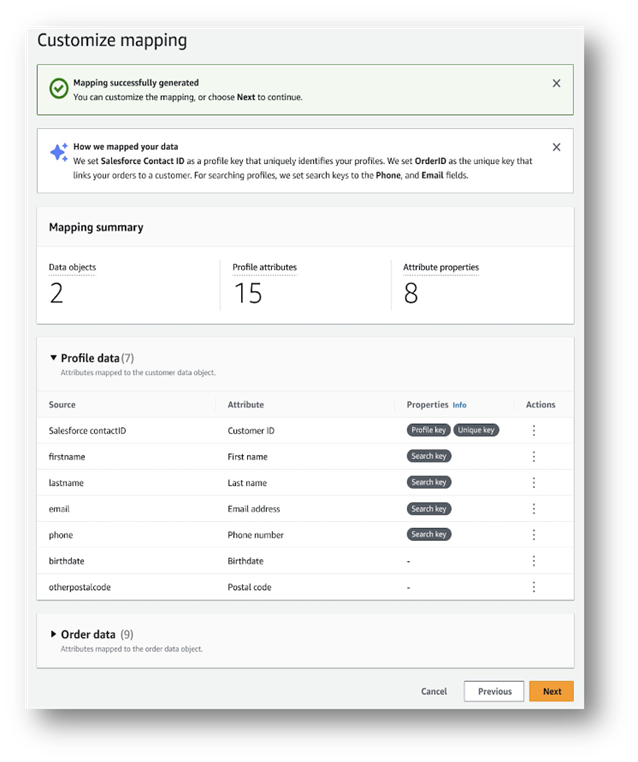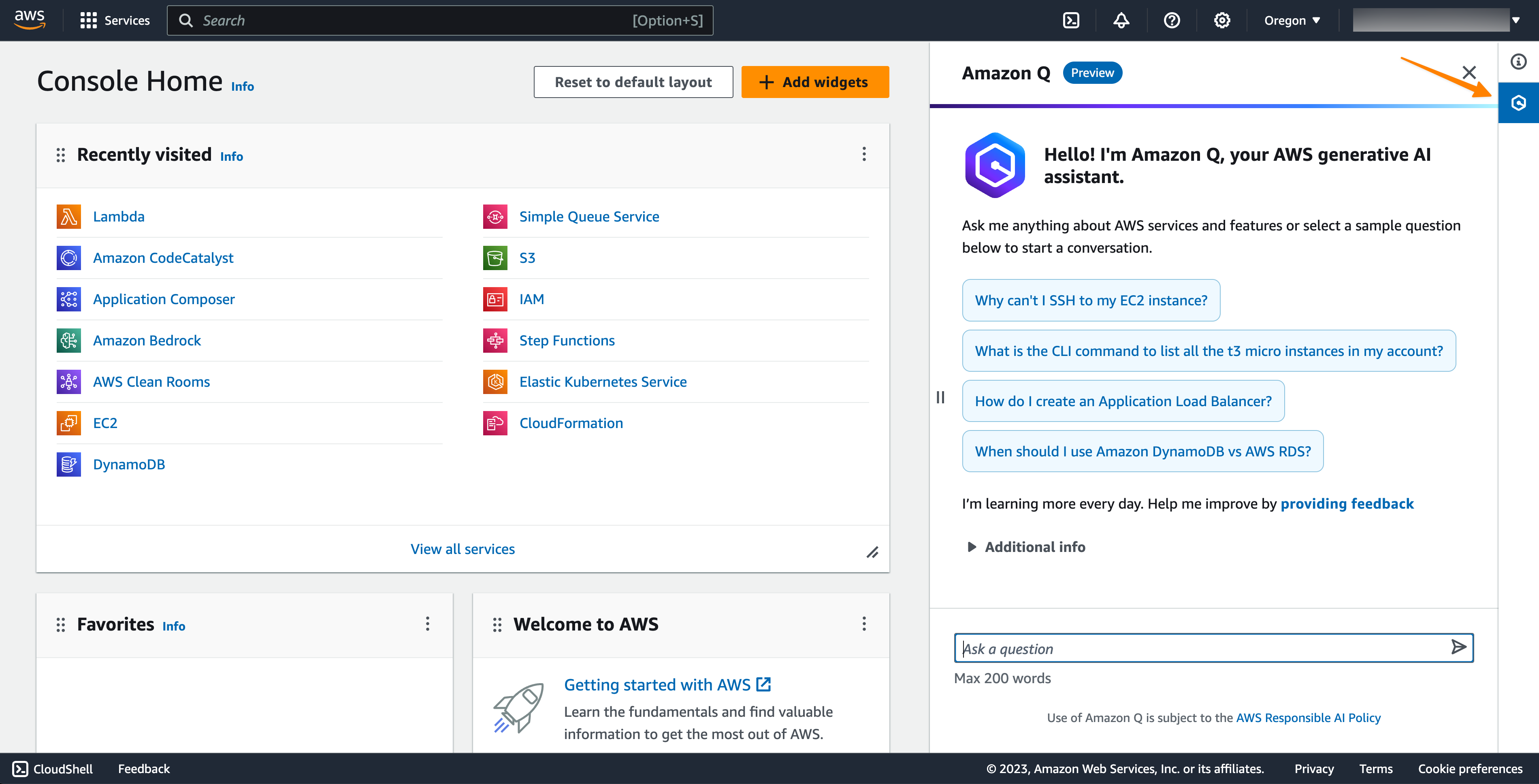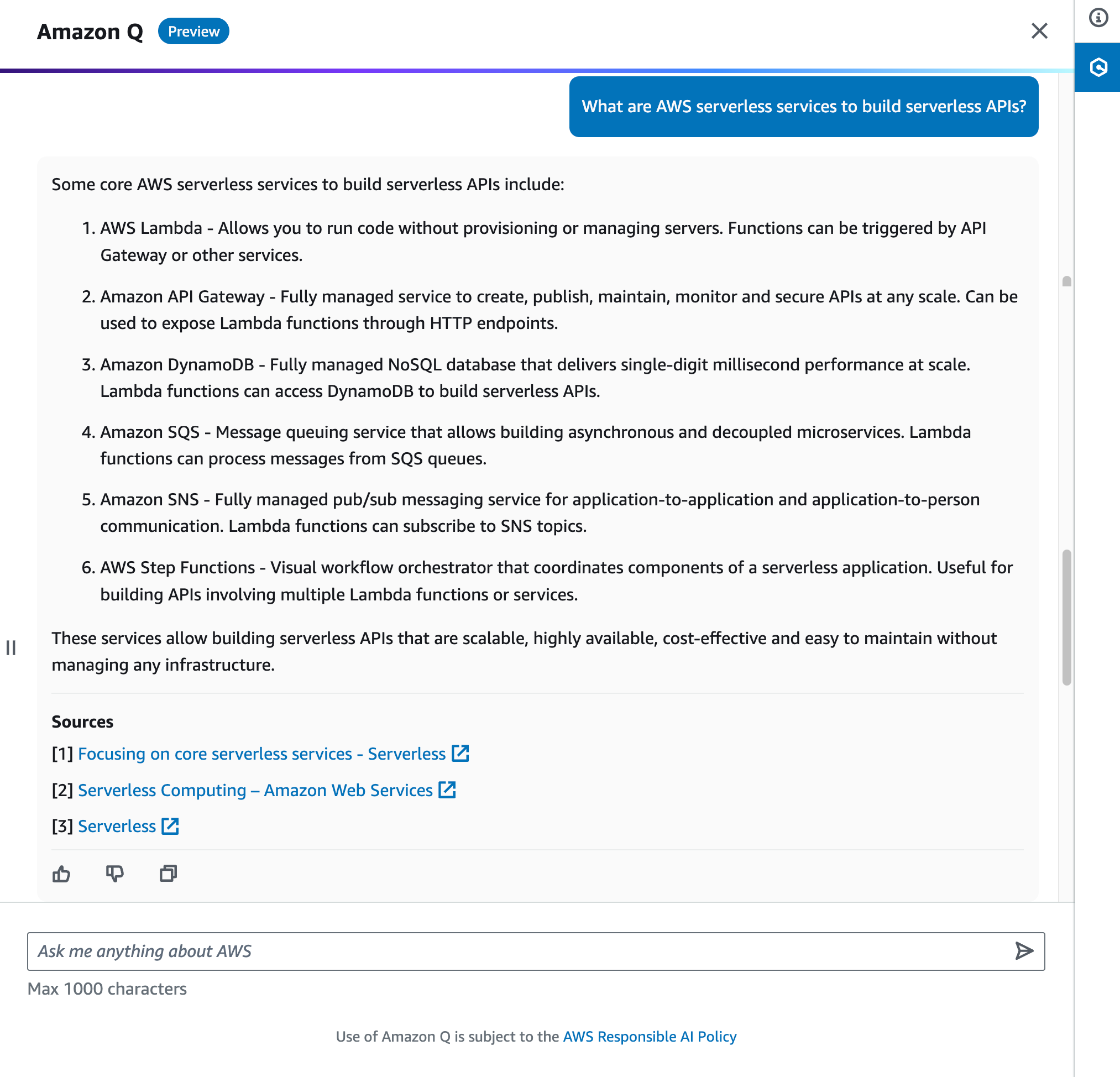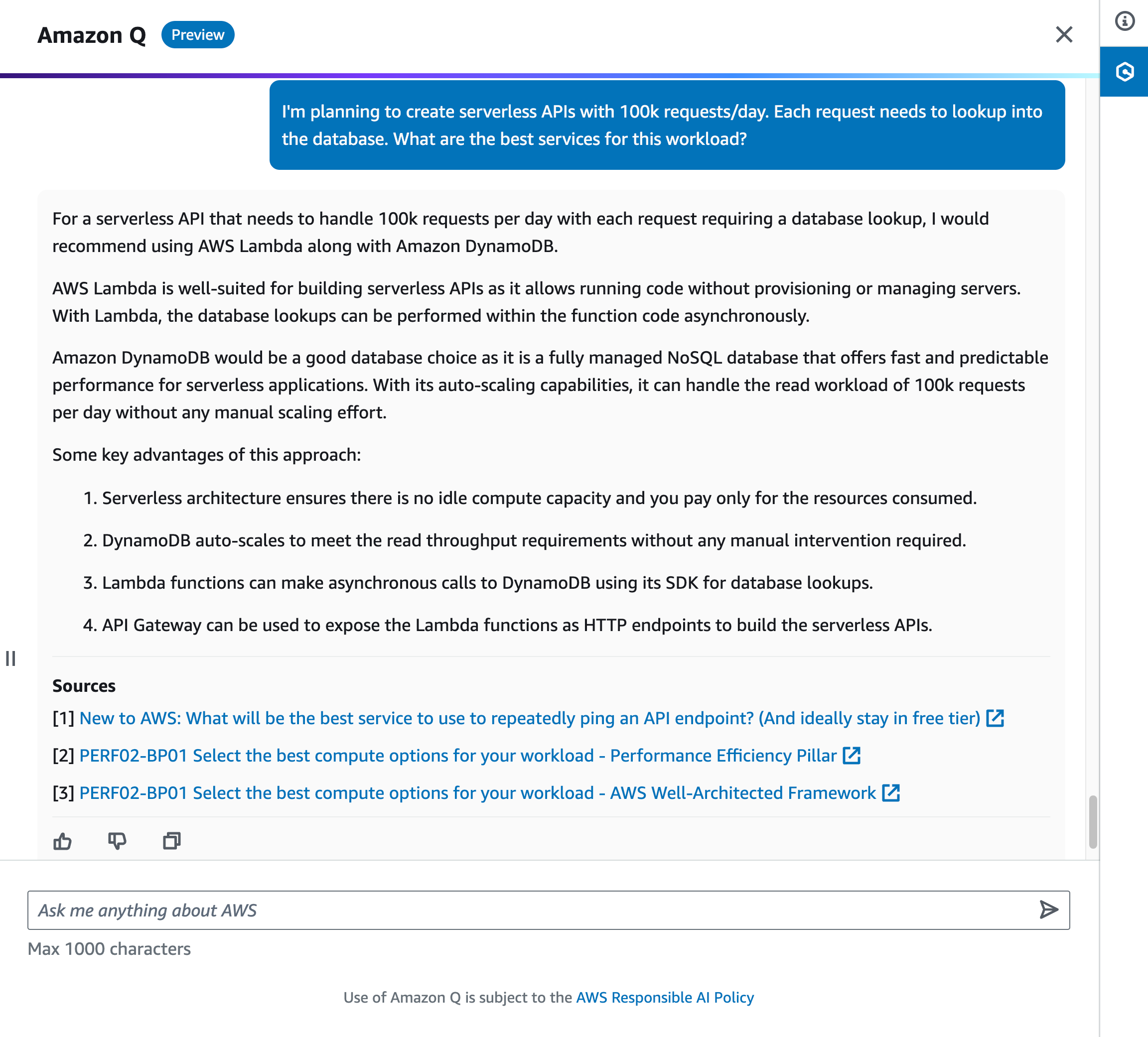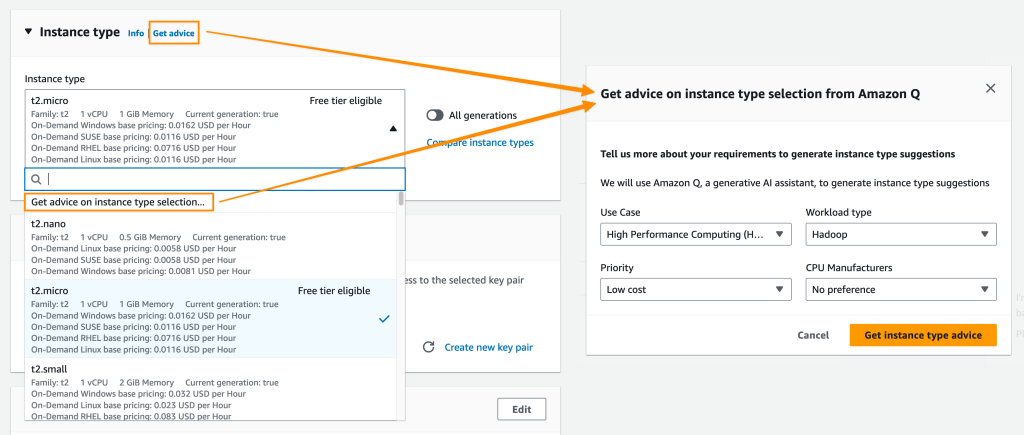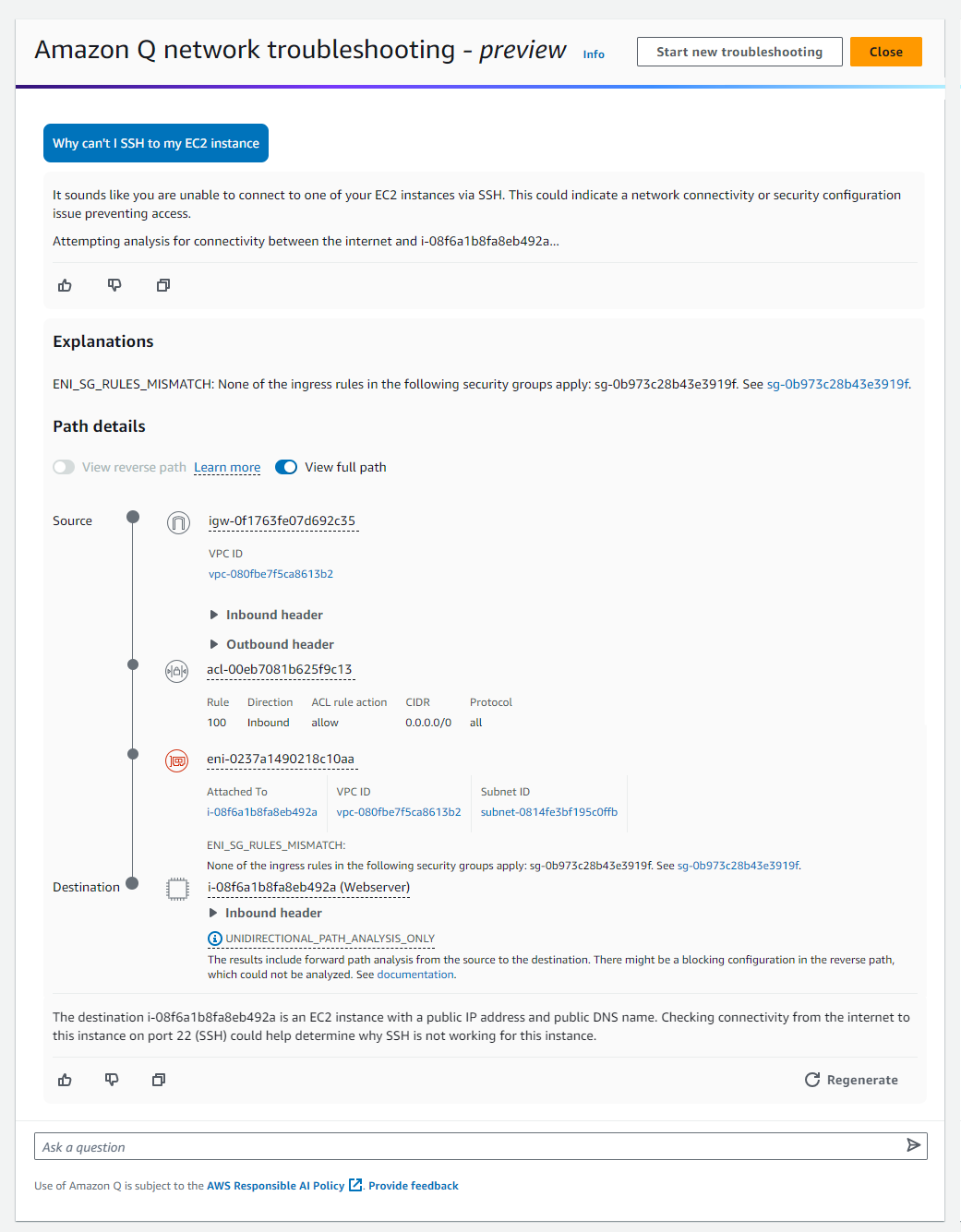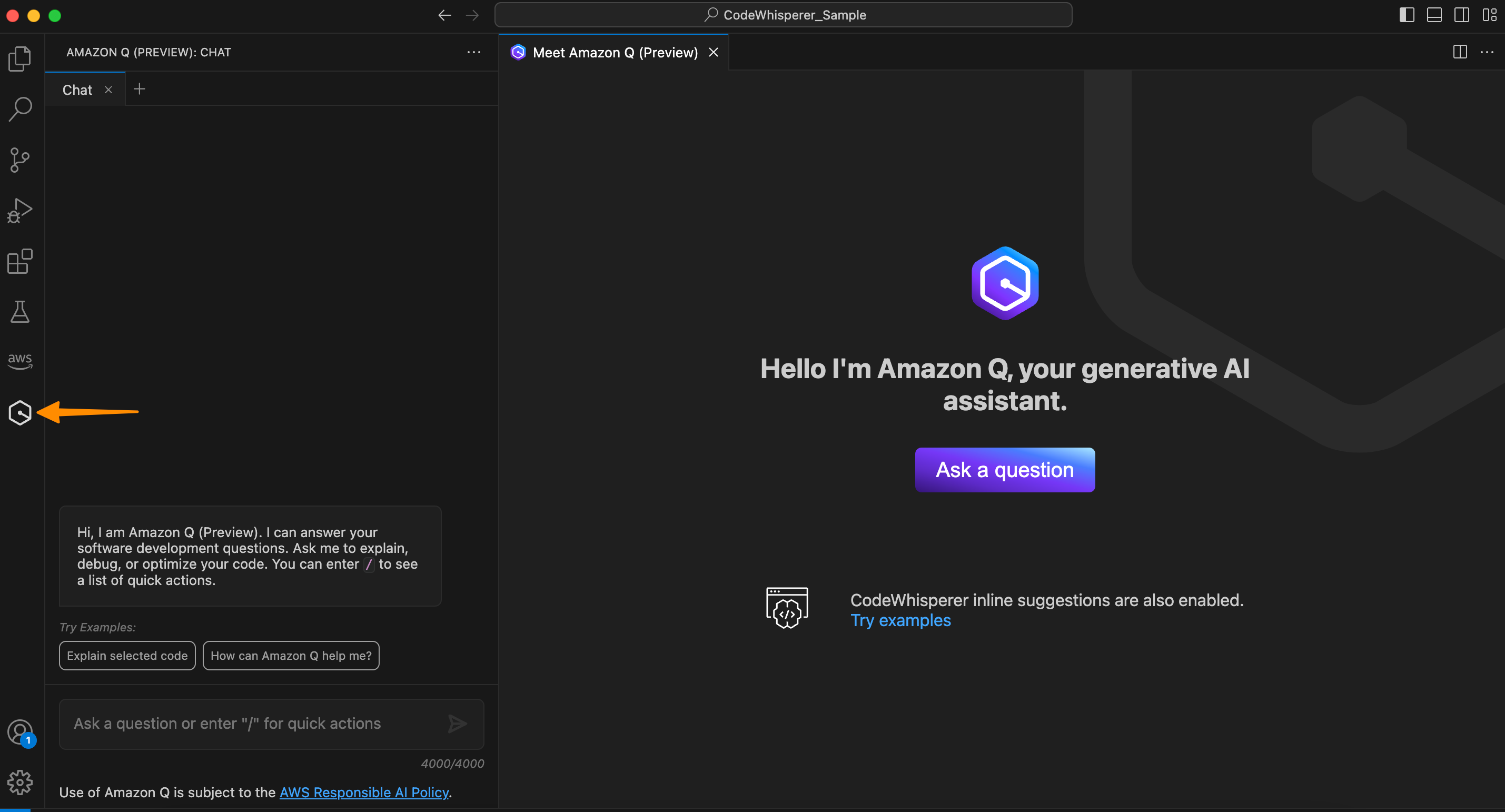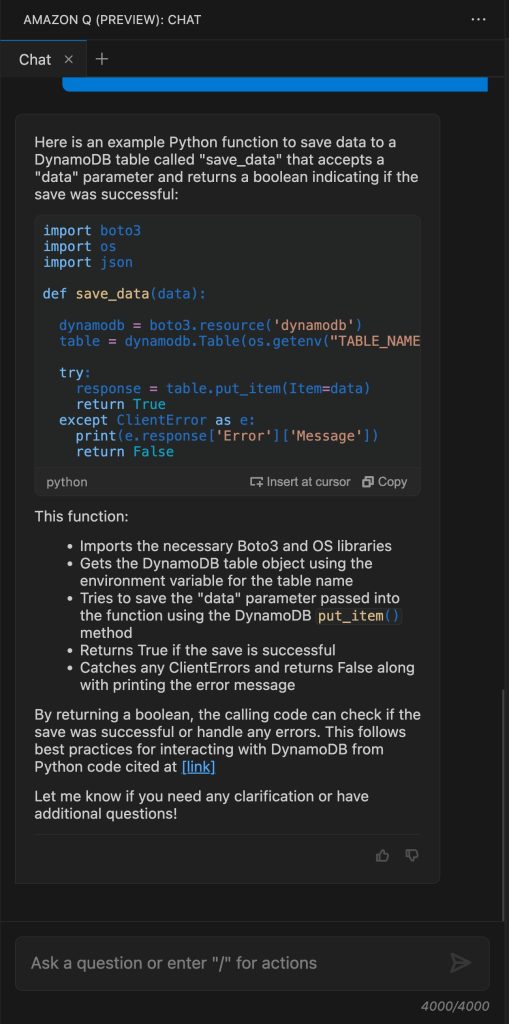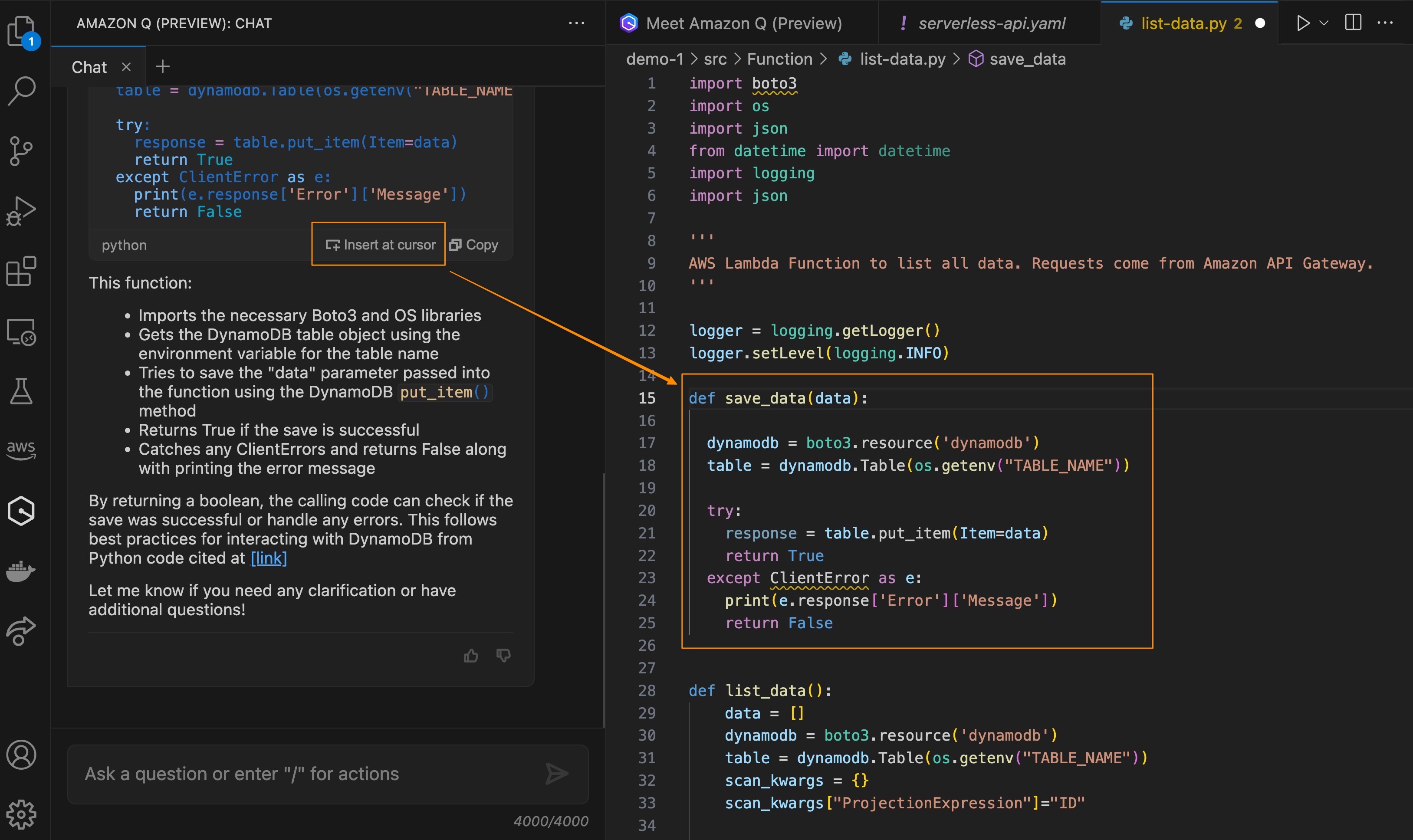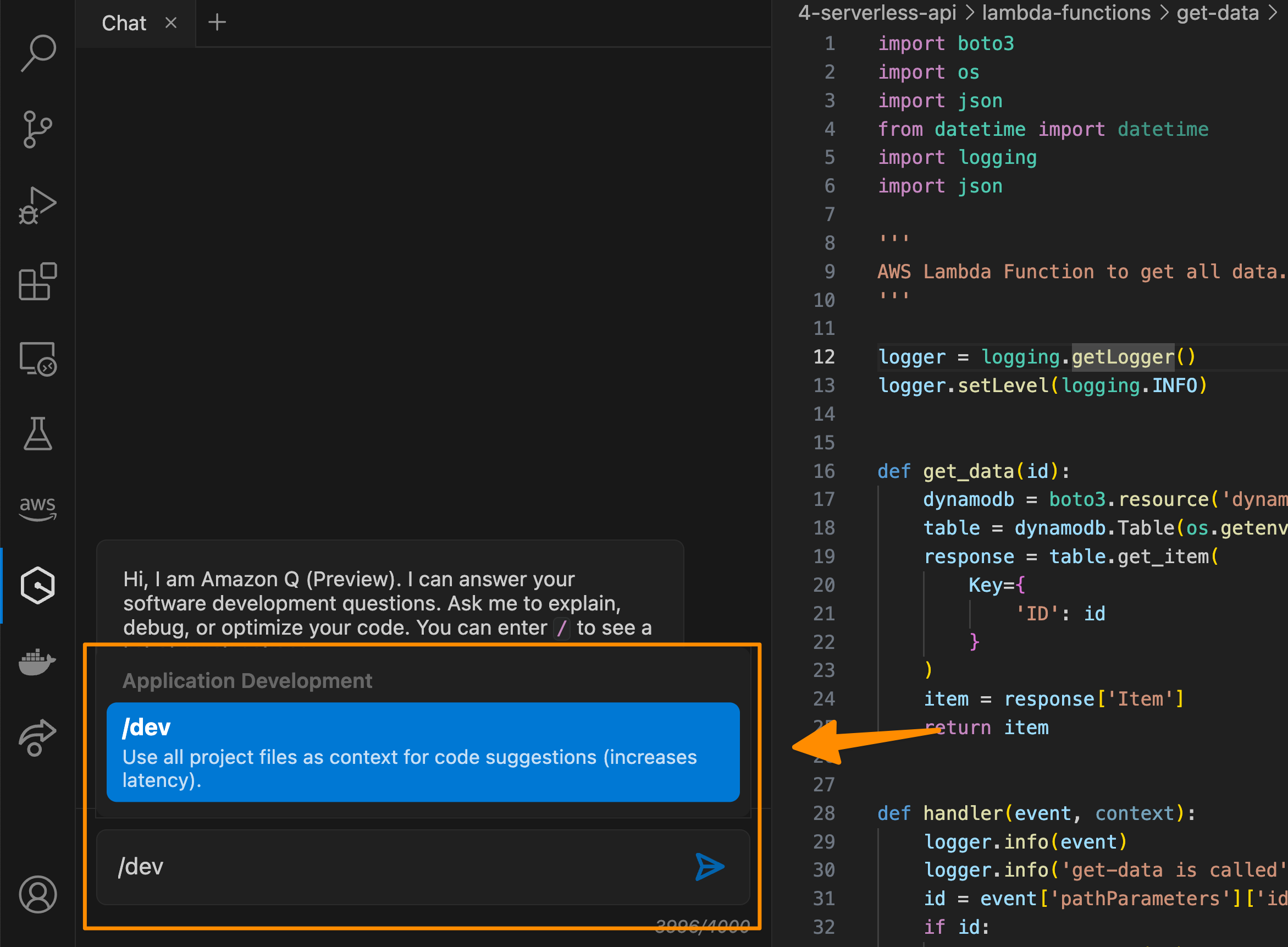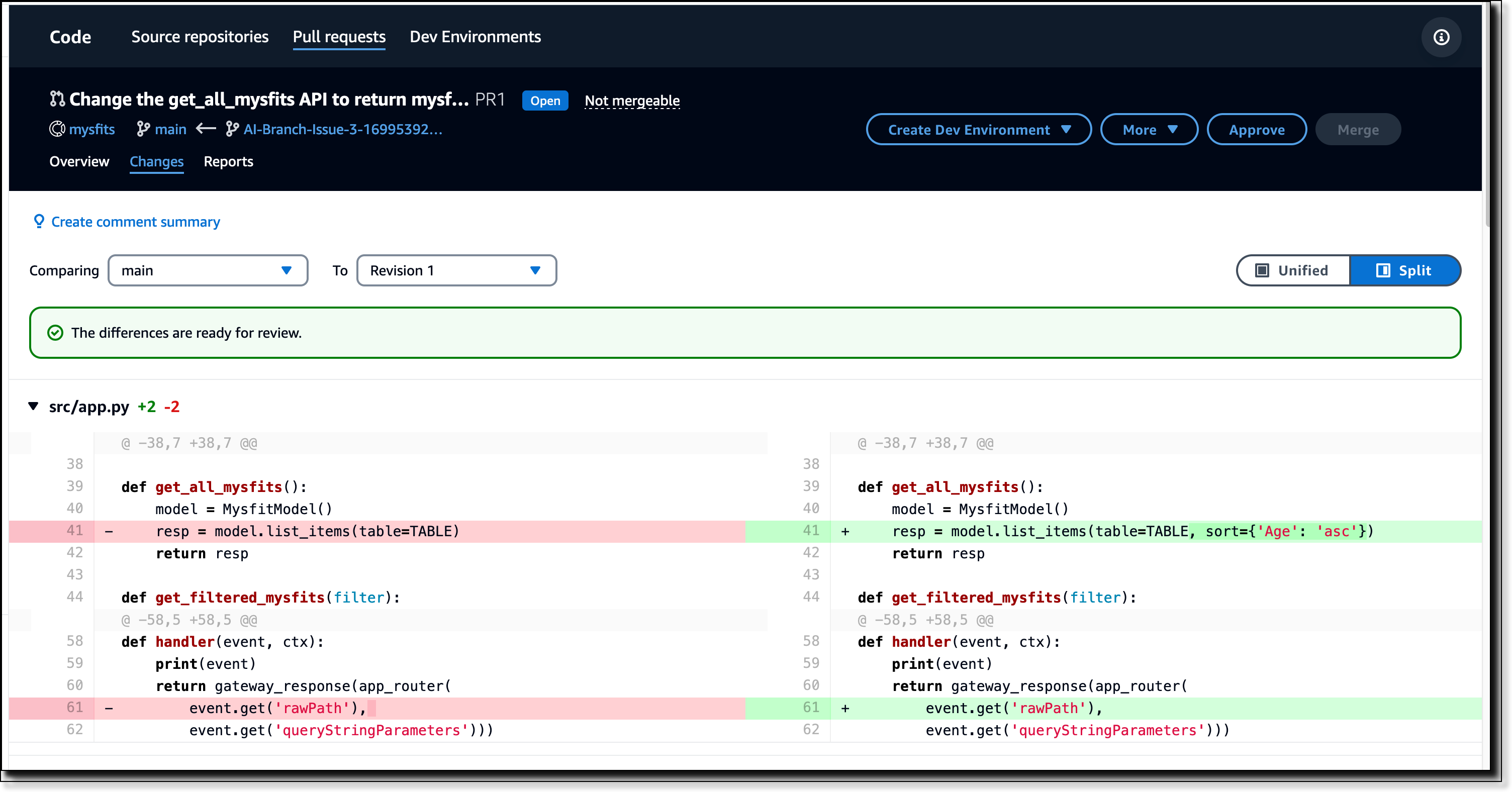Post Syndicated from Donnie Prakoso original https://aws.amazon.com/blogs/aws/aws-clean-rooms-differential-privacy-enhances-privacy-protection-of-your-users-data-preview/
Starting today, you can use AWS Clean Rooms Differential Privacy (preview) to help protect the privacy of your users with mathematically backed and intuitive controls in a few steps. As a fully managed capability of AWS Clean Rooms, no prior differential privacy experience is needed to help you prevent the reidentification of your users.
AWS Clean Rooms Differential Privacy obfuscates the contribution of any individual’s data in generating aggregate insights in collaborations so that you can run a broad range of SQL queries to generate insights about advertising campaigns, investment decisions, clinical research, and more.
Quick overview on differential privacy
Differential privacy is not new. It is a strong, mathematical definition of privacy compatible with statistical and machine learning based analysis, and has been used by the United States Census Bureau as well as companies with vast amounts of data.
Differential privacy helps with a wide variety of use cases involving large datasets, where adding or removing a few individuals has a small impact on the overall result, such as population analyses using count queries, histograms, benchmarking, A/B testing, and machine learning.
The following illustration shows how differential privacy works when it is applied to SQL queries.

When an analyst runs a query, differential privacy adds a carefully calibrated amount of error (also referred to as noise) to query results at run-time, masking the contribution of individuals while still keeping the query results accurate enough to provide meaningful insights. The noise is carefully fine-tuned to mask the presence or absence of any possible individual in the dataset.
Differential privacy also has another component called privacy budget. The privacy budget is a finite resource consumed each time a query is run and thus controls the number of queries that can be run on your datasets, helping ensure that the noise cannot be averaged out to reveal any private information about an individual. When the privacy budget is fully exhausted, no more queries can be run on your tables until it is increased or refreshed.
However, differential privacy is not easy to implement because this technique requires an in-depth understanding of mathematically rigorous formulas and theories to apply it effectively. Configuring differential privacy is also a complex task because customers need to calculate the right level of noise in order to preserve the privacy of their users without negatively impacting the utility of query results.
Customers also want to enable their partners to conduct a wide variety of analyses including highly complex and customized queries on their data. This requirement is hard to support with differential privacy because of the intricate nature of the calculations involved in calibrating the noise while processing various query components such as aggregations, joins, and transformations.
We created AWS Clean Rooms Differential Privacy to help you protect the privacy of your users with mathematically backed controls in a few clicks.
How differential privacy works in AWS Clean Rooms
While differential privacy is quite a sophisticated technique, AWS Clean Rooms Differential Privacy makes it easy for you to apply it and protect the privacy of your users with mathematically backed, flexible, and intuitive controls. You can begin using it with just a few steps after starting or joining an AWS Clean Rooms collaboration as a member with abilities to contribute data.
You create a configured table, which is a reference to your table in the AWS Glue Data Catalog, and choose to turn on differential privacy while adding a custom analysis rule to the configured table.

Next, you associate the configured table to your AWS Clean Rooms collaboration and configure a differential privacy policy in the collaboration to make your table available for querying. You can use a default policy to quickly complete the setup or customize it to meet your specific requirements. As part of this step, you will configure the following:
Privacy budget
Quantified as a value that we call epsilon, the privacy budget controls the level of privacy protection. It is a common, finite resource that is applied for all of your tables protected with differential privacy in the collaboration because the goal is to preserve the privacy of your users whose information can be present in multiple tables. The privacy budget is consumed every time a query is run on your tables. You have the flexibility to increase the privacy budget value any time during the collaboration and automatically refresh it each calendar month.

Noise added per query
Measured in terms of the number of users whose contributions you want to obscure, this input parameter governs the rate at which the privacy budget is depleted.

In general, you need to balance your privacy needs against the number of queries you want to permit and the accuracy of those queries. AWS Clean Rooms makes it easy for you to complete this step by helping you understand the resulting utility you are providing to your collaboration partner. You can also use the interactive examples to understand how your chosen settings would impact the results for different types of SQL queries.

Now that you have successfully enabled differential privacy protection for your data, let’s see AWS Clean Rooms Differential Privacy in action. For this demo, let’s assume I am your partner in the AWS Clean Rooms collaboration.
Here, I’m running a query to count the number of overlapping customers and the result shows there are 3,227,643 values for tv.customer_id.

Now, if I run the same query again after removing records about an individual from coffee_customers table, it shows a different result, 3,227,604 tv.customer_id. This variability in the query results prevents me from identifying the individuals from observing the difference in query results.

I can also see the impact of differential privacy, including the remaining queries I can run.

Available for preview
Join this preview and start protecting the privacy of your users with AWS Clean Rooms Differential Privacy. During this preview period, you can use AWS Clean Rooms Differential Privacy wherever AWS Clean Rooms is available. To learn more on how to get started, visit the AWS Clean Rooms Differential Privacy page.
Happy collaborating!
— Donnie