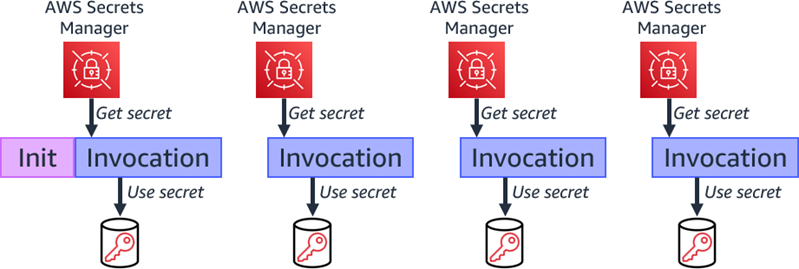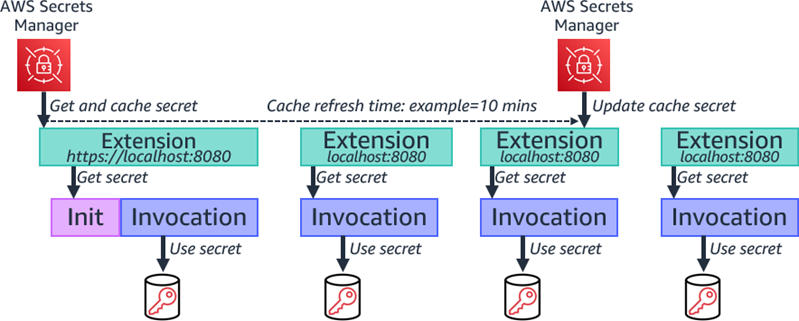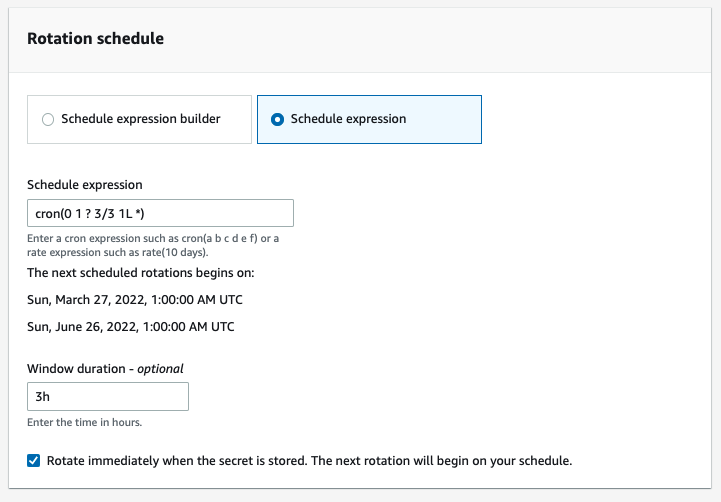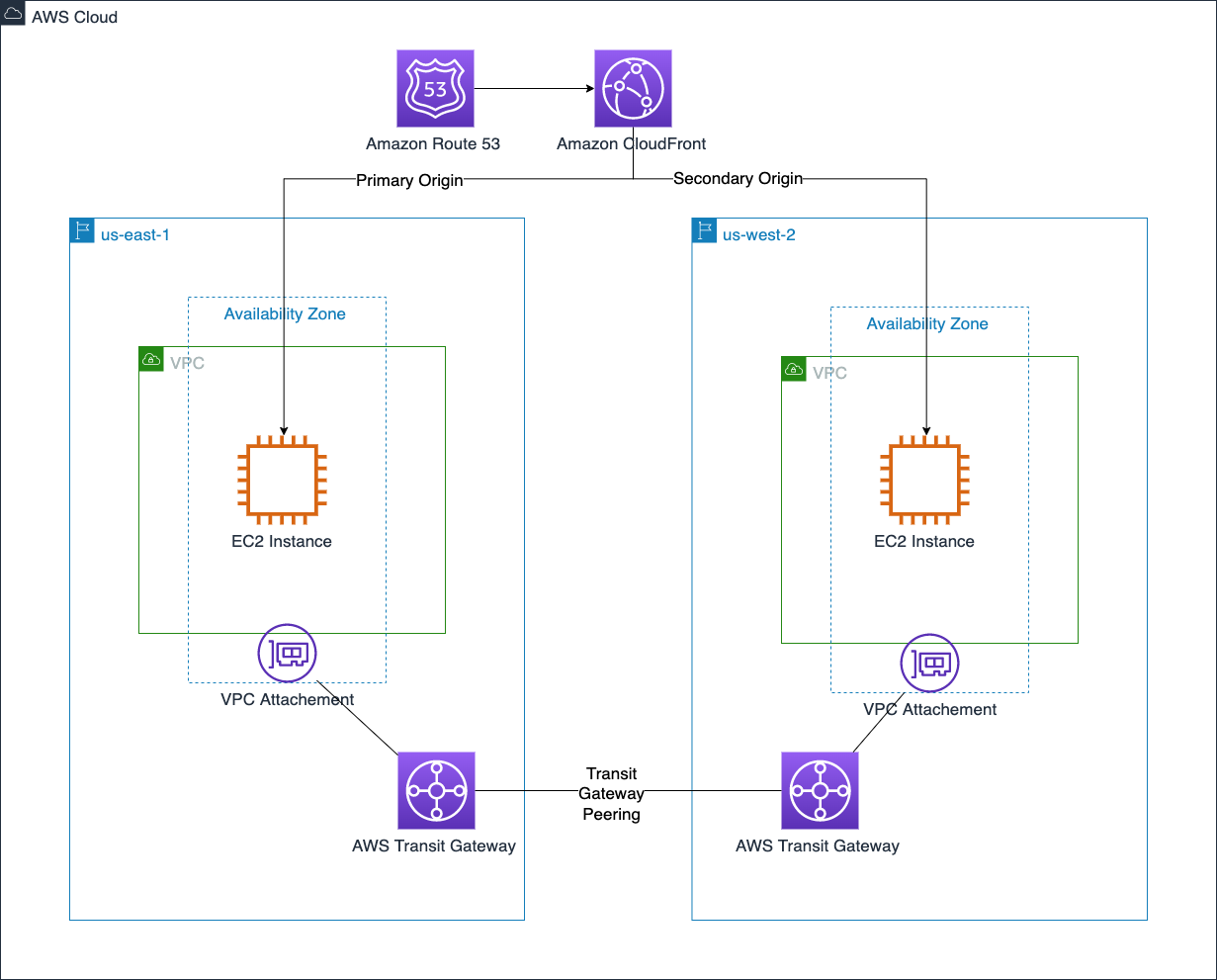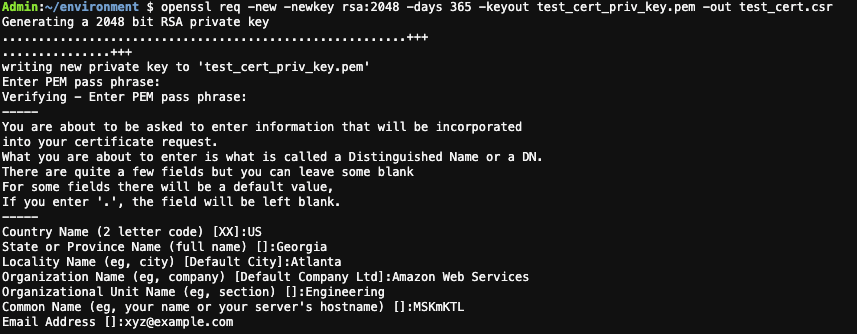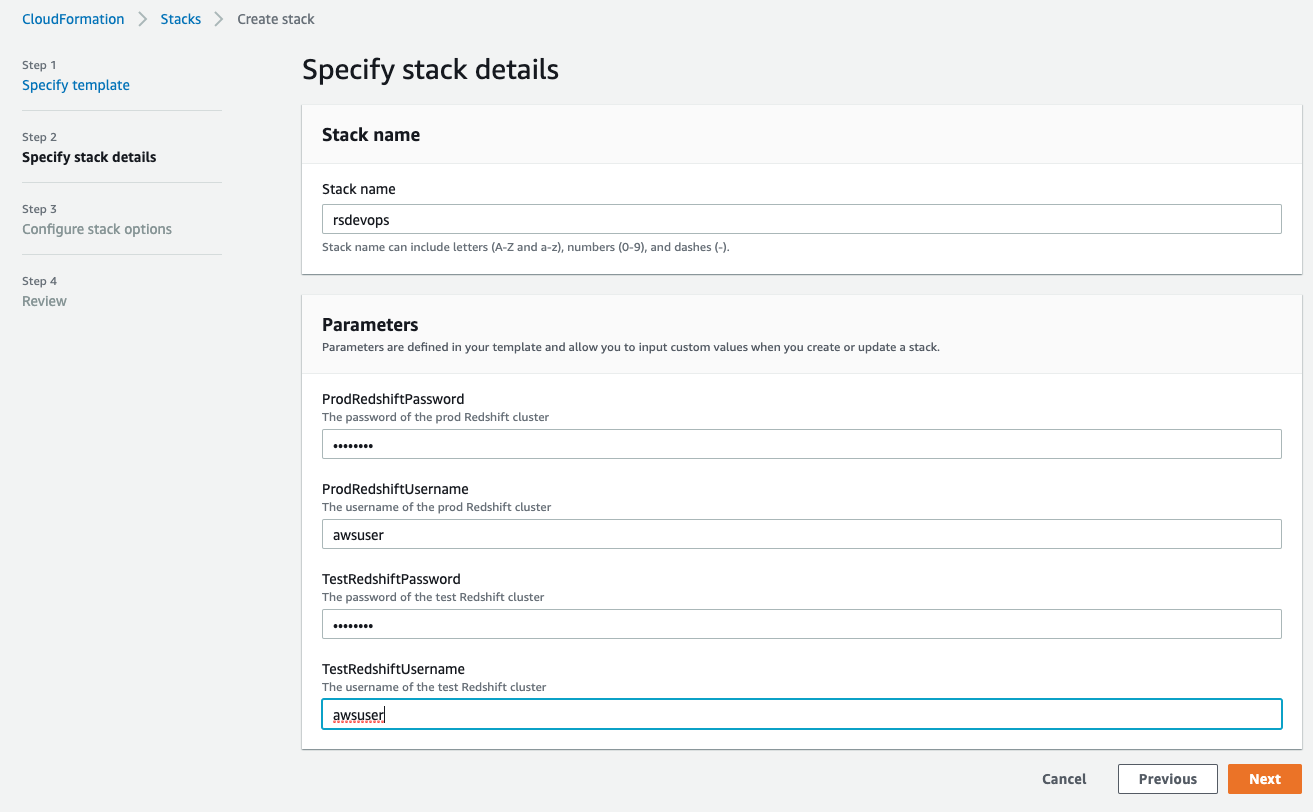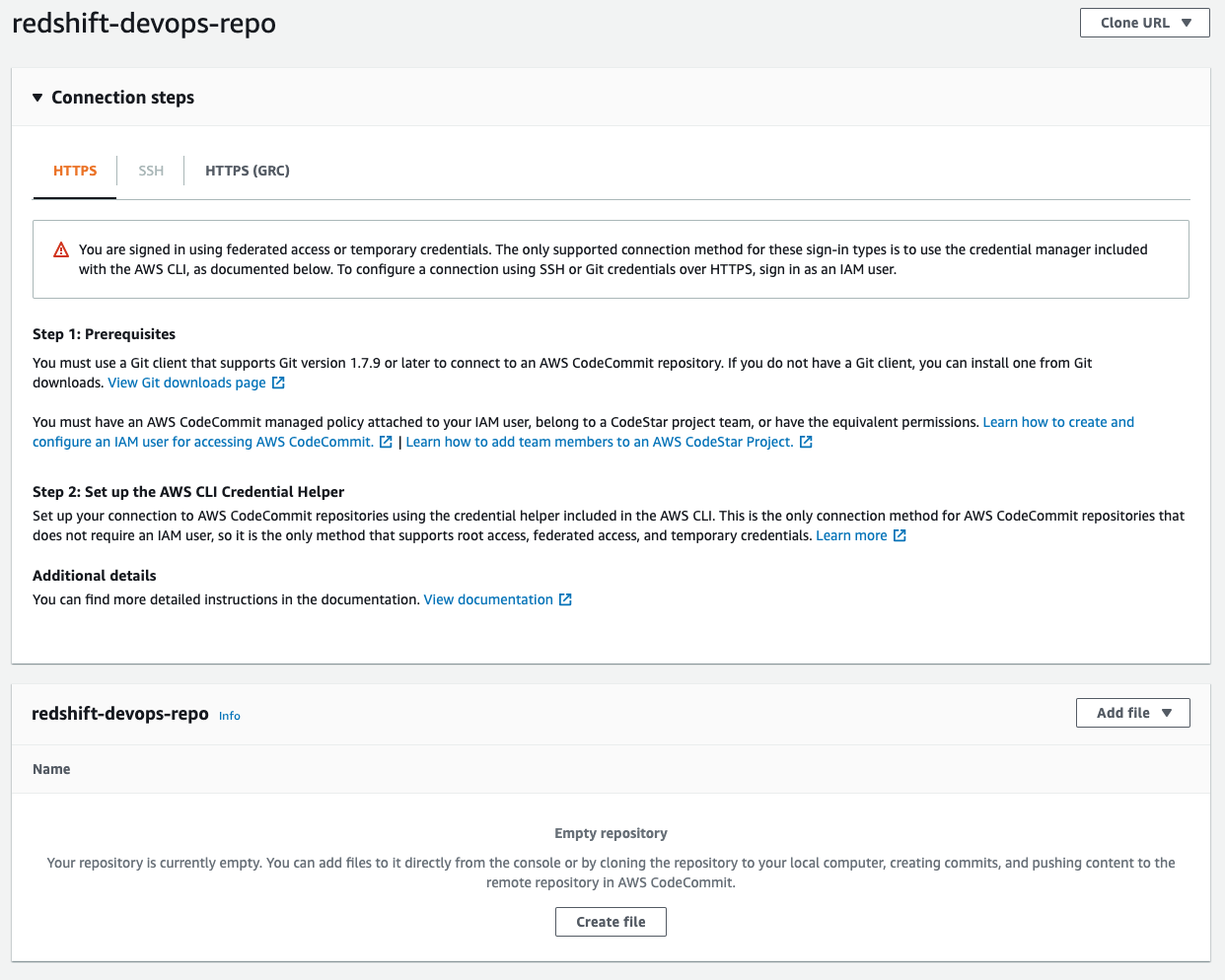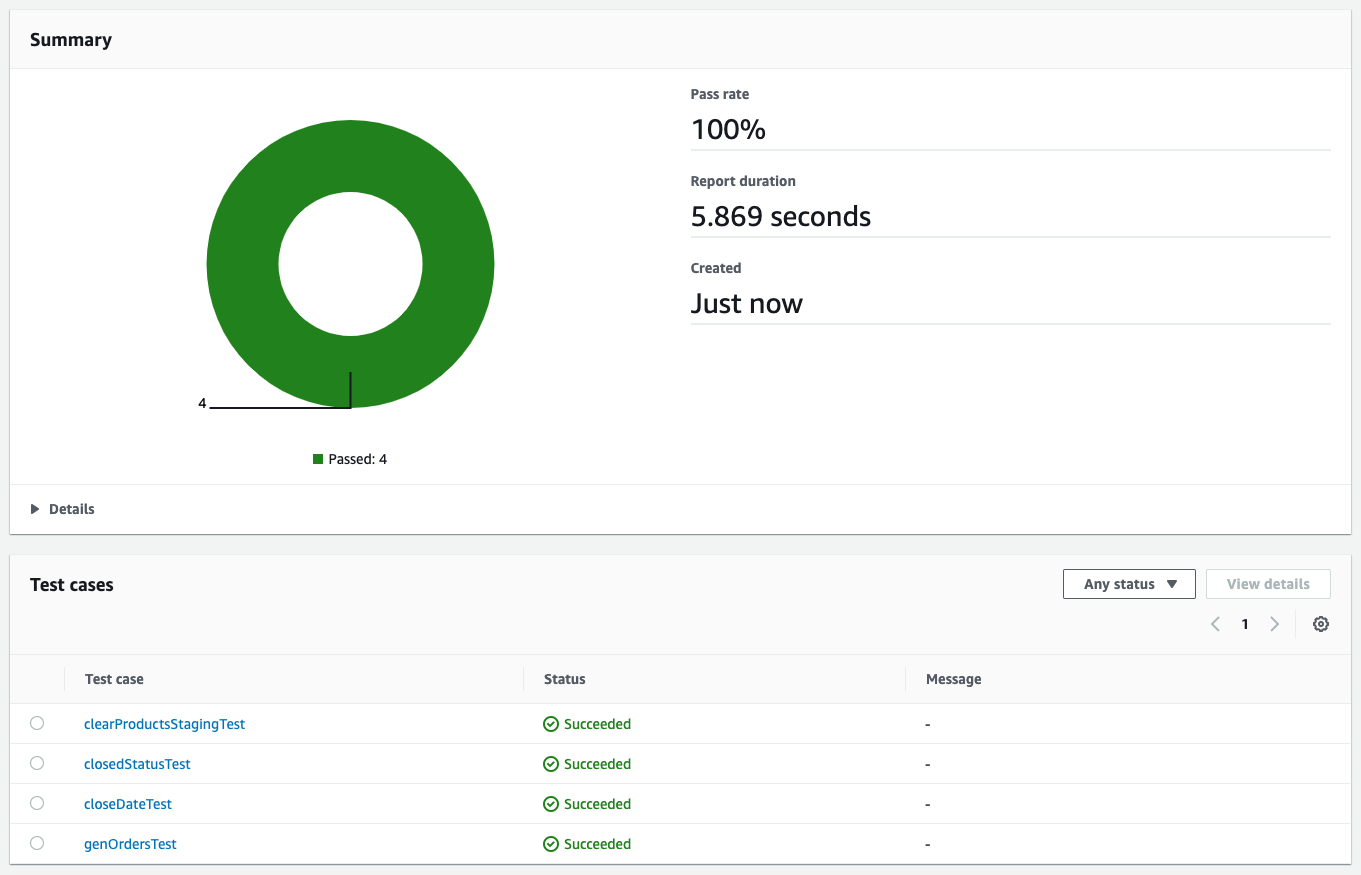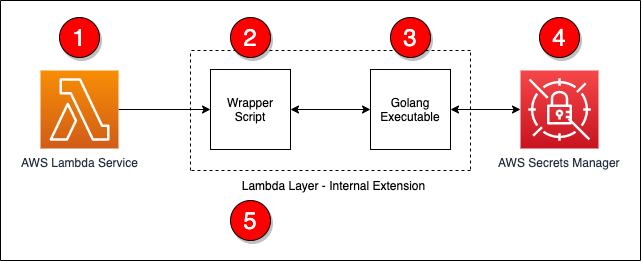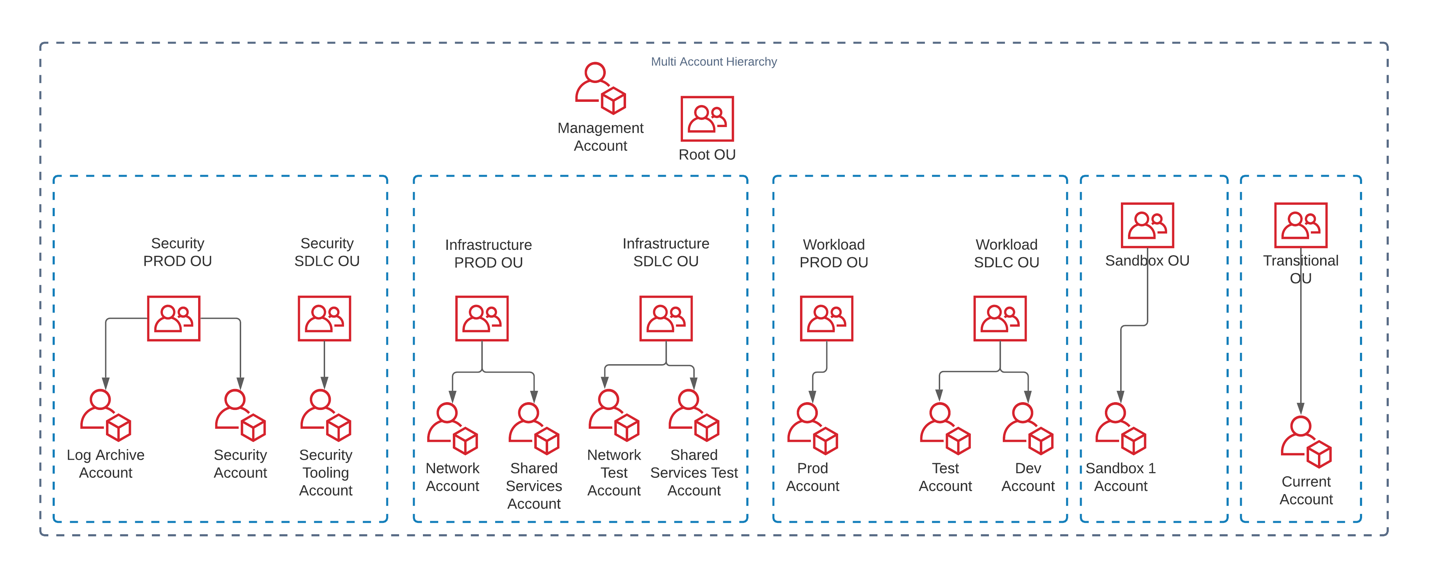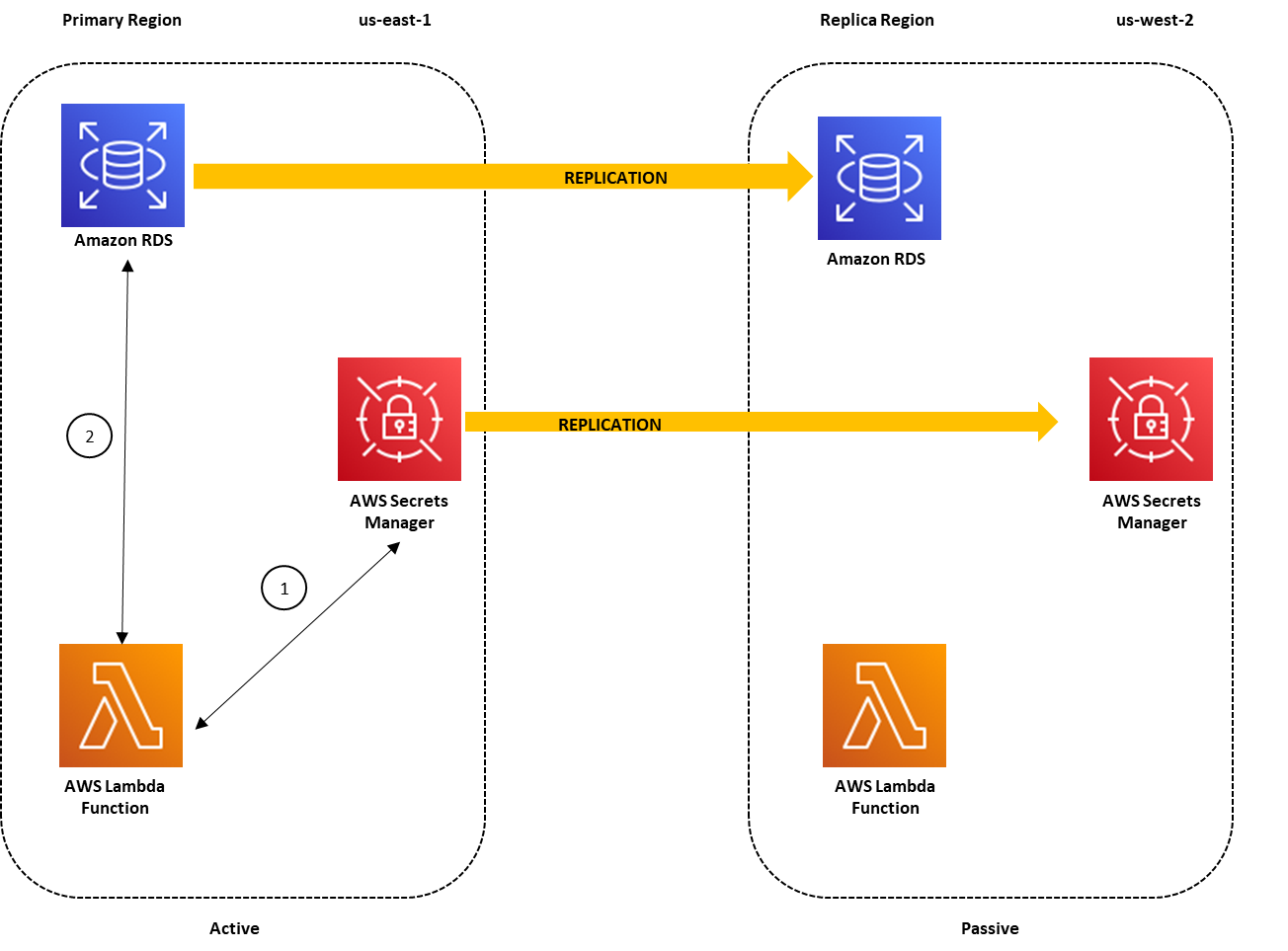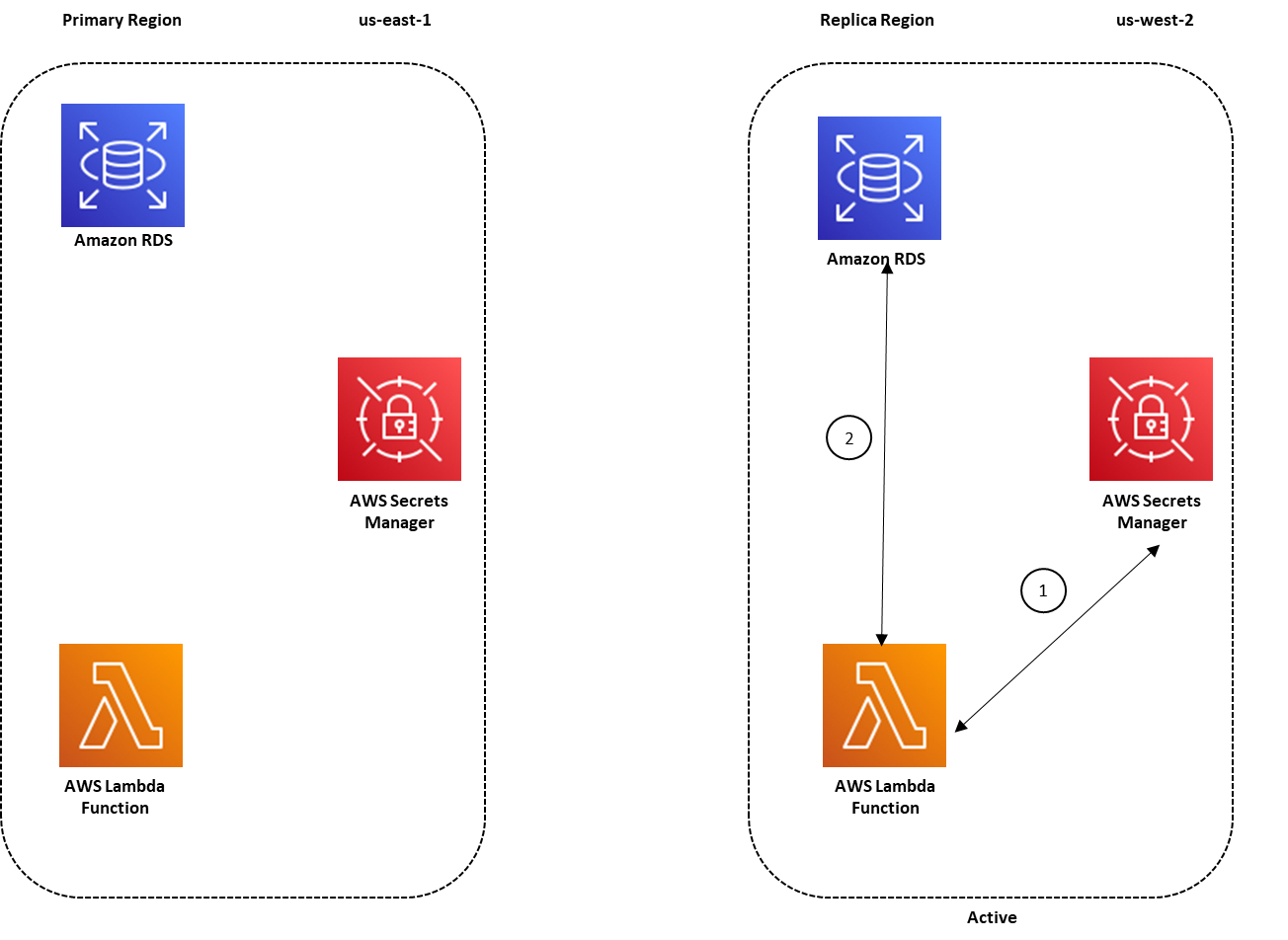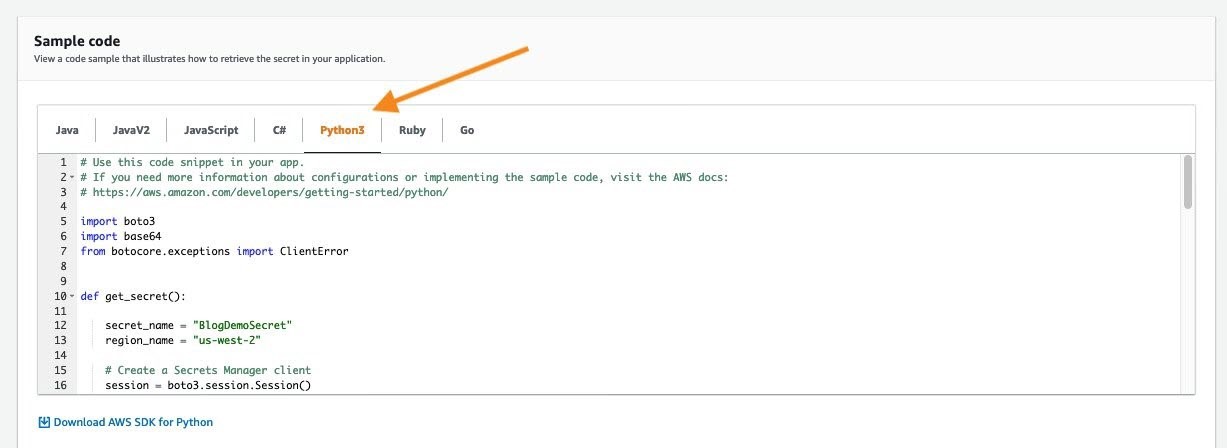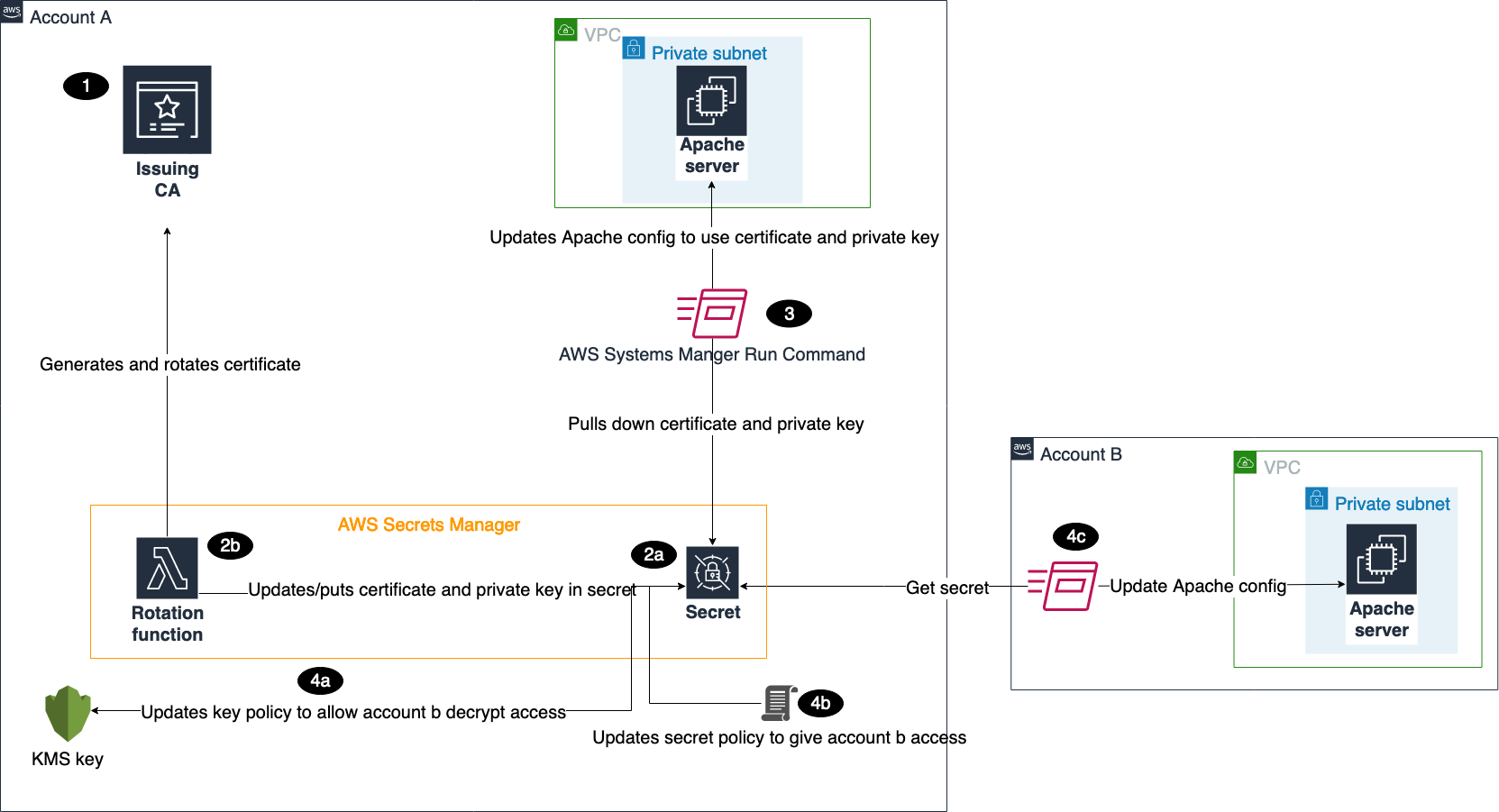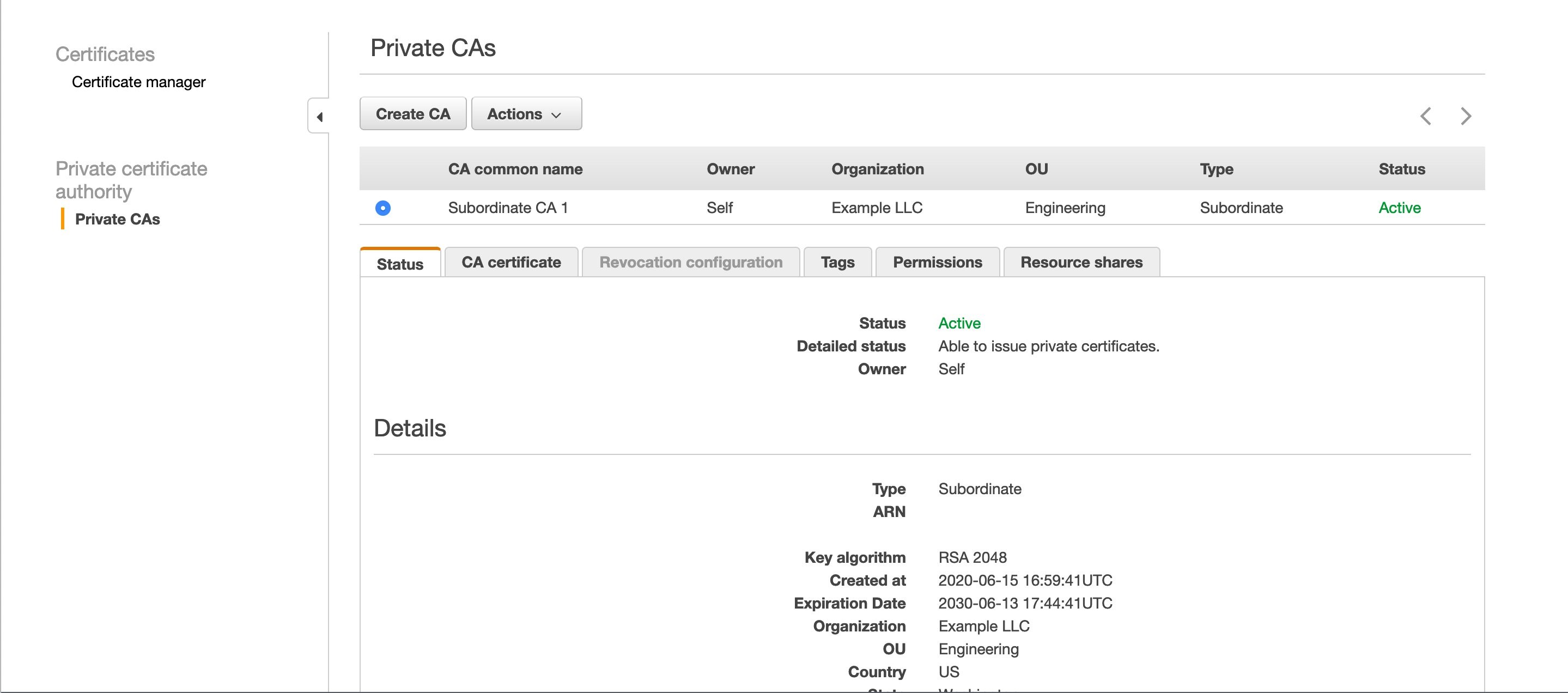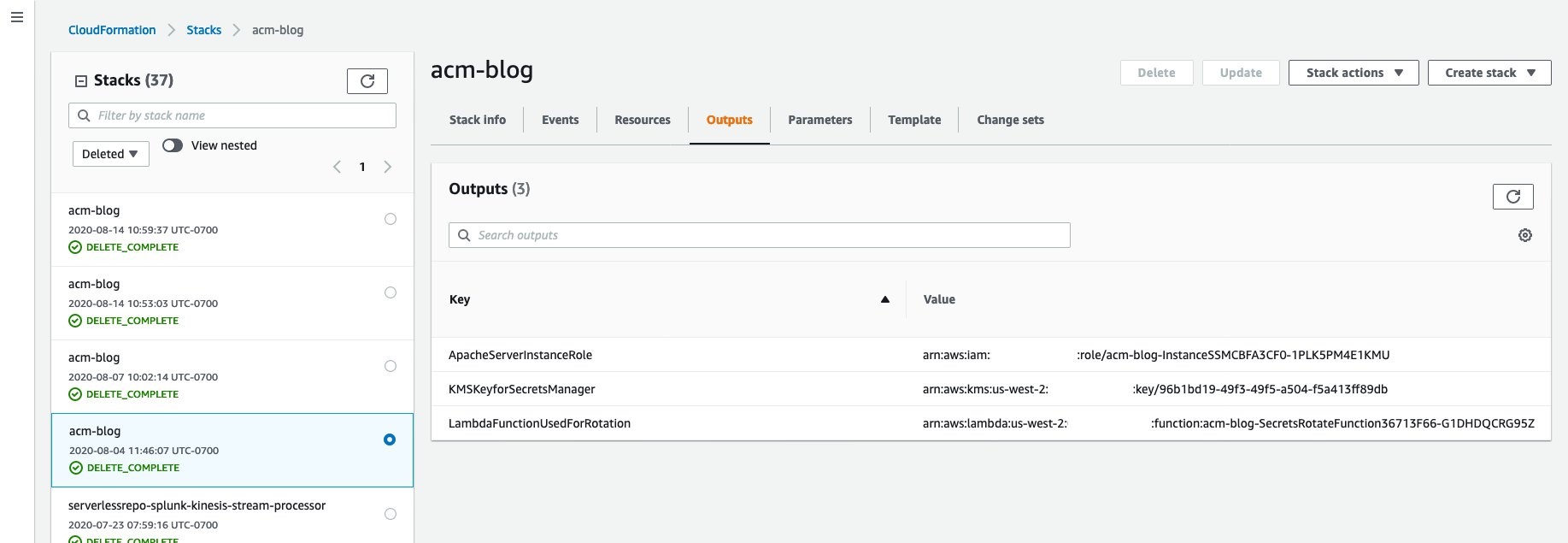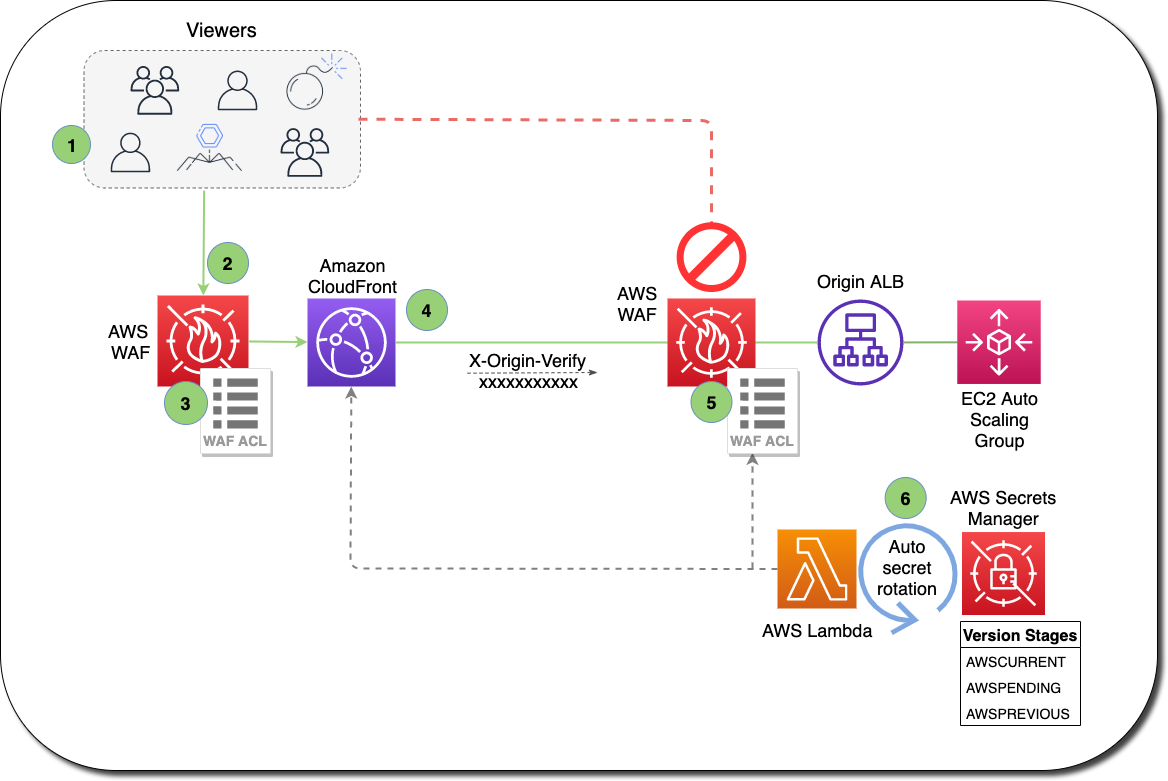Post Syndicated from Julian Wood original https://aws.amazon.com/blogs/compute/securely-retrieving-secrets-with-aws-lambda/
AWS Lambda functions often need to access secrets, such as certificates, API keys, or database passwords. Storing secrets outside the function code in an external secrets manager helps to avoid exposing secrets in application source code. Using a secrets manager also allows you to audit and control access, and can help with secret rotation. Do not store secrets in Lambda environment variables, as these are visible to anyone who has access to view function configuration.
This post highlights some solutions to store secrets securely and retrieve them from within your Lambda functions.
AWS Partner Network (APN) member Hashicorp provides Vault to secure secrets and application data. Vault allows you to control access to your secrets centrally, across applications, systems, and infrastructure. You can store secrets in Vault and access them from a Lambda function to access a database, for example. The Vault Agent for AWS helps you authenticate with Vault, retrieve the database credentials, and then perform the queries. You can also use the Vault AWS Lambda extension to manage connectivity to Vault.
AWS Systems Manager Parameter Store enables you to store configuration data securely, including secrets, as parameter values. For information on Parameter Store pricing, see the documentation.
AWS Secrets Manager allows you to replace hardcoded credentials in your code with an API call to Secrets Manager to retrieve the secret programmatically. You can generate, protect, rotate, manage, and retrieve secrets throughout their lifecycle. By default, Secrets Manager does not write or cache the secret to persistent storage. Secrets Manager supports cross-account access to secrets. For information on Secrets Manager pricing, see the documentation.
Parameter Store integrates directly with Secrets Manager as a pass-through service for references to Secrets Manager secrets. Use this integration if you prefer using Parameter Store as a consistent solution for calling and referencing secrets across your applications. For more information, see “Referencing AWS Secrets Manager secrets from Parameter Store parameters.”
For an example application to show Secrets Manager functionality, deploy the example detailed in “How to securely provide database credentials to Lambda functions by using AWS Secrets Manager”.
When to retrieve secrets
When Lambda first invokes your function, it creates a runtime environment. It runs the function’s initialization (init) code, which is the code outside the main handler. Lambda then runs the function handler code as the invocation. This receives the event payload and processes your business logic. Subsequent invocations can use the same runtime environment.
You can retrieve secrets during each function invocation from within your handler code. This ensures that the secret value is always up to date but can lead to increased function duration and cost, as the function calls the secret manager during each invocation. There may also be additional retrieval costs from Secret Manager.
You can reduce costs and improve performance by retrieving the secret during the function init process. During subsequent invocations using the same runtime environment, your handler code can use the same secret.
The Serverless Land pattern example shows how to retrieve a secret during the init phase using Node.js and top-level await.
If a secret may change between subsequent invocations, ensure that your handler can check for the secret validity and, if necessary, retrieve the secret again.
You can also use Lambda extensions to retrieve secrets from Secrets Manager, cache them, and automatically refresh the cache based on a time value. The extension retrieves the secret from Secrets Manager before the init process and makes it available via a local HTTP endpoint. The function then retrieves the secret from the local HTTP endpoint, rather than directly from Secrets Manager, increasing performance. You can also share the extension with multiple functions, which can reduce function code. The extension handles refreshing the cache based on a configurable timeout value. This ensures that the function has the updated value, without handling the refresh in your function code, which increases reliability.
You can deploy the solution using the steps in Cache secrets using AWS Lambda extensions.
Lambda Powertools
Lambda Powertools provides a suite of utilities for Lambda functions to simplify the adoption of serverless best practices. AWS Lambda Powertools for Python and AWS Lambda Powertools for Java both provide a parameters utility that integrates with Secrets Manager.
from aws_lambda_powertools.utilities import parameters
def handler(event, context):
# Retrieve a single secret
value = parameters.get_secret("my-secret")import software.amazon.lambda.powertools.parameters.SecretsProvider;
import software.amazon.lambda.powertools.parameters.ParamManager;
public class AppWithSecrets implements RequestHandler<APIGatewayProxyRequestEvent, APIGatewayProxyResponseEvent> {
// Get an instance of the Secrets Provider
SecretsProvider secretsProvider = ParamManager.getSecretsProvider();
// Retrieve a single secret
String value = secretsProvider.get("/my/secret");Rotating secrets
You should rotate secrets to prevent the misuse of your secrets. This helps you to replace long-term secrets with short-term ones, which reduces the risk of compromise.
Secrets Manager has built-in functionality to rotate secrets on demand or according to a schedule. Secrets Manager has native integrations with Amazon RDS, Amazon DocumentDB, and Amazon Redshift, using a Lambda function to manage the rotation process for you. It deploys an AWS CloudFormation stack and populates the function with the Amazon Resource Name (ARN) of the secret. You specify the permissions to rotate the credentials, and how often you want to rotate the secret. You can view and edit Secrets Manager rotation settings in the Secrets Manager console.
You can also create your own rotation Lambda function for other services.
Auditing secrets access
You should continually review how applications are using your secrets to ensure that the usage is as you expect. You should also log any changes to them so you can investigate any potential issues, and roll back changes if necessary.
When using Hashicorp Vault, use Audit devices to log all requests and responses to Vault. Audit devices can append logs to a file, write to syslog, or write to a socket.
Secrets Manager supports logging API calls using AWS CloudTrail. CloudTrail monitors and records all API calls for Secrets Manager as events. This includes calls from code calling the Secrets Manager APIs and access via the Secrets Manager console. CloudTrail data is considered sensitive, so you should use AWS KMS encryption to protect it.
The CloudTrail event history shows the requests to secretsmanager.amazonaws.com.
You can use Amazon EventBridge to respond to alerts based on specific operations recorded in CloudTrail. These include secret rotation or deleted secrets. You can also generate an alert if someone tries to use a version of a secret version while it is pending deletion. This may help identify and alert you when an outdated certificate is used.
Securing secrets
You must tightly control access to secrets because of their sensitive nature. Create AWS Identity and Access Management (IAM) policies and resource policies to enable minimal access to secrets. You can use role-based, as well as attribute-based, access control. This can prevent credentials from being accidentally used or compromised. For more information, see “Authentication and access control for AWS Secrets Manager”.
Secrets Manager supports encryption at rest using AWS Key Management Service (AWS KMS) using keys that you manage. Secrets are encrypted in transit using TLS by default, which requires request signing.
You can access secrets from inside an Amazon Virtual Private Cloud (Amazon VPC) without requiring internet access. Use AWS PrivateLink and configure a Secrets Manager specific VPC endpoint.
Do not store plaintext secrets in Lambda environment variables. Ensure that you do not embed secrets directly in function code, commit these secrets to code repositories, or log the secret to CloudWatch.
Conclusion
Using a secrets manager to store secrets such as certificates, API keys or database passwords helps to avoid exposing secrets in application source code. This post highlights some AWS and third-party solutions, such as Hashicorp Vault, to store secrets securely and retrieve them from within your Lambda functions.
Secrets Manager is the preferred AWS solution for storing and managing secrets. I explain when to retrieve secrets, including using Lambda extensions to cache secrets, which can reduce cost and improve performance.
You can use the Lambda Powertools parameters utility, which integrates with Secrets Manager. Rotating secrets reduces the risk of compromise and you can audit secrets using CloudTrail and respond to alerts using EventBridge. I also cover security considerations for controlling access to your secrets.
For more serverless learning resources, visit Serverless Land.