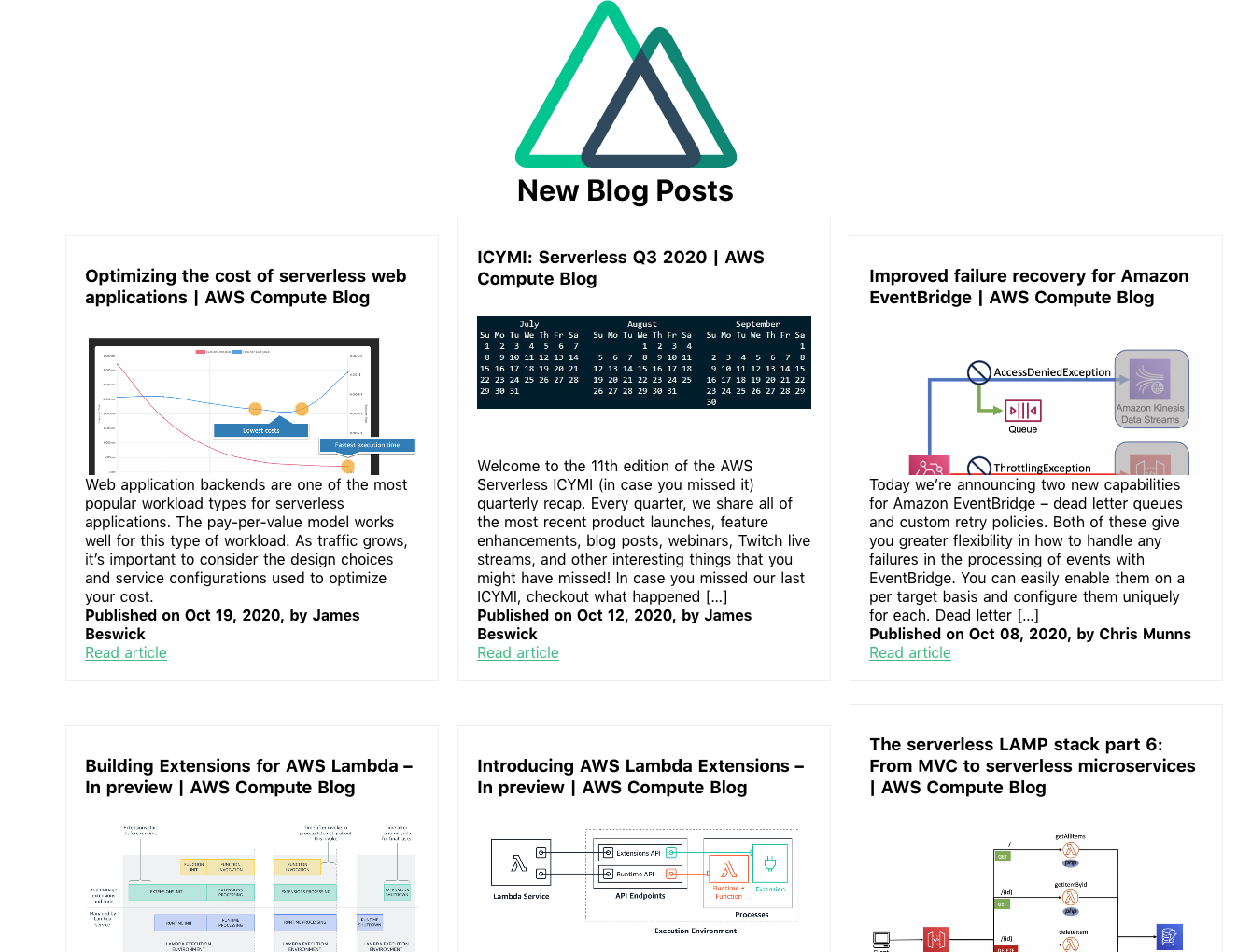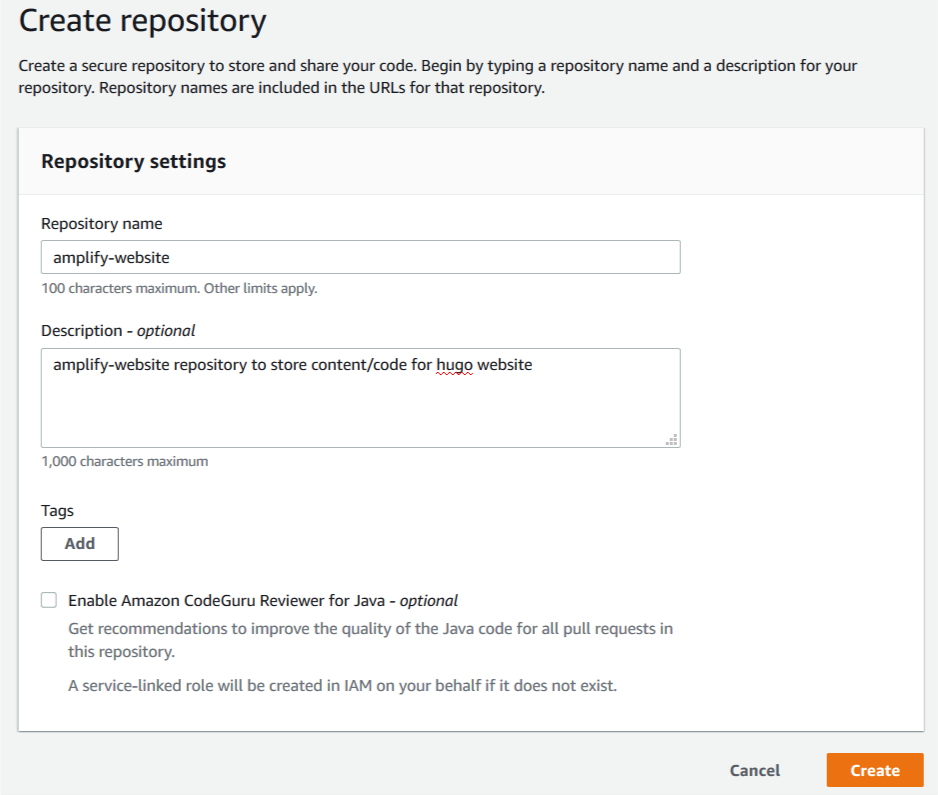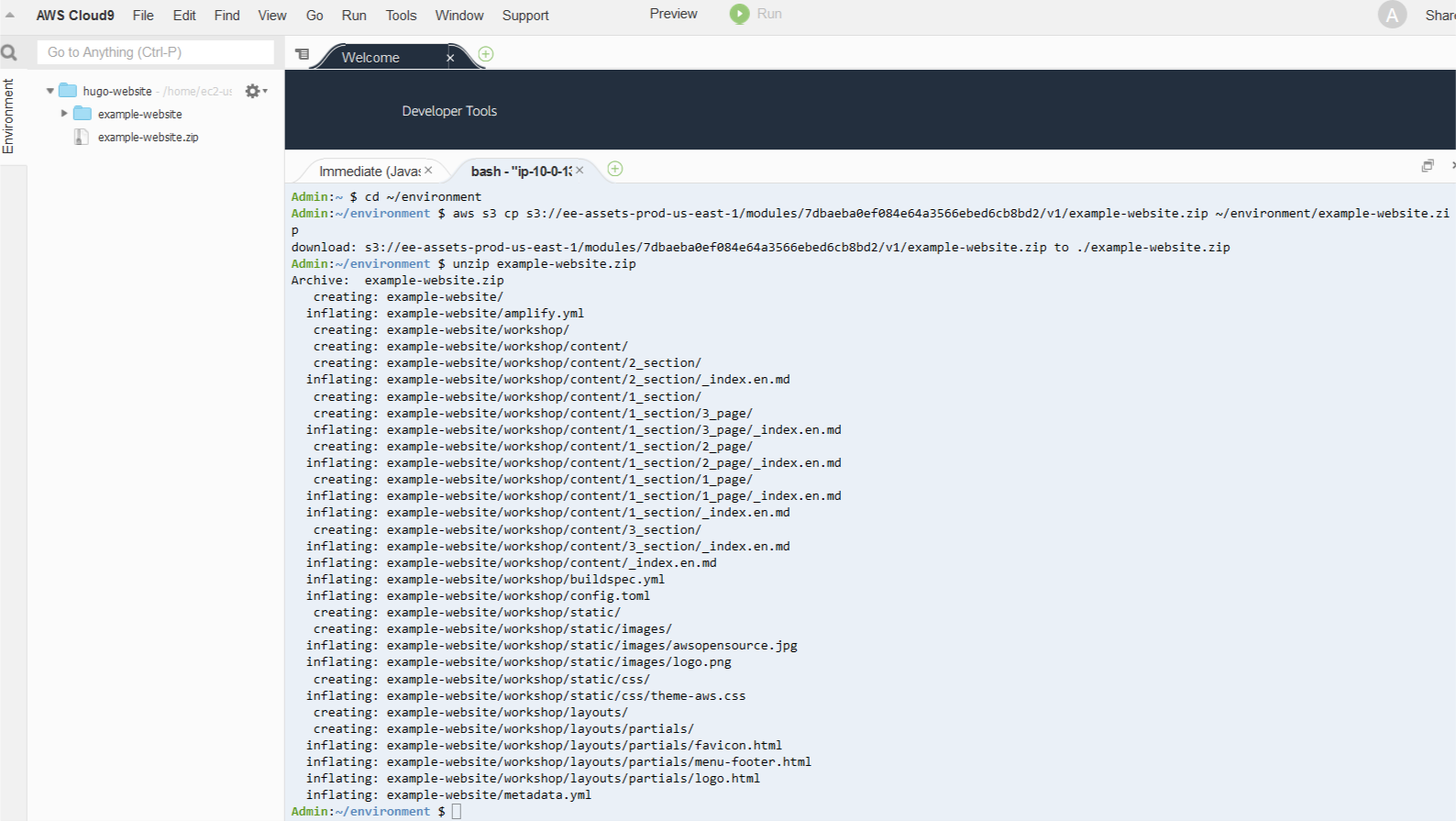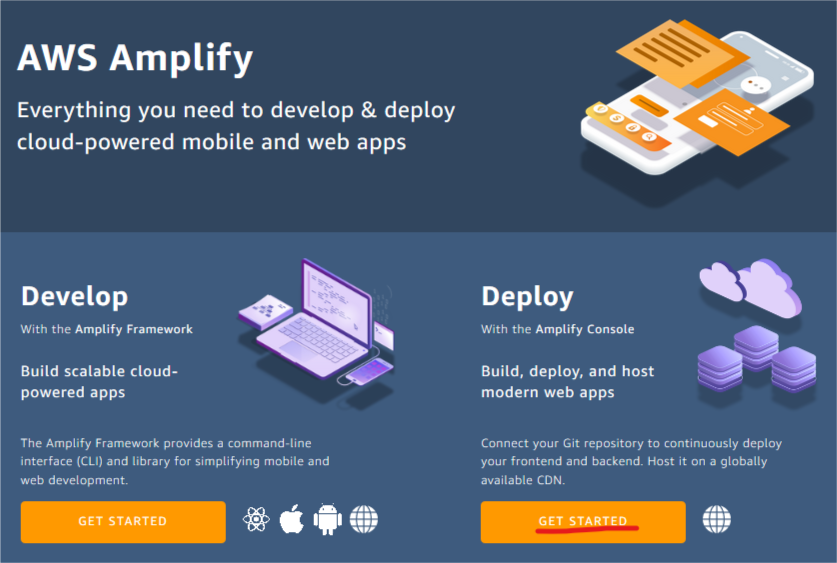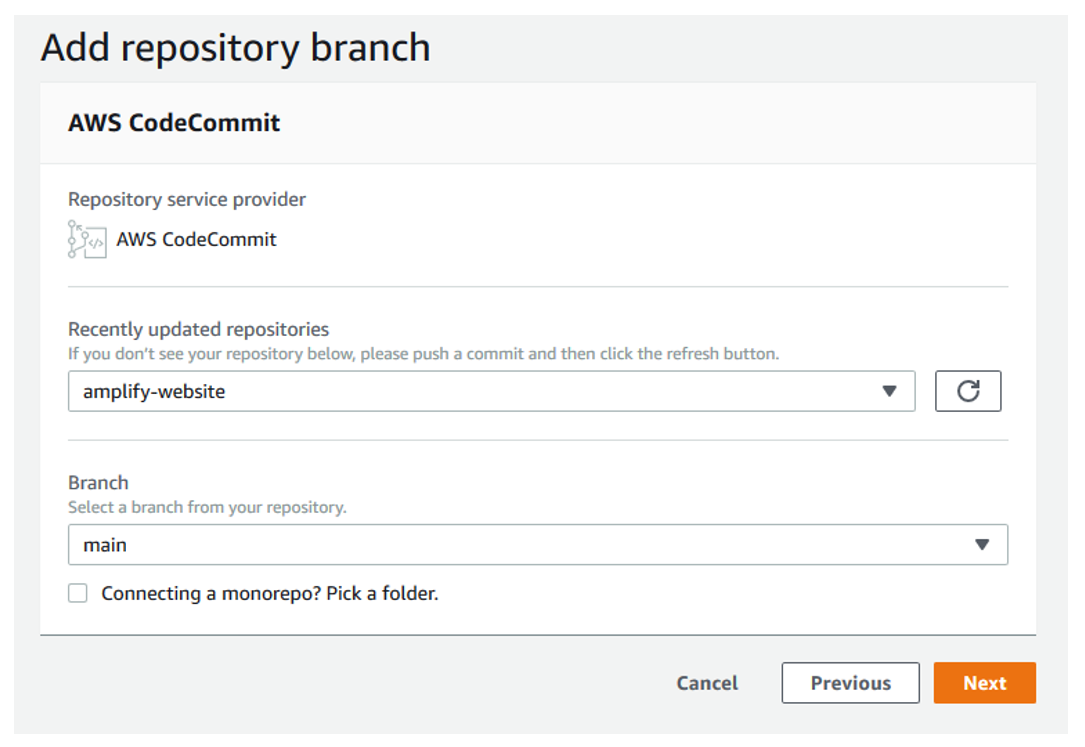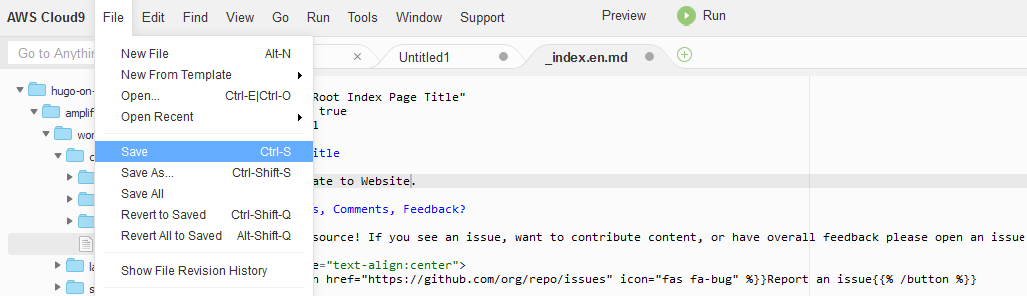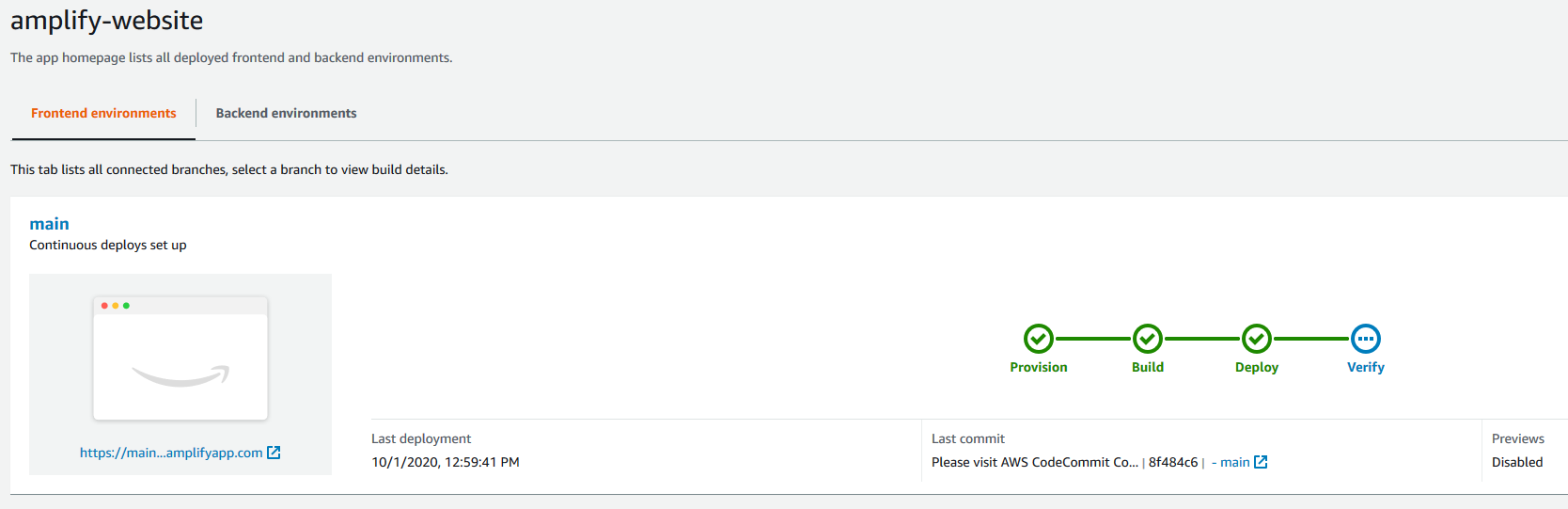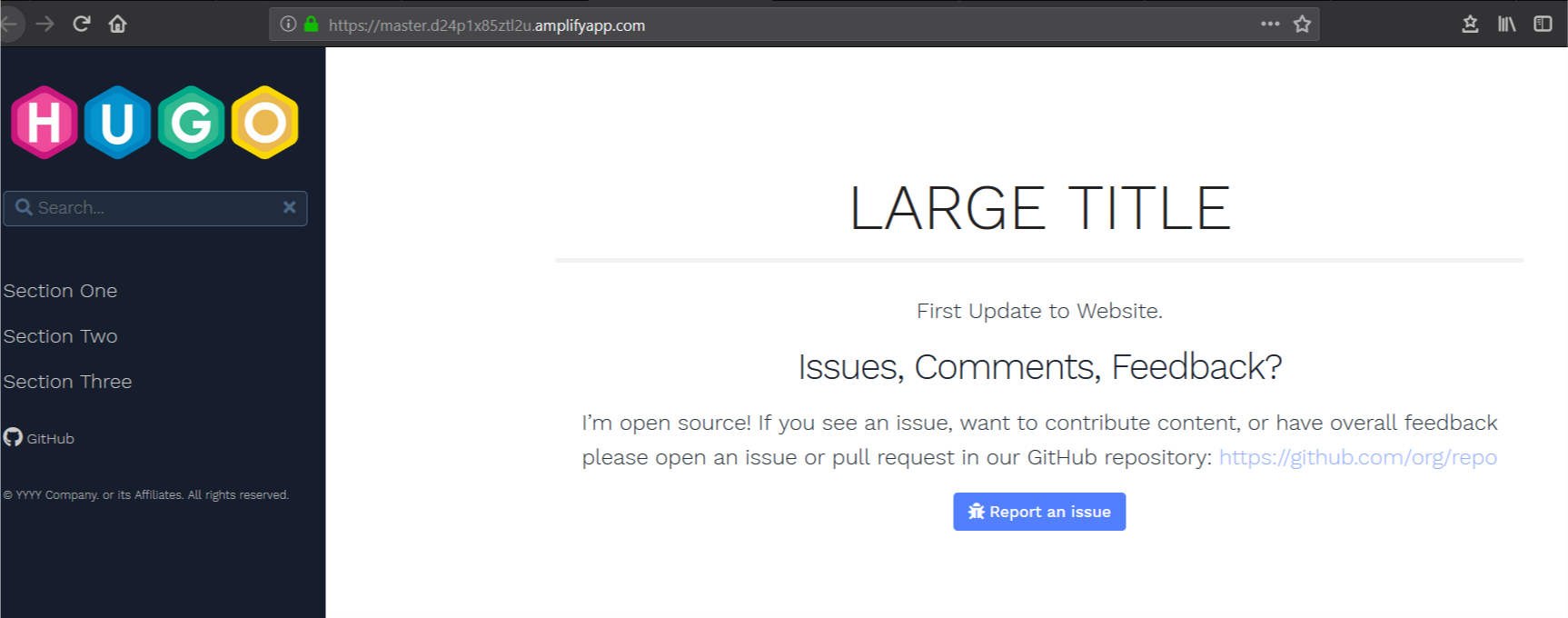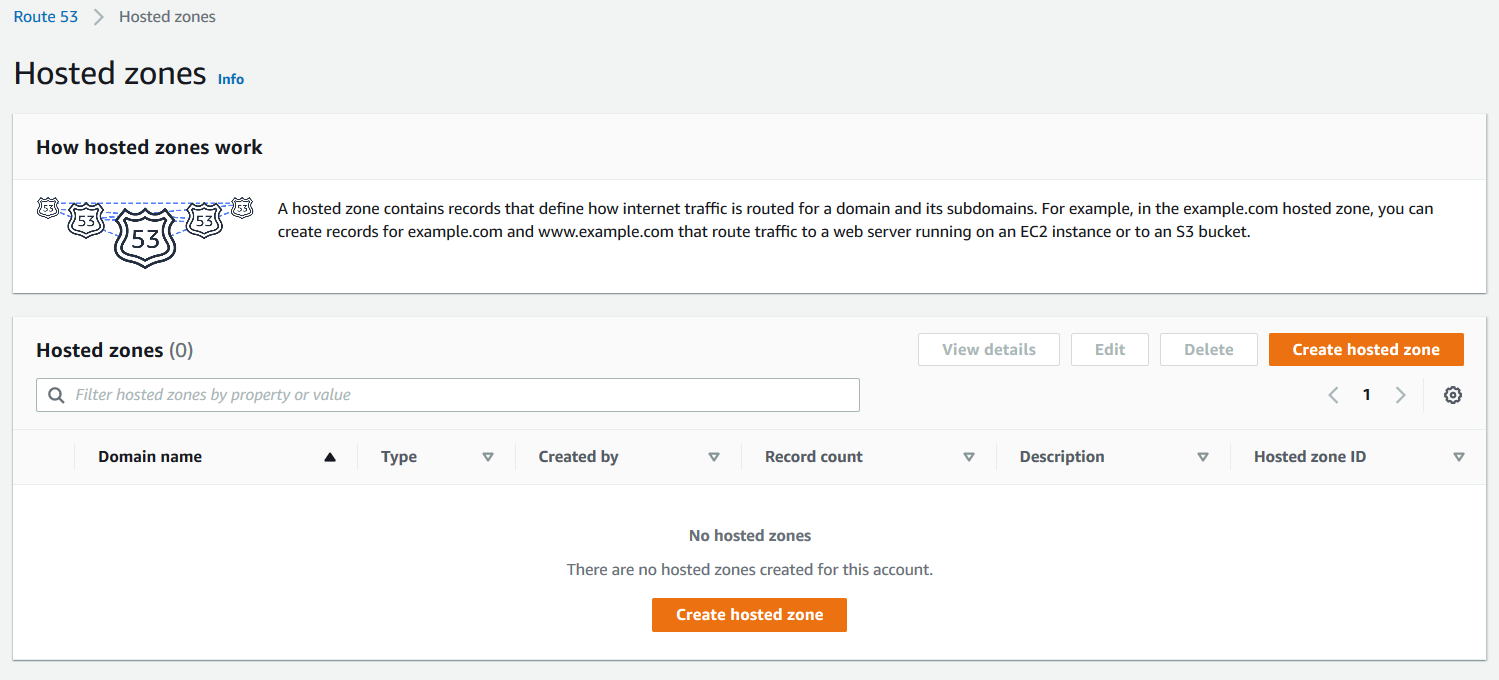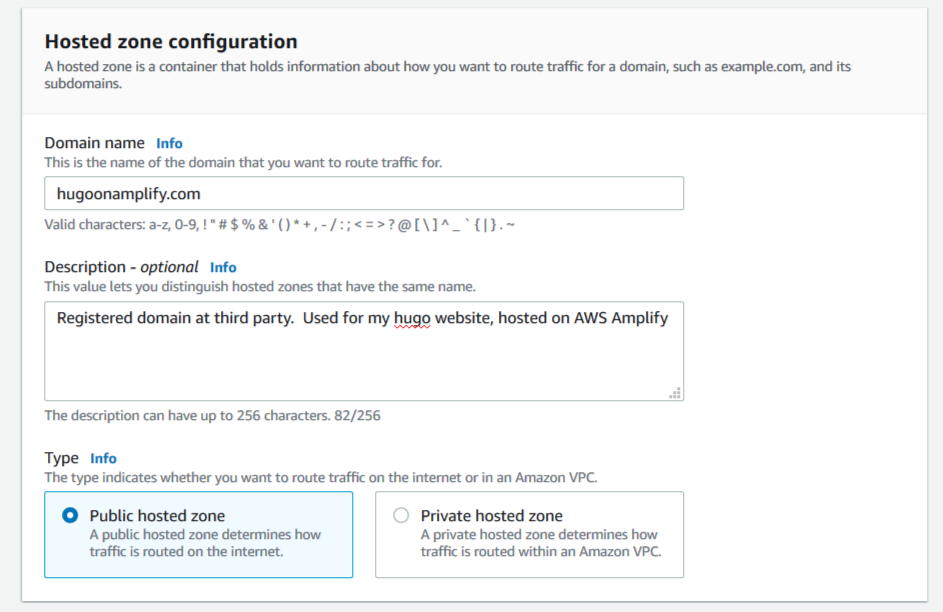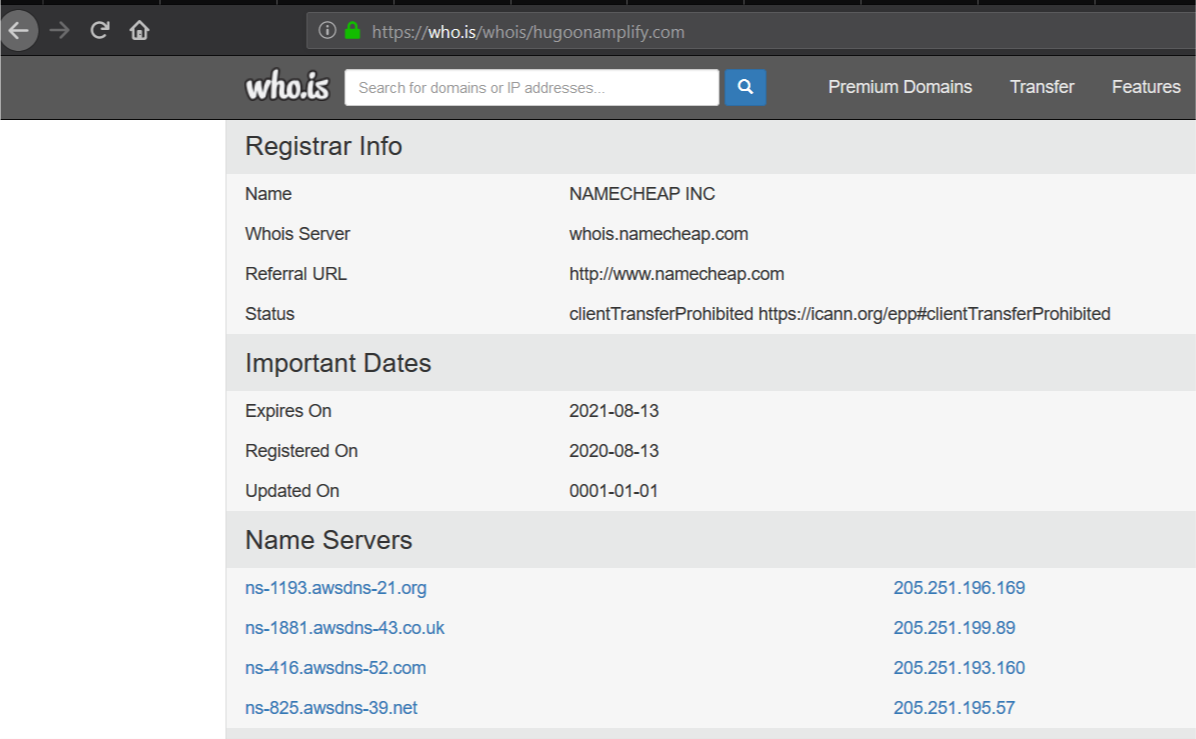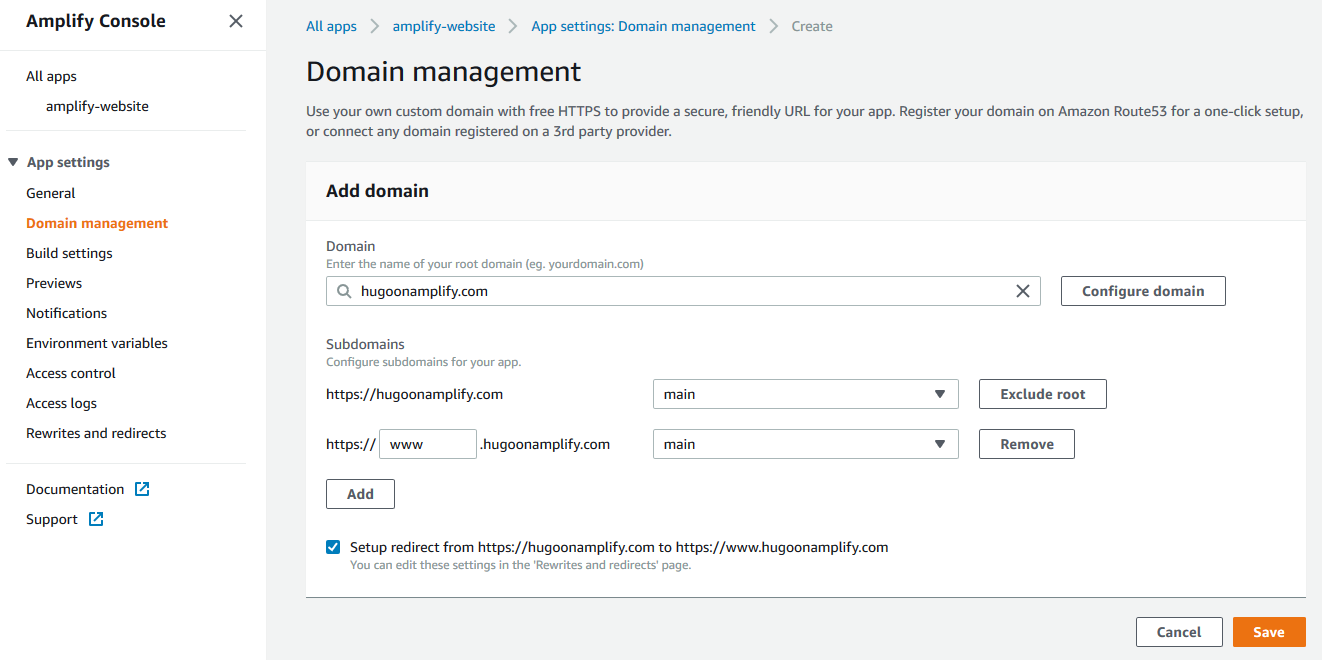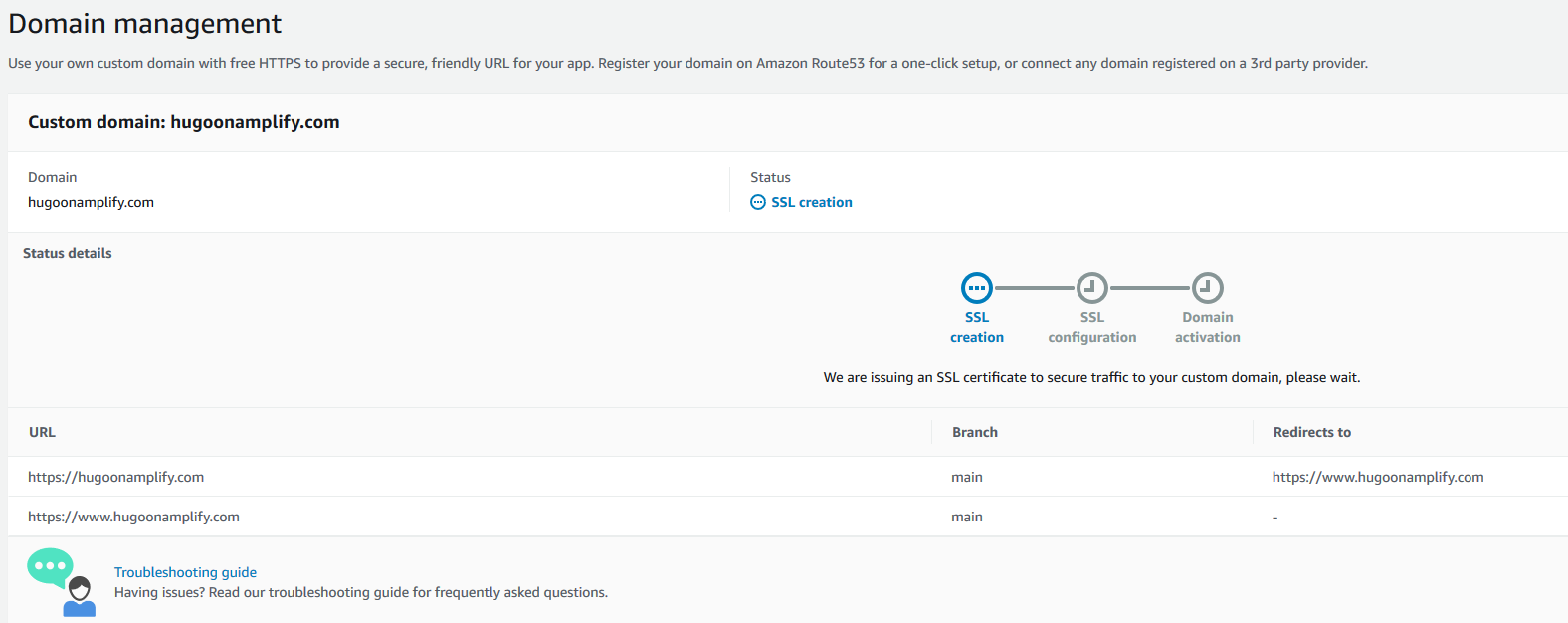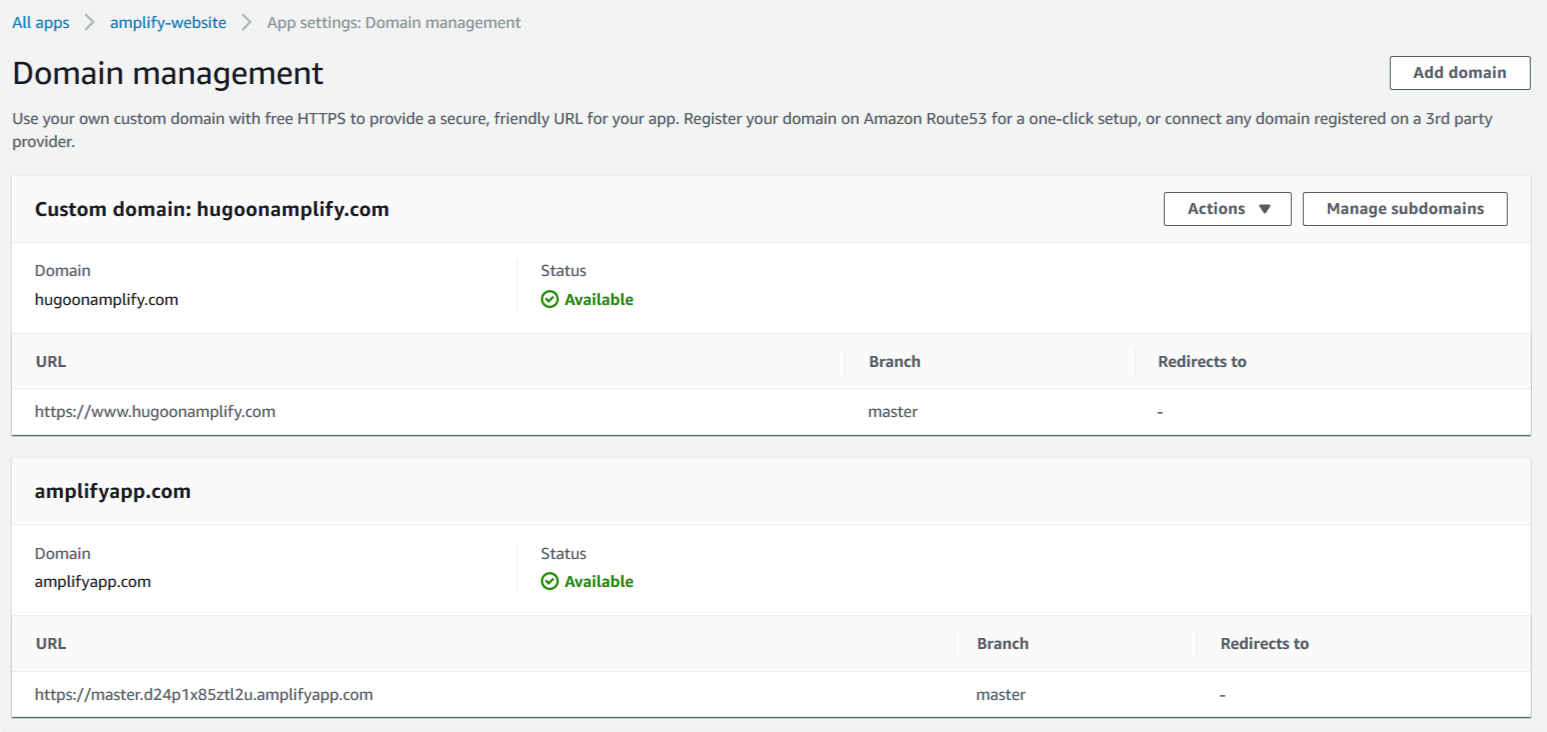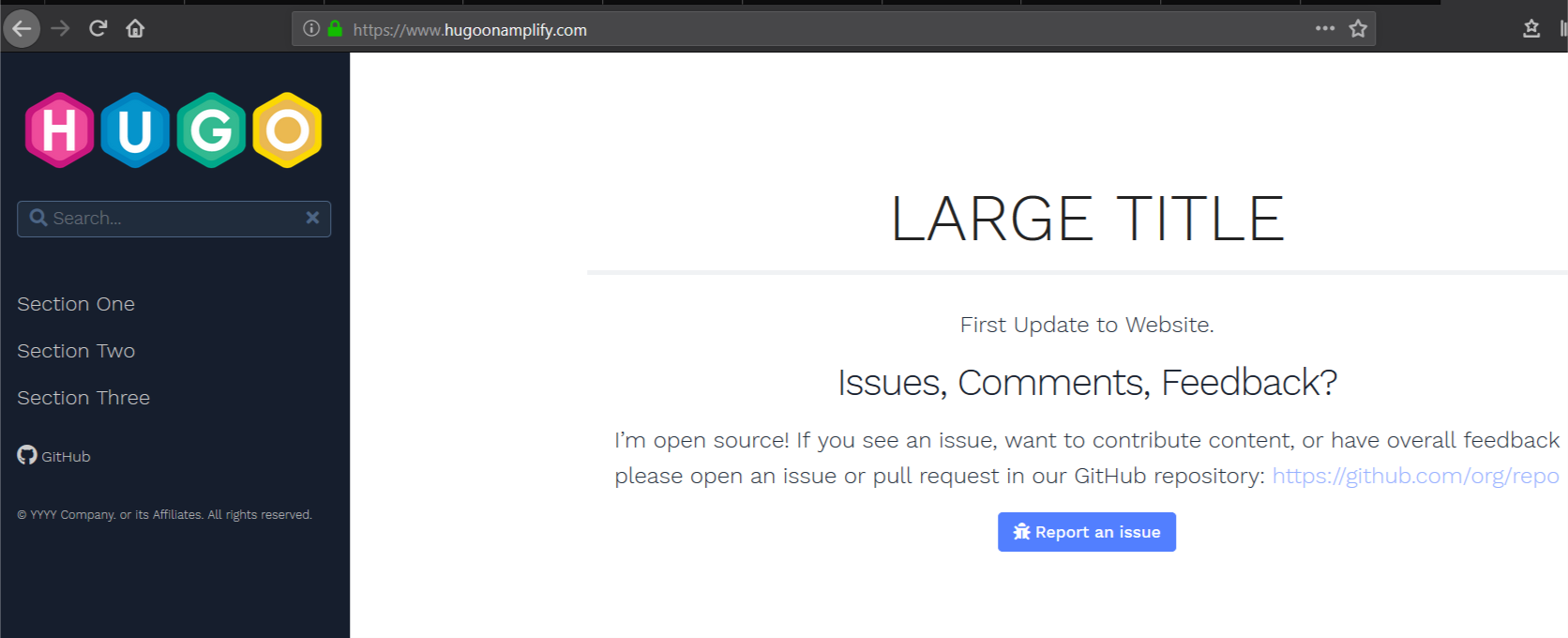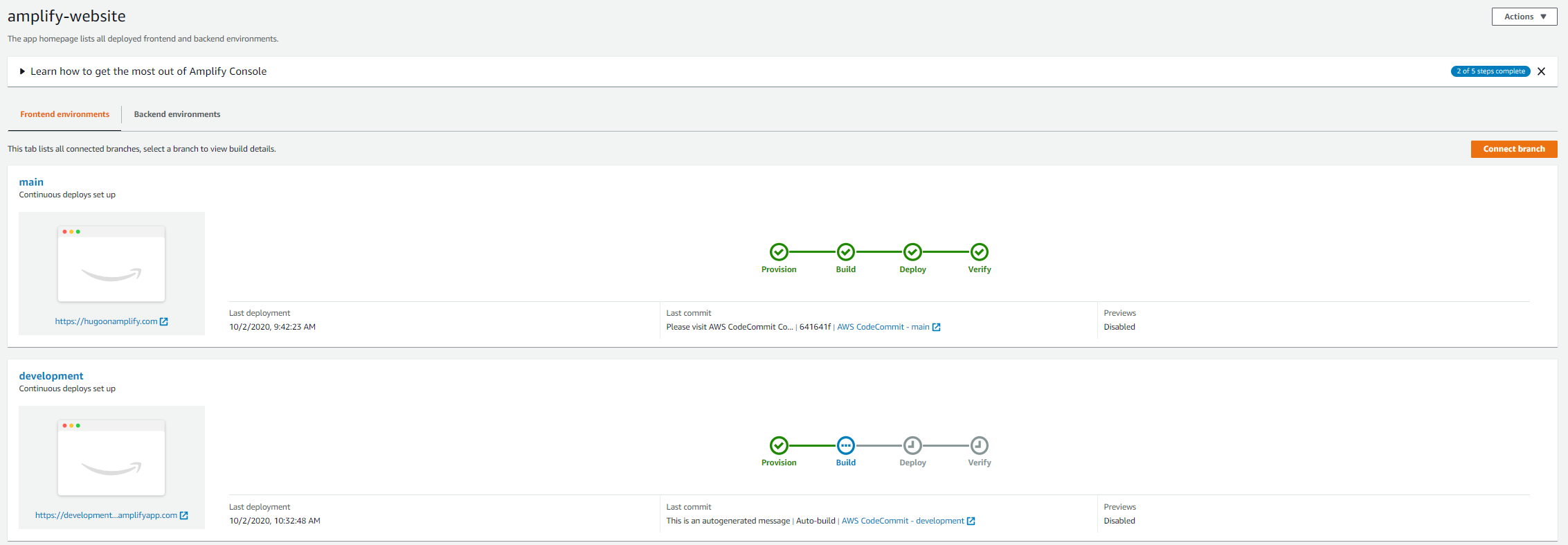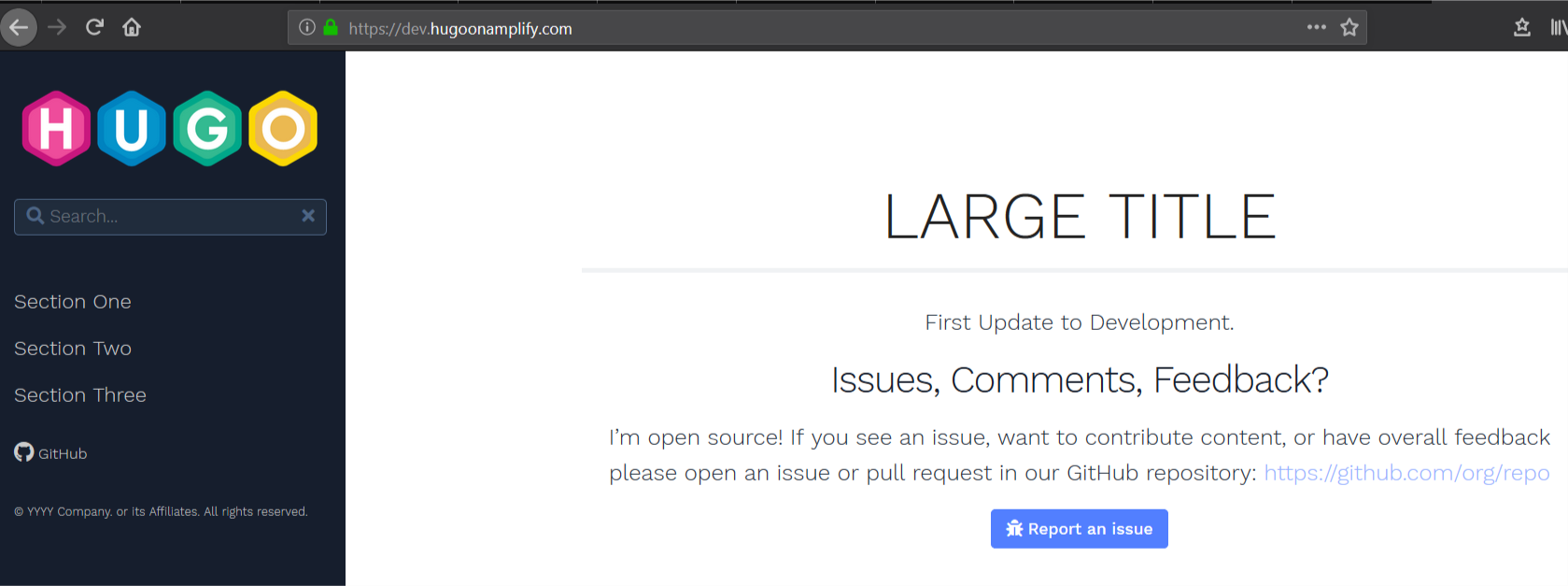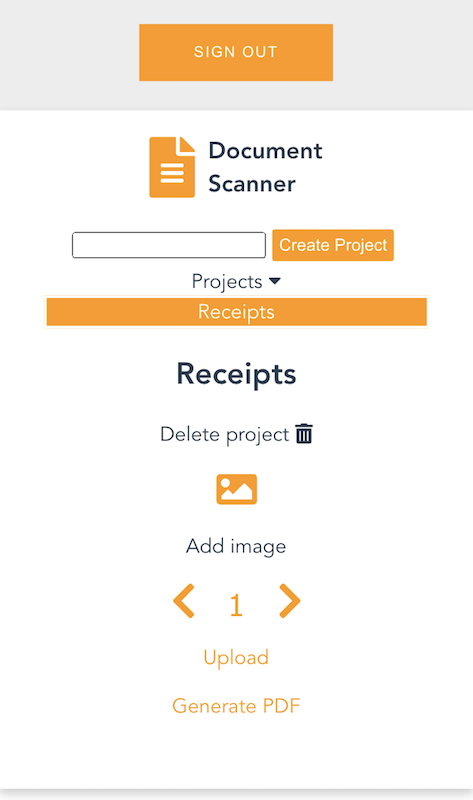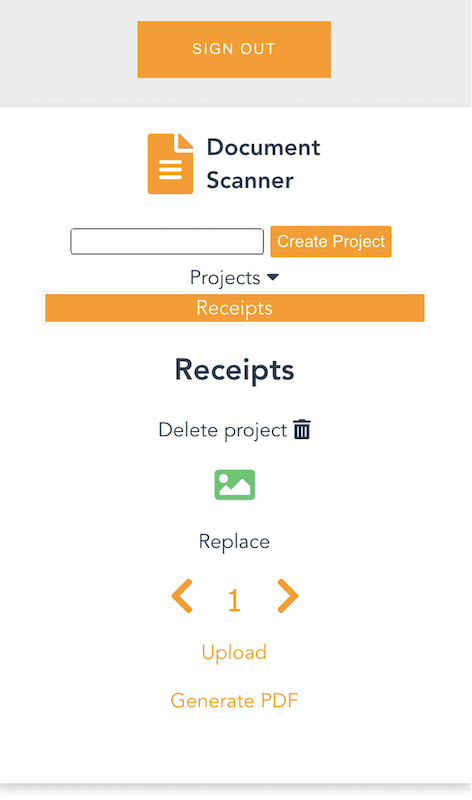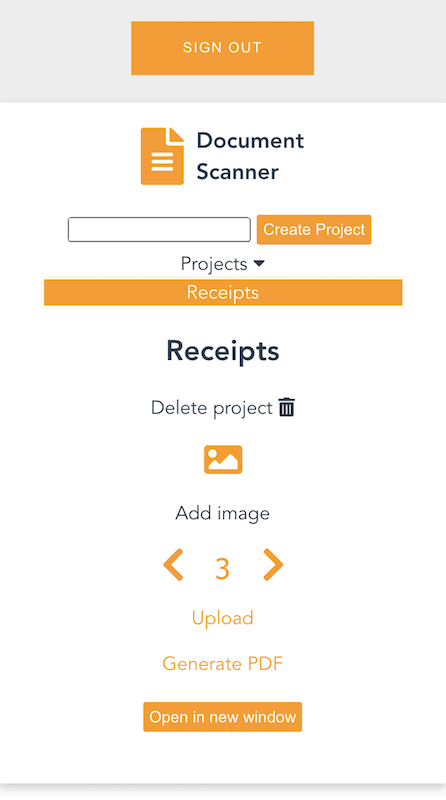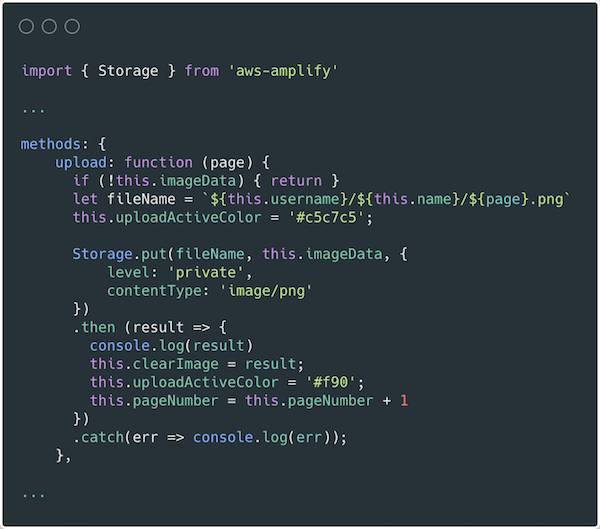Post Syndicated from Soonam Jose original https://aws.amazon.com/blogs/architecture/enhance-your-contact-center-solution-with-automated-voice-authentication-and-visual-ivr/
Recently, the Accenture AWS Business Group (AABG) assisted a customer in developing a secure and personalized Interactive Voice Response (IVR) contact center experience that receives and processes payments and responds to customer inquiries.
Our solution uses Amazon Connect at its core to help customers efficiently engage with customer service agents. To ensure transactions are completed securely and to prevent fraud, the architecture provides voice authentication using Amazon Connect Voice ID and a visual portal to submit payments. The visual IVR feature allows customers to easily provide the required information online while the IVR is on standby. The solution also provides agents the information they need to effectively and efficiently understand and resolve callers’ inquiries, which helps improve the quality of their service.
Overview of solution
Our IVR is designed using Contact Flows on Amazon Connect and uses the following services:
- Amazon Lex provides the voice-based intent analysis. Intent analysis is the process of determining the underlying intention behind customer interactions.
- Amazon Connect integrates with other AWS services using AWS Lambda.
- Amazon DynamoDB stores customer data.
- Amazon Pinpoint notifies customers via text and email.
- AWS Amplify provides the customized agent dashboard and generates the visual IVR portal.
Figure 1 shows how this architecture routes customer calls:
- Callers dial the main line to interact with the IVR in Amazon Connect.
- Amazon Connect Voice ID sets up a voiceprint for first time callers or performs voice authentication for repeat callers for added security.
- Upon successful voice authentication, callers can proceed to IVR self-service functions, such as checking their account balance or making a payment. Amazon Lex handles the voice intent analysis.
- When callers make a payment request, they are given the option to be handed off securely to a visual IVR portal to process their payment.
- If a caller requests to be connected to an agent, the agent will be presented with the customer’s information and IVR interaction details on their agent dashboard.
Customer IVR experience
Figure 2 describes how callers navigate through the IVR:
- The IVR asks the caller the purpose of the call.
- The caller’s answer is sent for voice intent analysis. The IVR also attempts to authenticate the caller’s voice using Amazon Connect Voice ID. If authenticated, the caller is automatically routed to the correct flow based on the analyzed intent.
- For the “Account Balance” flow, the caller is provided the account balance information.
- For the “Make a Payment” flow, the caller can use the IVR or a visual IVR portal to process the payment. Upon payment completion, the caller is immediately notified their transaction has completed via SMS or email. Both flows allow the caller to be transferred to an agent. The caller also has the option to be called back when an agent becomes available or choose a specific date and time for the callback.
The intelligent self-service IVR solution includes the following features:
- The IVR can redirect callers to a payment portal for scenarios like making a payment while the IVR remains on standby.
- IVR transaction tracking helps agents understand the current status of the caller’s transaction and quickly determines the caller’s situation.
- Callers have the option to receive a call as soon as the next agent becomes available or they can schedule a time that works for them to receive a callback.
- IVR activity logging gives agents a detailed summary of the caller’s actions within the IVR.
- Transaction confirmation which notifies callers of successful transactions via SMS or email.
Solution walkthrough
Amazon Connect Voice ID authenticates a caller’s voice as an added level of security. It requires 30 seconds to create the initial enrollment voiceprint and 10 seconds of a caller’s voice to authenticate. If there is not enough net speech to perform the voice authentication, the IVR asks the caller more questions, such as their first name and last name, until it has collected enough net speech.
The IVR falls back to dual tone multi-frequency (DTMF) input for the caller’s credentials in case the system cannot successfully authenticate. This can include information like the last four digits of their national identification number or postal code.
In contact flows, you will enable voice authentication by adding the “Set security behavior” contact block and specifying the authentication threshold, as shown in Figure 3.
Figure 4 shows the “Check security status” contact block, which determines if the user has been successfully authenticated or not. It also shows results that it may return if the caller is not successfully authenticated, including, “Not authenticated,” “Inconclusive,” “Not enrolled,” “Opted out,” and “Error.”
Providing a personalized experience for callers
To provide a personalized experience for callers, sample customer data is stored in a DynamoDB table. A Lambda function queries this table when callers call the contact center. The query returns information about the caller, such as their name, so the IVR can offer a customized greeting.
Transaction tracking
The table can also query if a customer previously called and attempted to make a payment but didn’t complete it successfully. This feature is called “transaction tracking.” Here’s how it works:
- When the caller progresses through the “make a payment” flow, a field in the table is updated to reflect their transaction’s status.
- If the payment is abandoned, the status in the table remains open, and the IVR prompts the caller to pick up where they left off the next time they call.
- Once they have successfully completed their payment, we update the status in the table to “complete.”
- When the IVR confirms that the caller’s payment has gone through, they will receive a confirmation via SMS and email. A Lambda function in the contact flow receives the caller’s phone number and email address. Then it distributes the confirmation messages via Amazon Pinpoint.
If a call is escalated to an agent, the “Check contact attributes” contact block in Figure 5 helps to check the caller’s intent and provide the agent with a customized whisper.
Making payments via the payment portal
To make a payment, an Amazon Lex bot presents the caller with the option to provide payment details over the phone or through a visual IVR portal.
If they choose to use the visual IVR portal (Figure 6), they can enter their payment details while maintaining an open phone connection with the contact center, in case they need additional assistance. Here’s how it works:
- When callers select to use the payment portal, it prompts a Lambda function that generates a universally unique identifier (UUID) and provides the caller a unique PIN.
- The UUID and PIN are stored in the DynamoDB table along with the caller’s information.
- Another Lambda function generates a secure link using the UUID. It then uses Amazon Pinpoint to send the link to the caller over text message to their phone number on record. When they open the link, they are prompted to enter their unique PIN.
- Then, the webpage makes an API call that validates the payment request by comparing the entered PIN to the PIN stored in the DynamoDB table.
- Once validated, the caller can enter their payment information.
Figure 7 illustrates visual IVR portal contact flow:
- Every 10 seconds, a Lambda function checks the caller’s payment status. It provides the caller the option to escalate to an agent if they have questions.
- If the caller does not fill out all the information when they hit “Submit Payment,” an IVR prompt will ask them to provide all payment details before proceeding.
- The IVR phone call stays active until the user’s payment status is updated to “complete” in the DynamoDB table. This generates an IVR prompt stating that their payment was successful.
Generating a chat transcript for agents
When the customer’s call is escalated to an agent, the agent receives a chat transcript. Here’s how it works:
- After the caller’s intent is captured at the start of the call, the IVR logs activity using a “Set contact attribute” contact block, which prompts the
$.Lex.SessionAttributes.transcript. - This transcript is used in a Lambda function to build a chat interface.
- This transcript is shown on the agent’s dashboard, along with the Contact Control Panel (CCP) and a few key pieces of caller information.
The agent’s customized dashboard and the visual IVR portal are deployed and hosted on Amplify. This allows us to seamlessly connect to our code repository and automate deployments after changes are committed. It removed the need to configure Amazon Simple Storage Service (Amazon S3) buckets, an Amazon CloudFront distribution, and Amazon Route 53 DNS to host our front-end components.
This solution also offers callers the ability to opt-in for a callback or to schedule a callback. A “Check queue status” contact block checks the current time in queue, and if it reaches a certain threshold, the IVR will offer a callback. The caller has the option to receive a call as soon as the next agent becomes available or to schedule a time to receive a callback. A Lex bot gathers the date and time slots, which are then passed to a Lambda function that will validate the proposed callback option.
Once confirmed, the scheduled callback is placed into a DynamoDB table along with the caller’s phone number. Another Lambda function scans the table every 5 minutes to see if there are any callbacks scheduled within that 5-minute time period. You’ll add an Amazon EventBridge prompt to the Lambda function that specifies a schedule expression like cron(0/5 8-17 ? * MON-FRI *), which means the Lambda function will execute every 5 minutes, Monday through Friday from 8:00 AM to 4:55 PM.
Conclusion
This solution helps you increase customer satisfaction by making it easier for callers to complete transactions over the phone. The visual IVR provides added web-based support experience to submit payments. It also improves the quality of service of your customer service agents by making relevant information available to agents during the call.
This solution also allows you to scale out the resources to handle increasing demand. Custom features can easily be added using serverless technology, such as Lambda functions or other cloud-native services on AWS.
Ready to get started? The AABG helps customers accelerate their pace of digital innovation and realize incremental business value from cloud adoption and transformation. Connect with our team at [email protected] to learn how to use machine learning in your products and services.
Looking for more architecture content? AWS Architecture Center provides reference architecture diagrams, vetted architecture solutions, Well-Architected best practices, patterns, icons, and more!








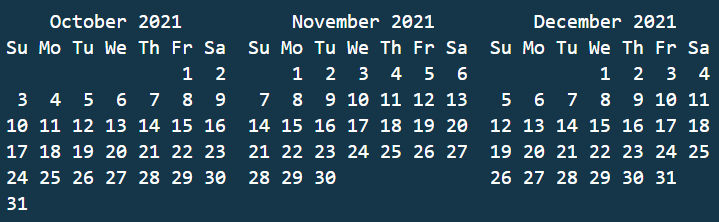



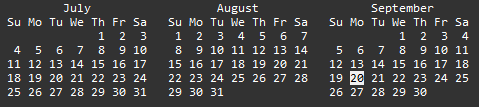
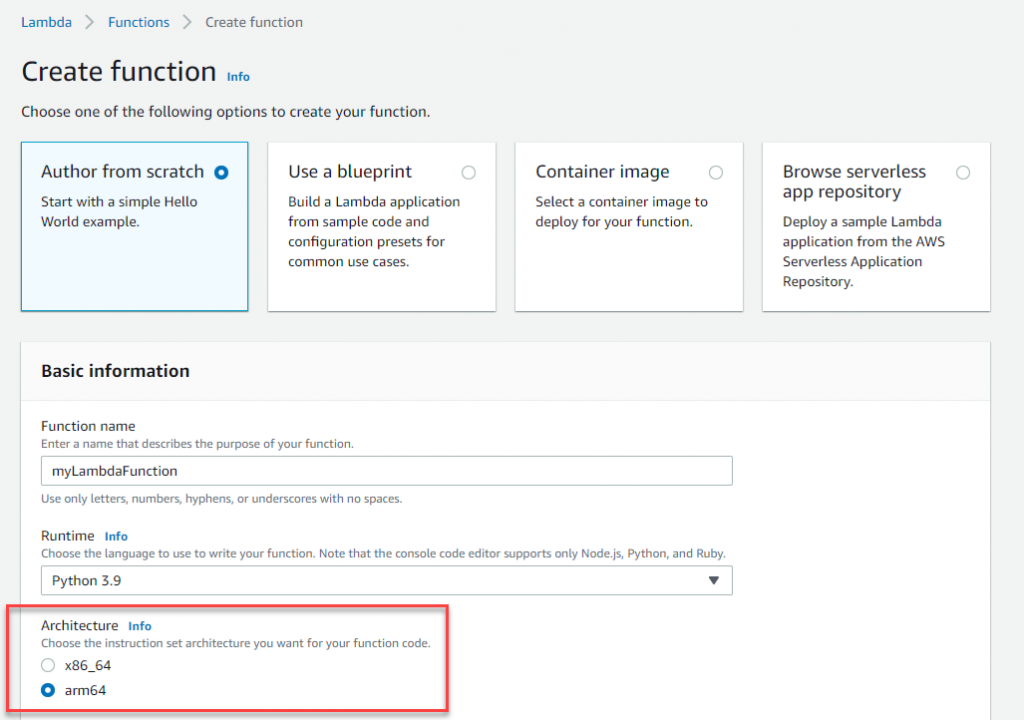



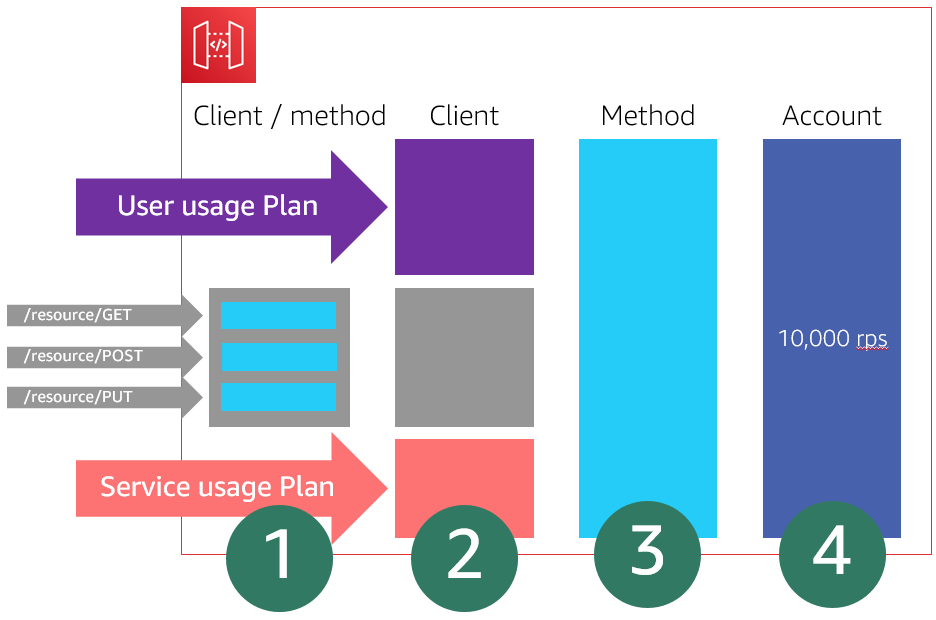

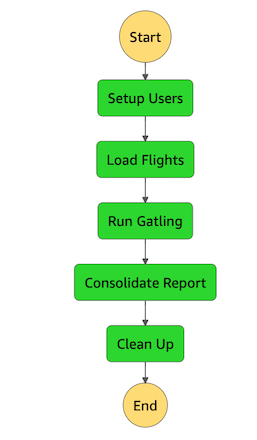








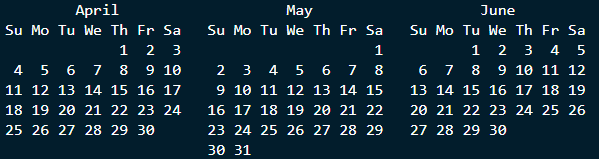

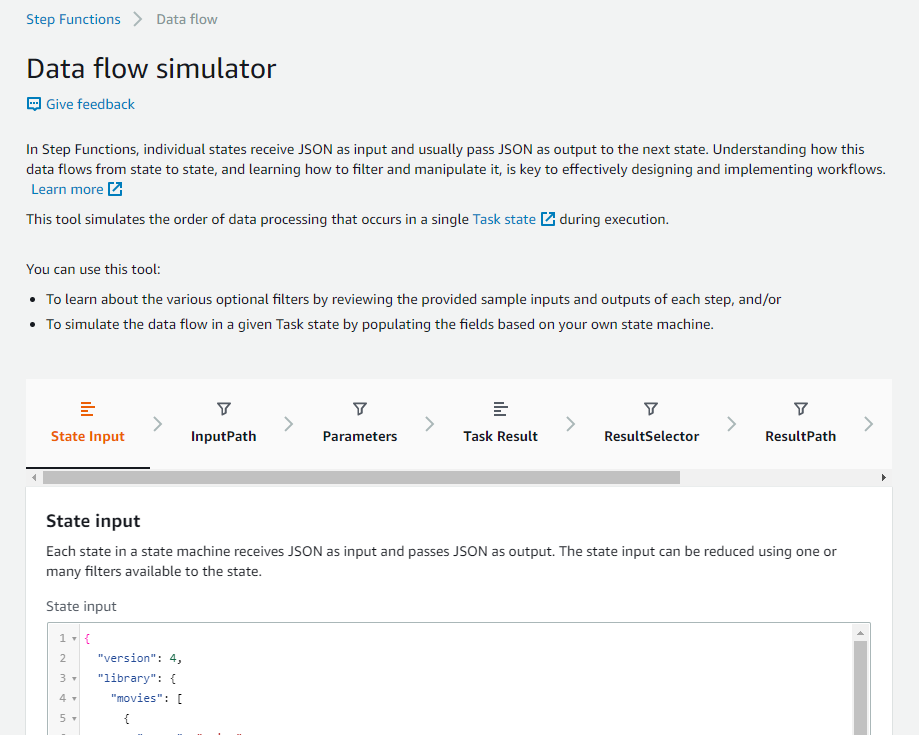
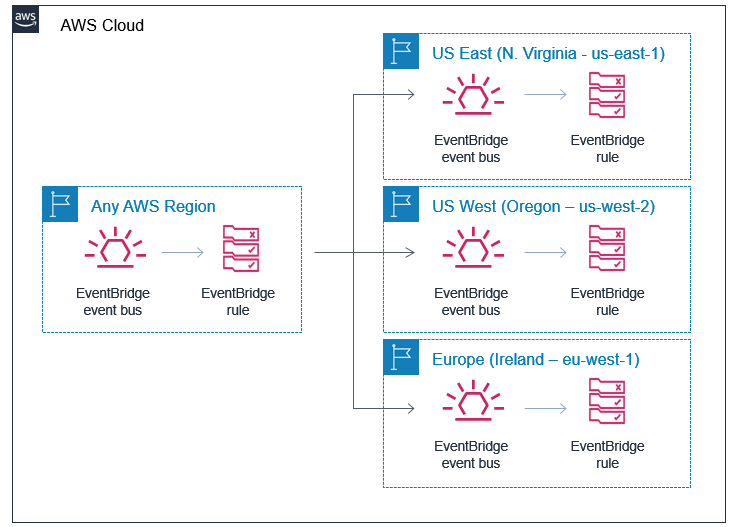
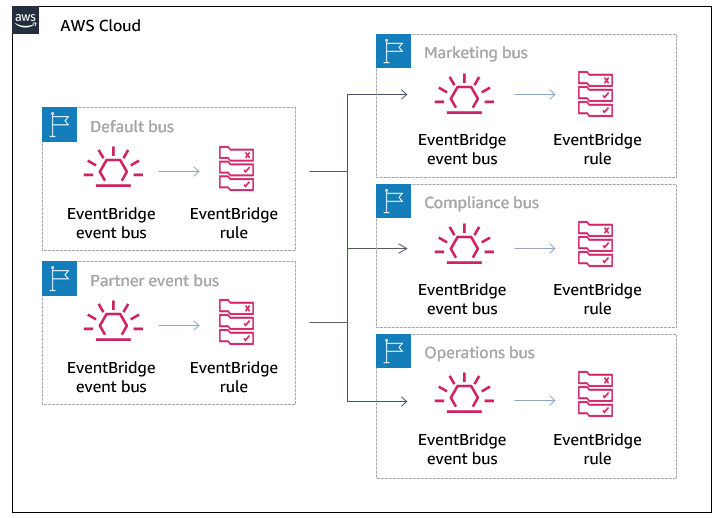









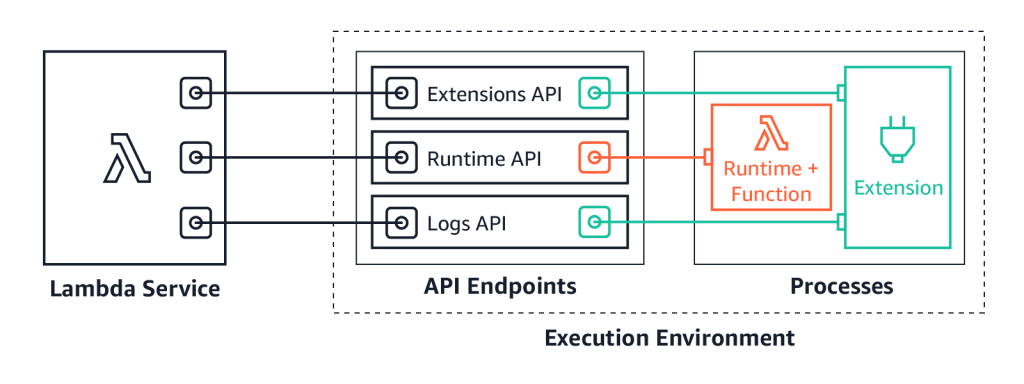
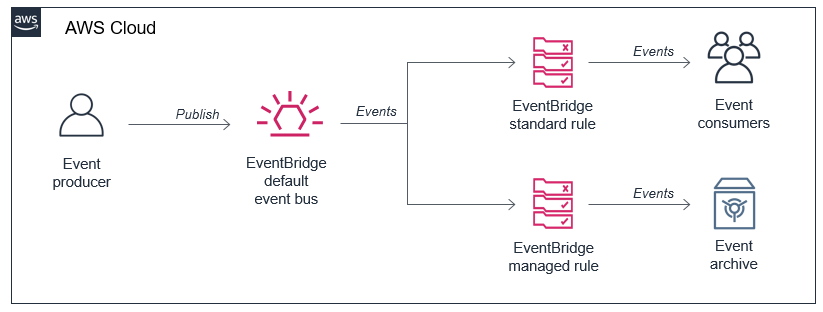
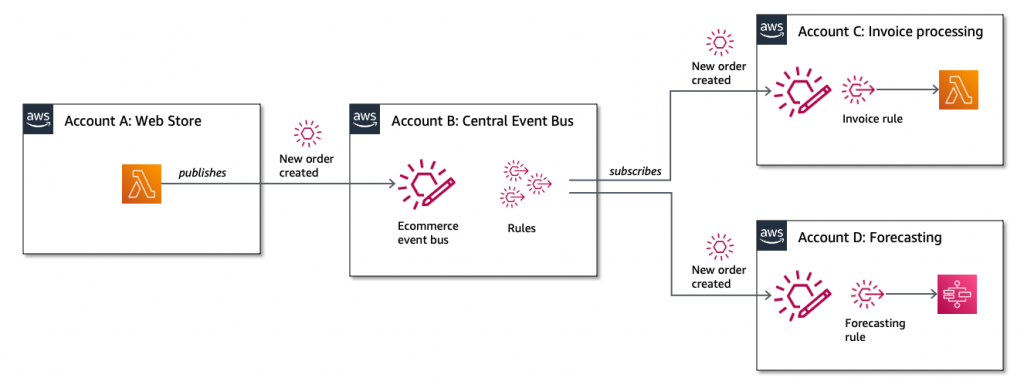
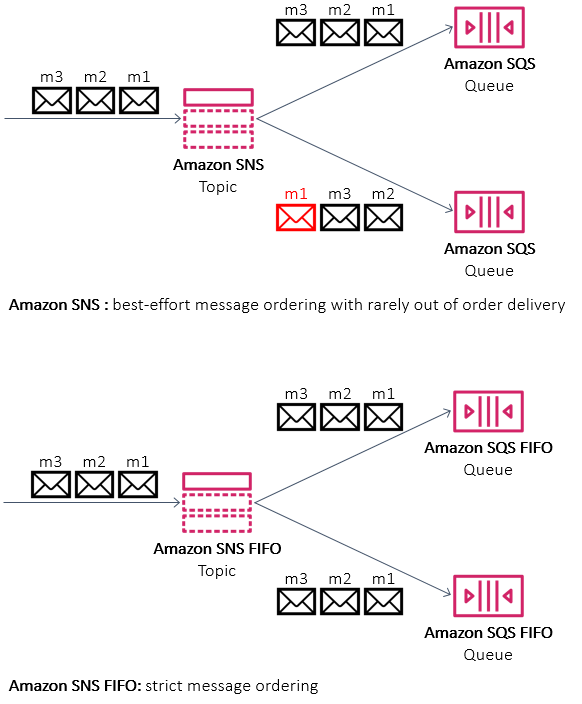
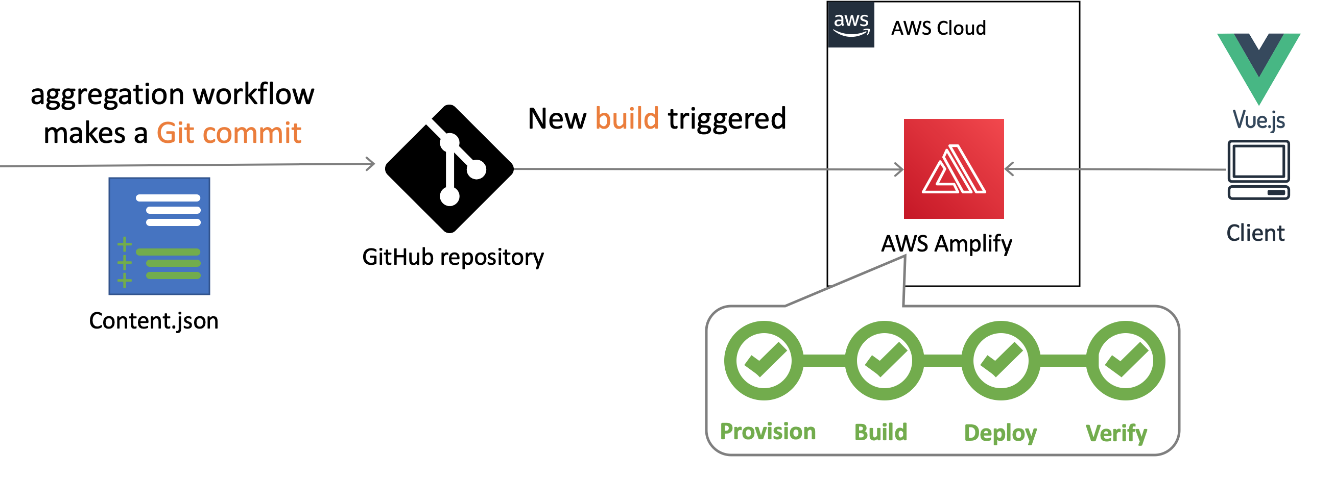
 Nuxt.js scaffolding tool inputs
Nuxt.js scaffolding tool inputs