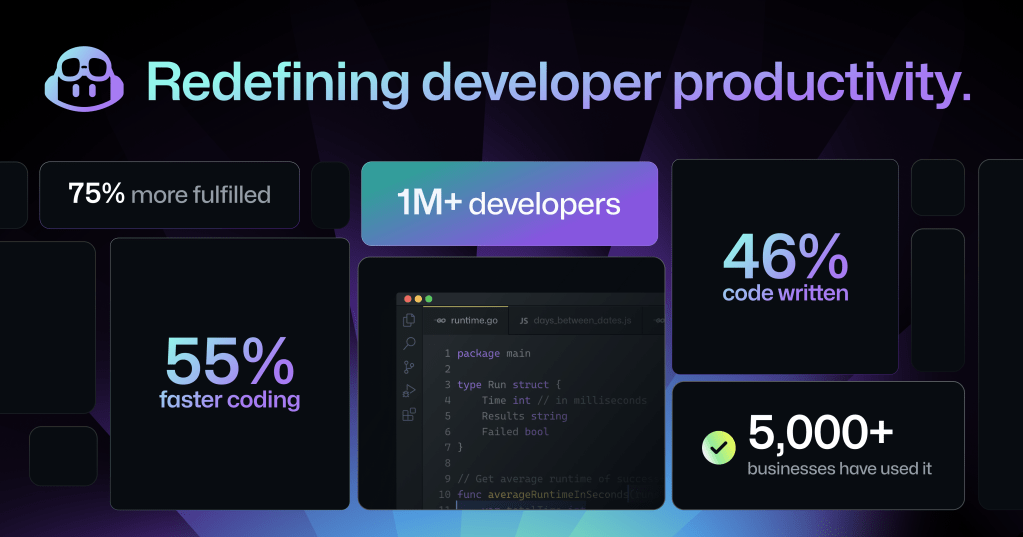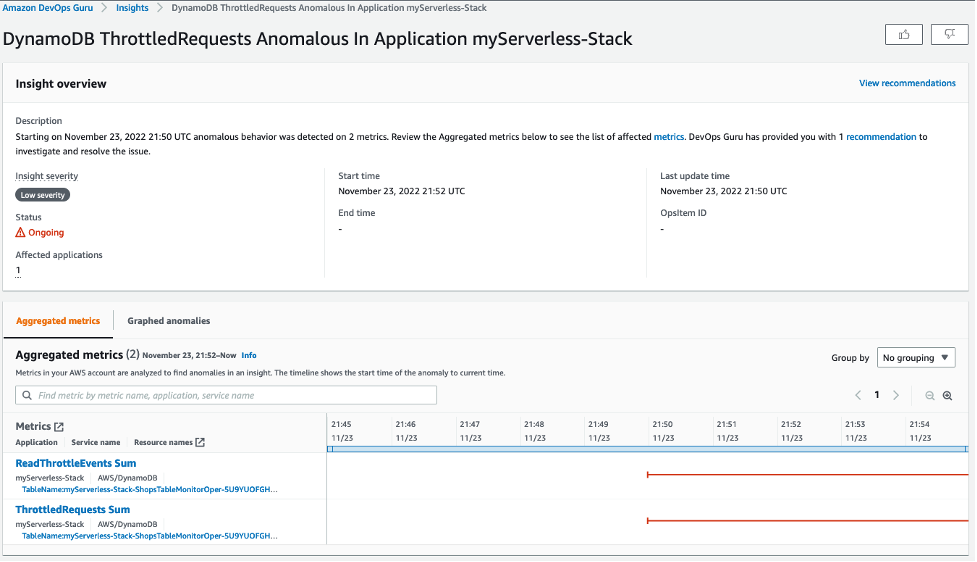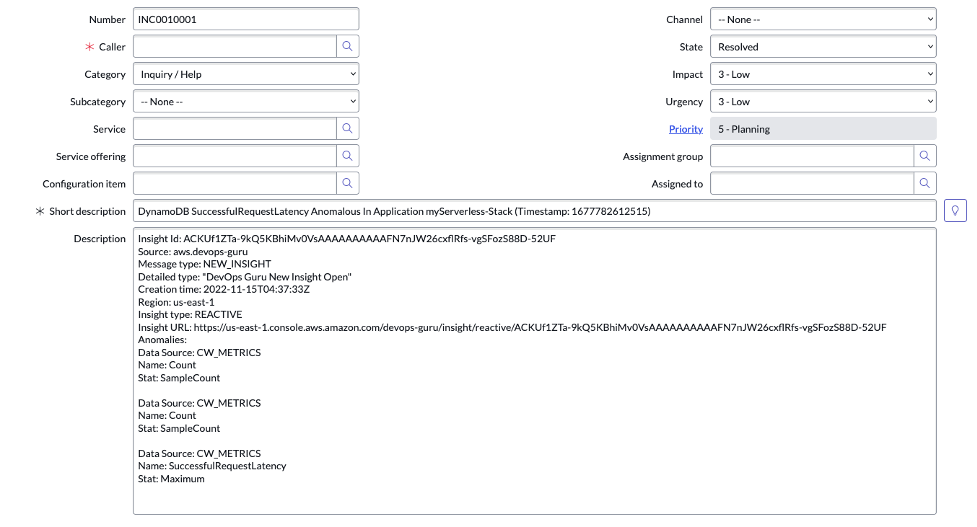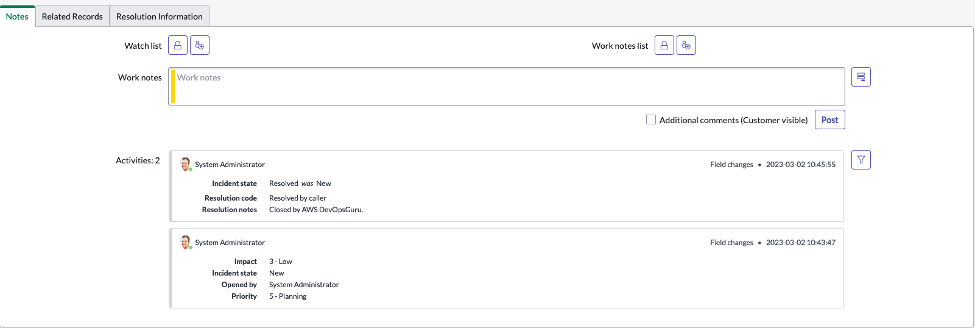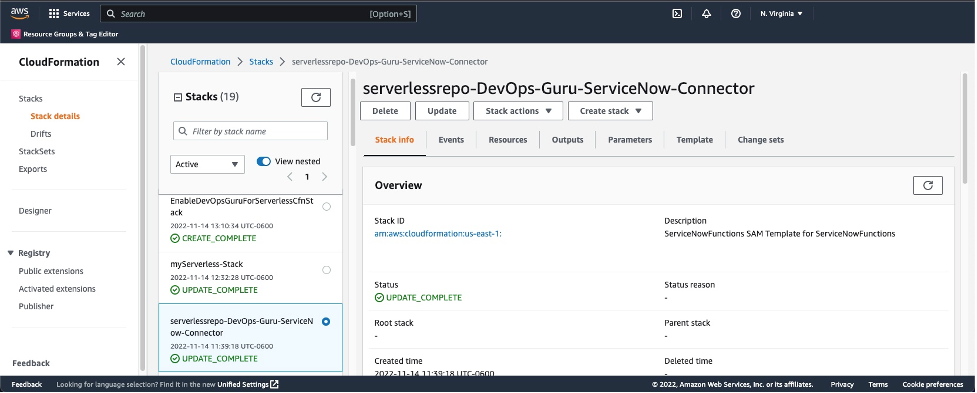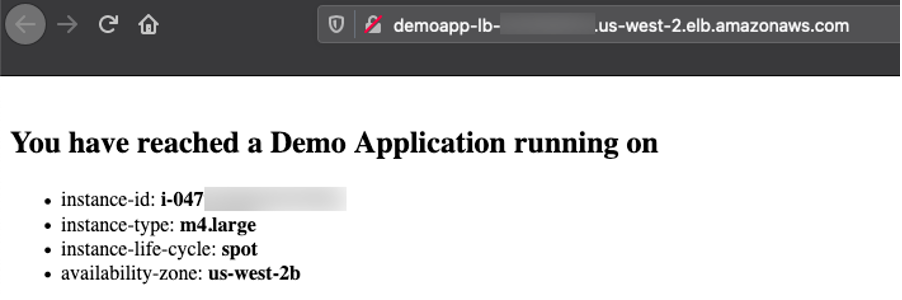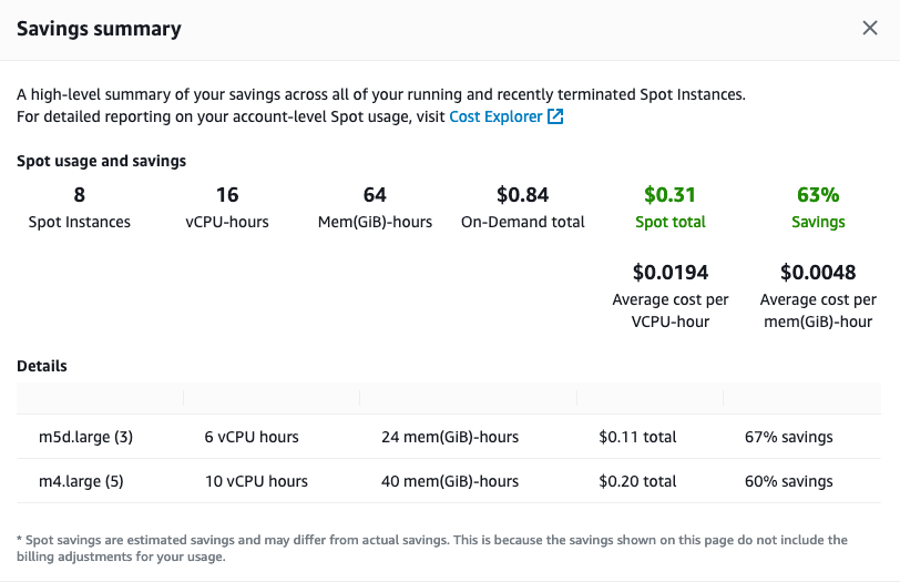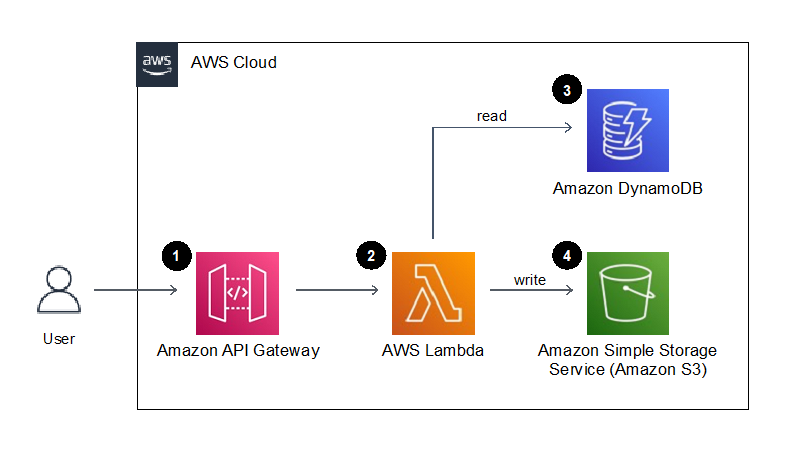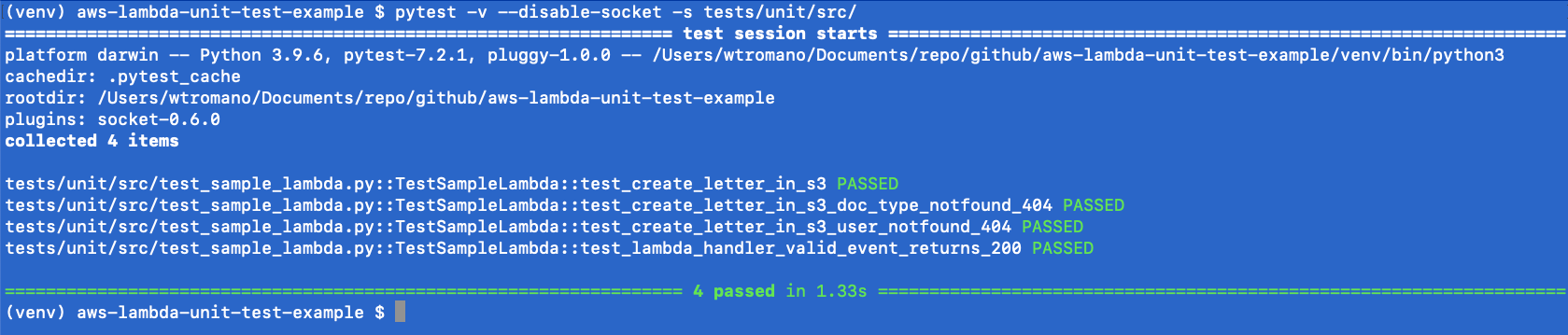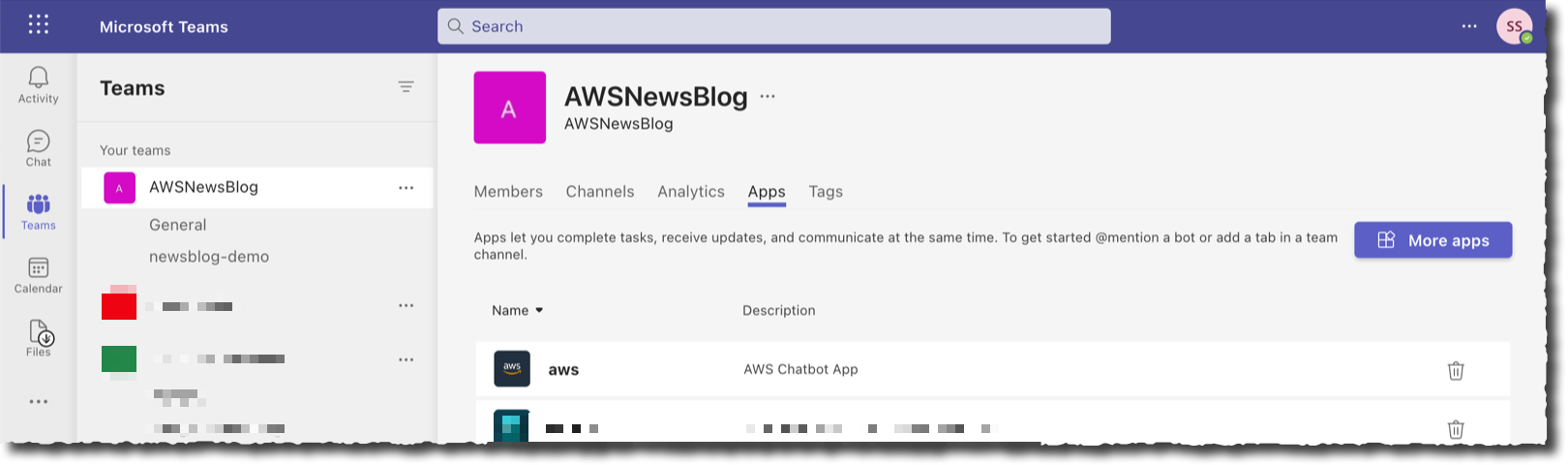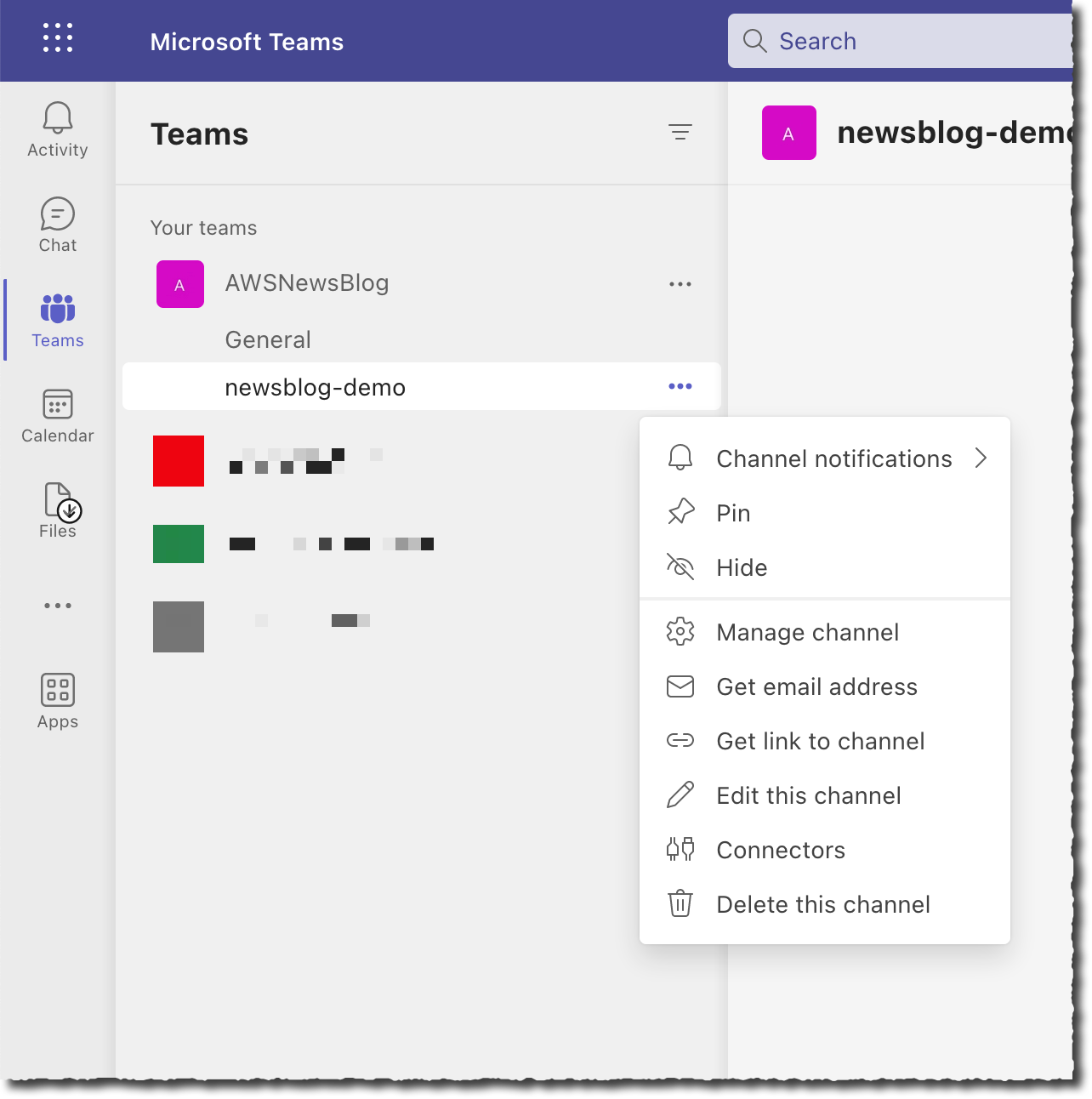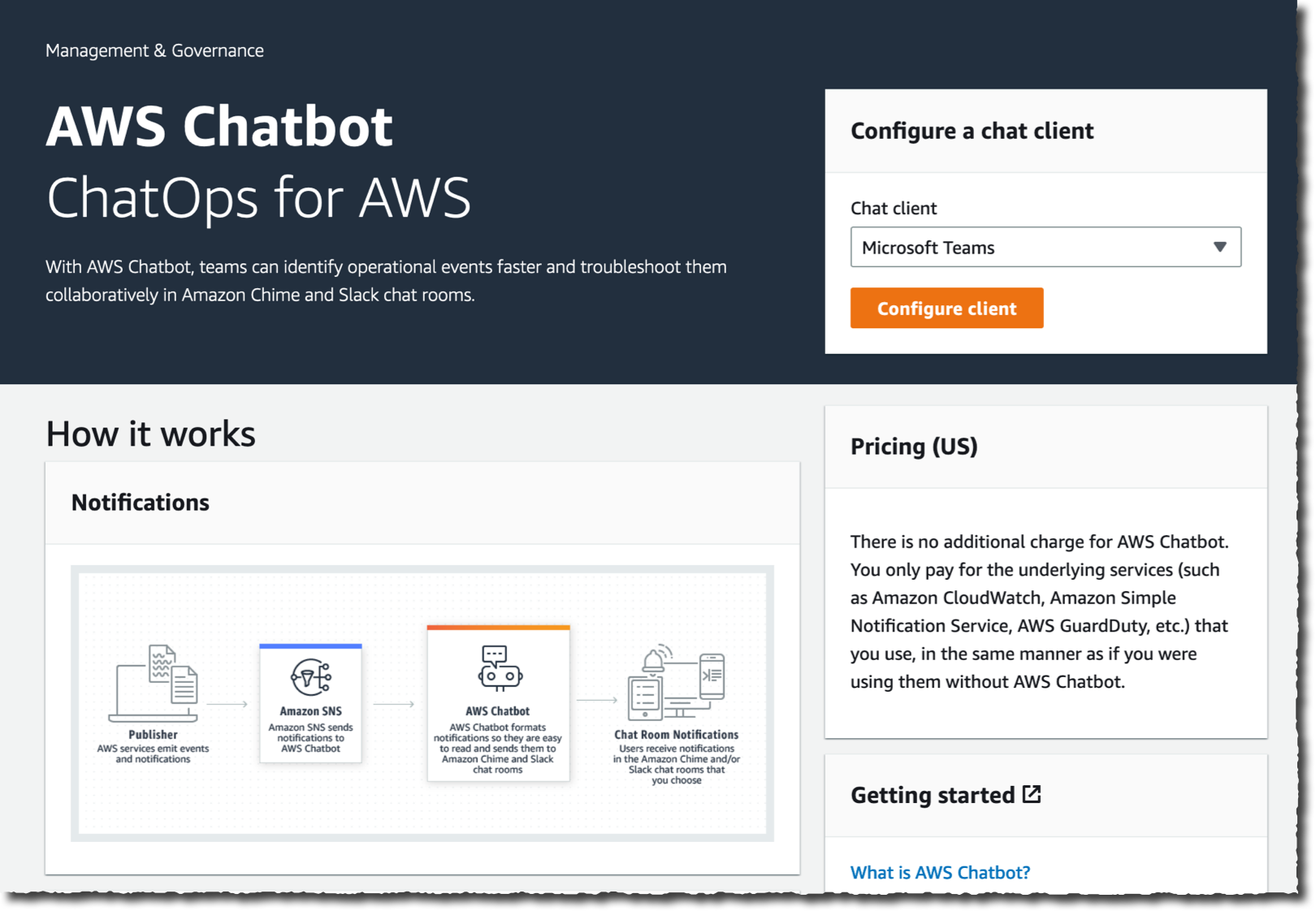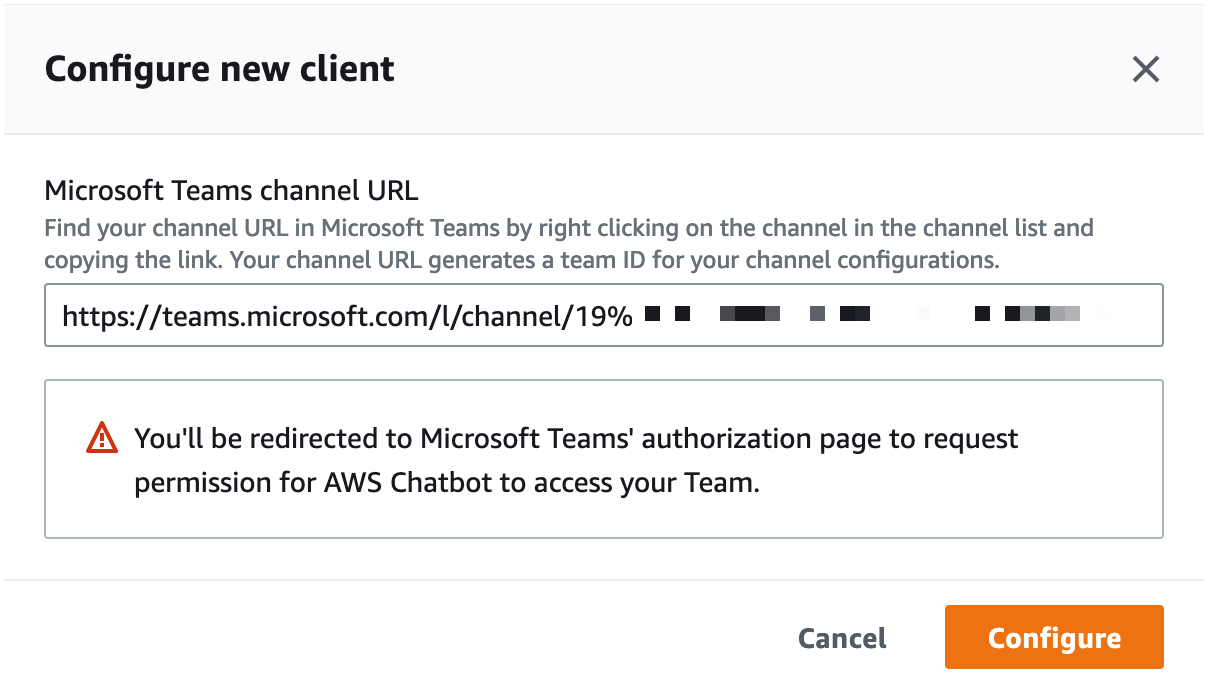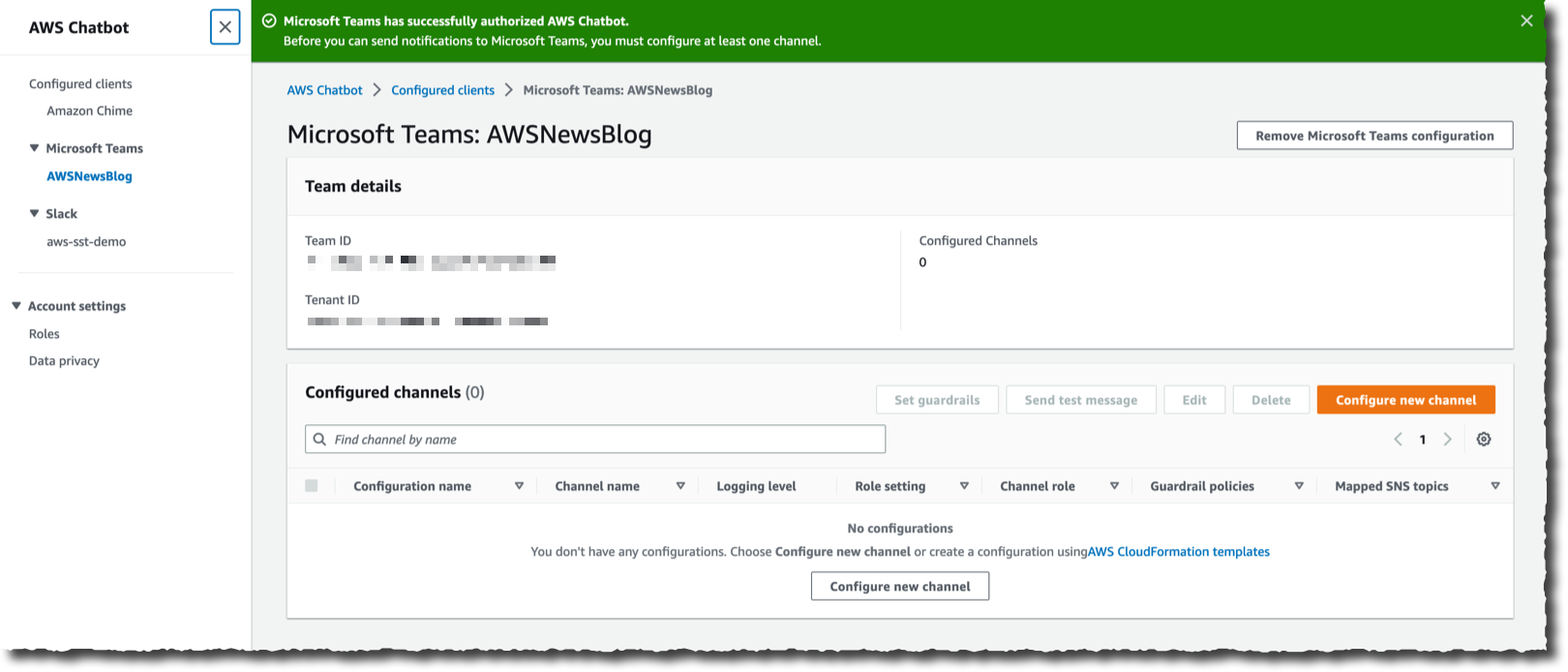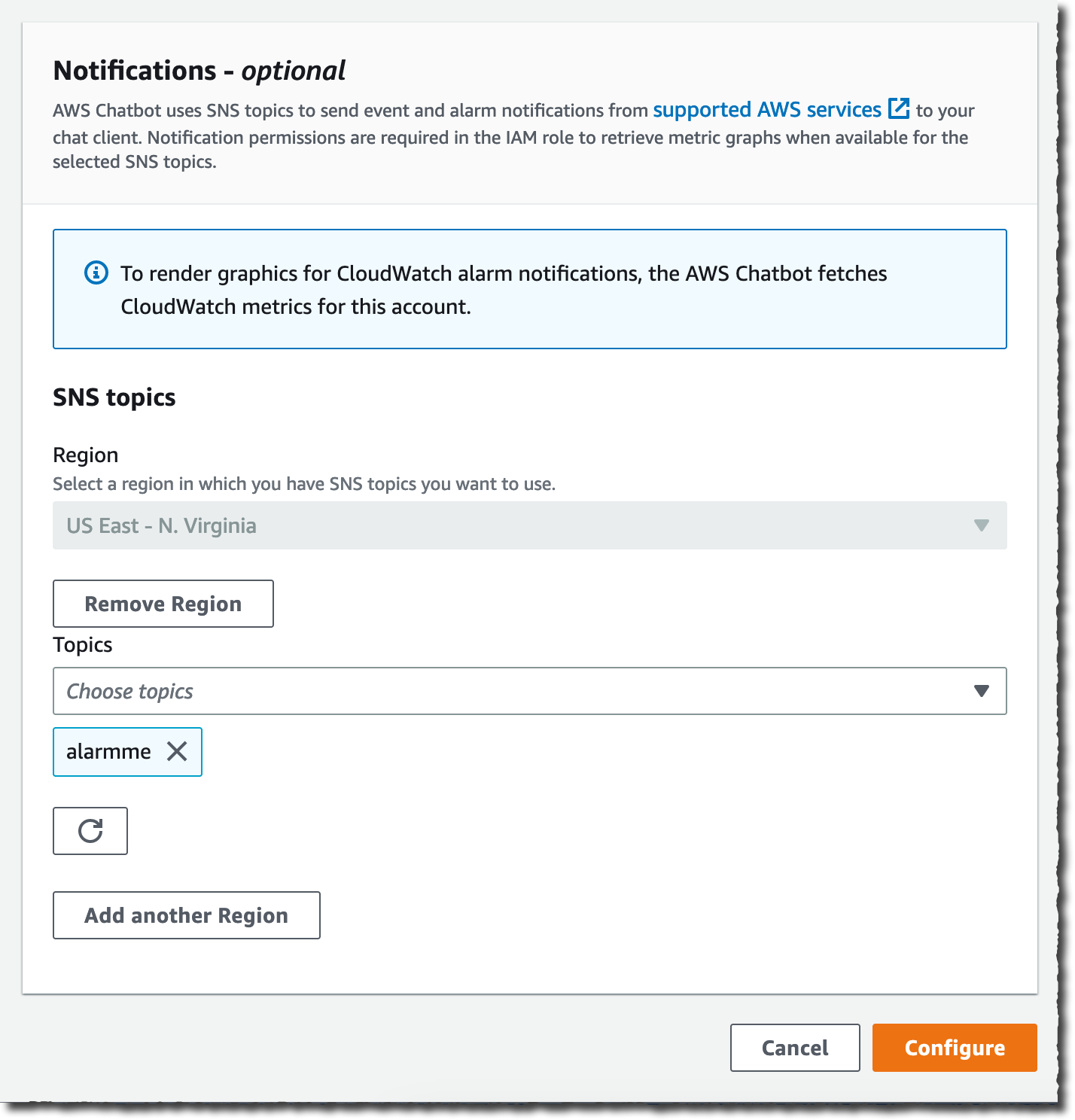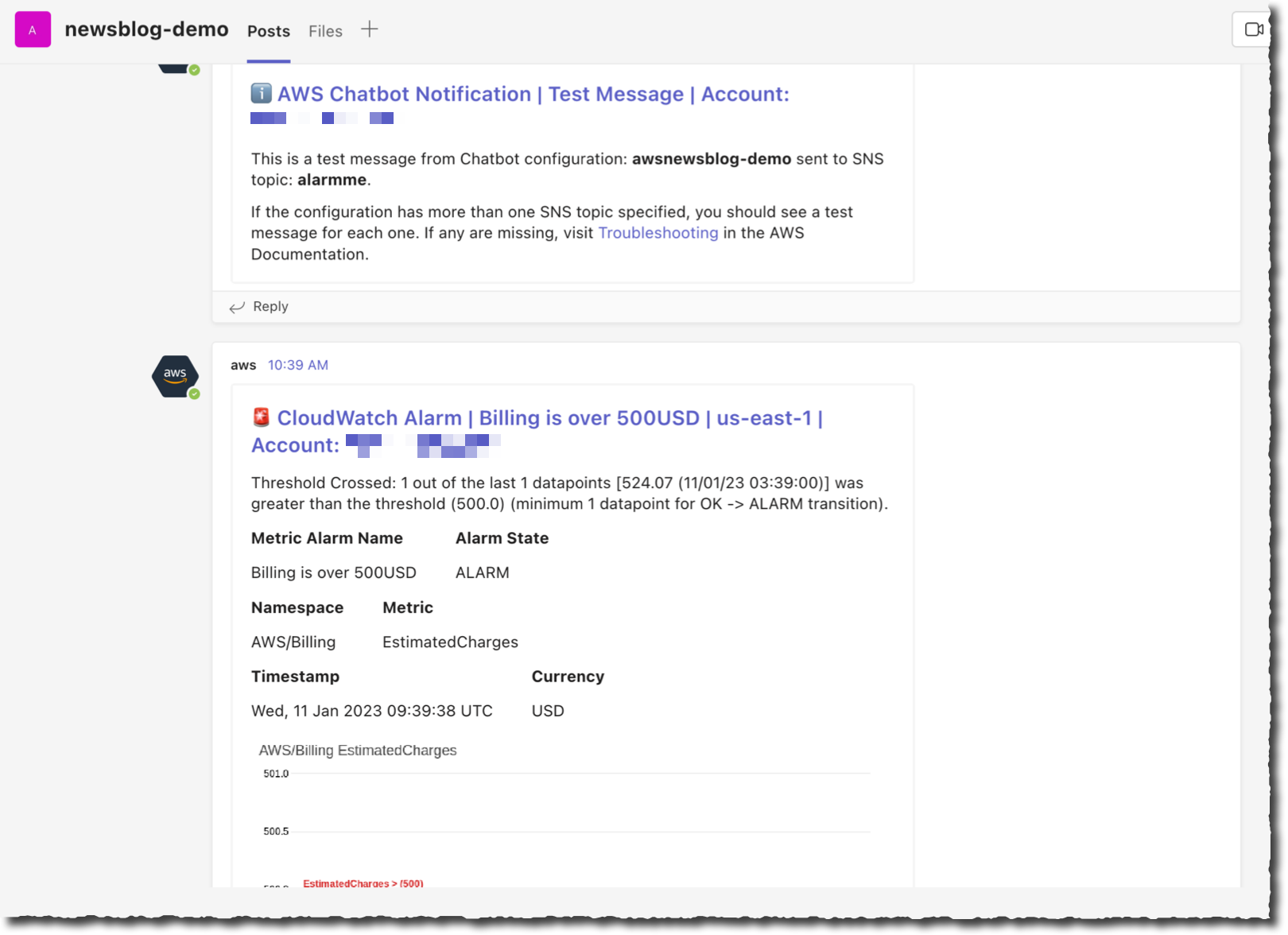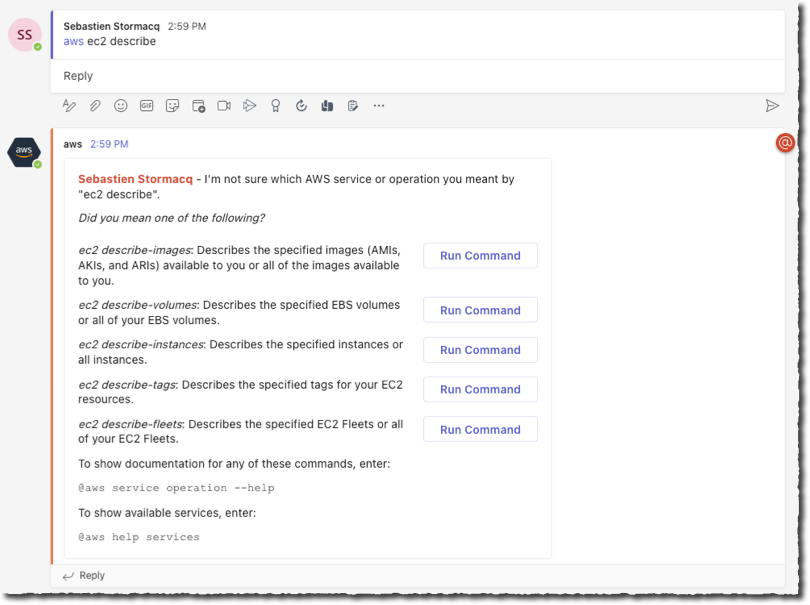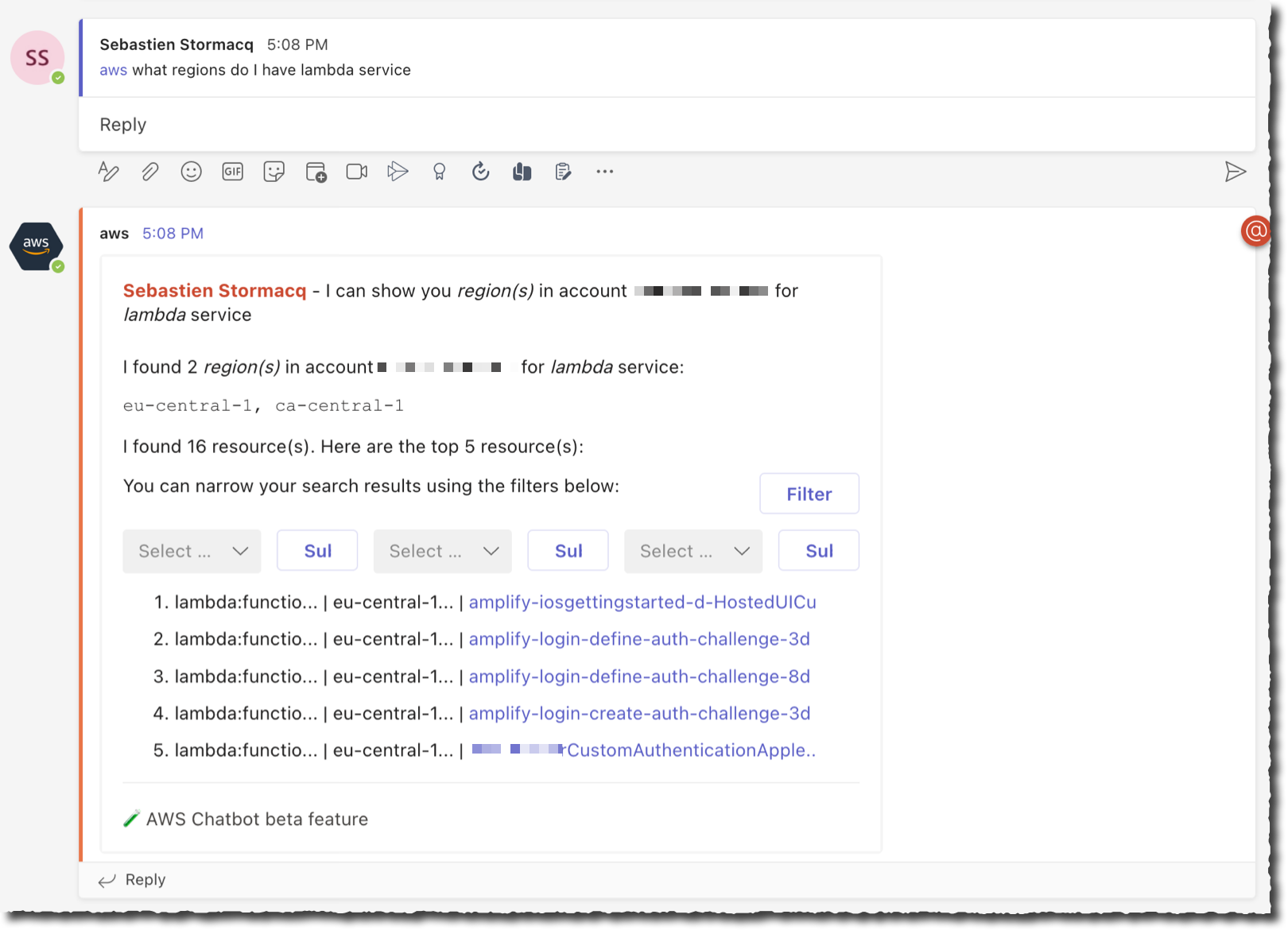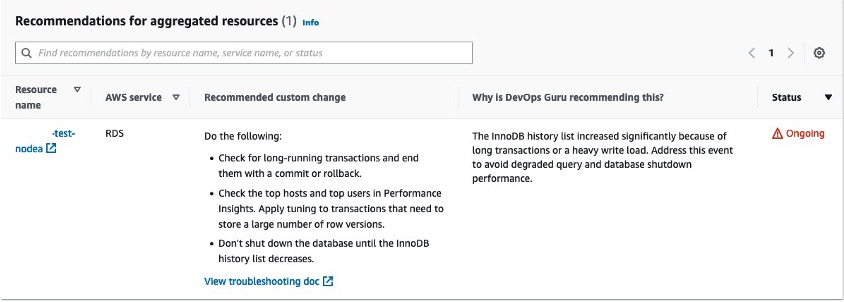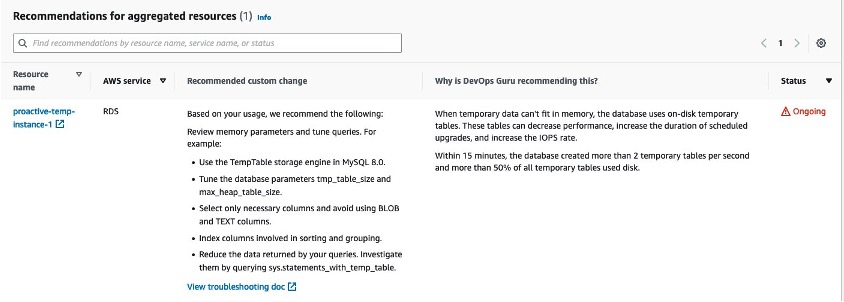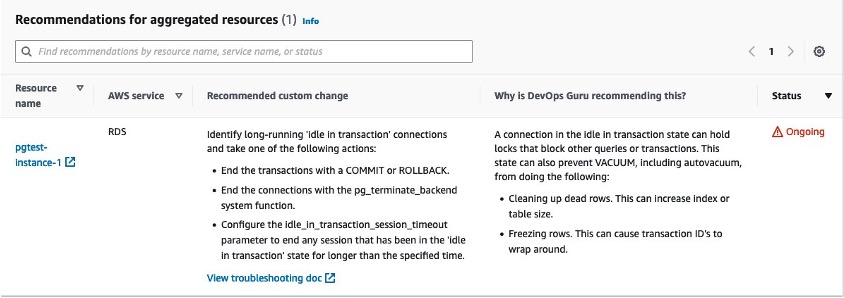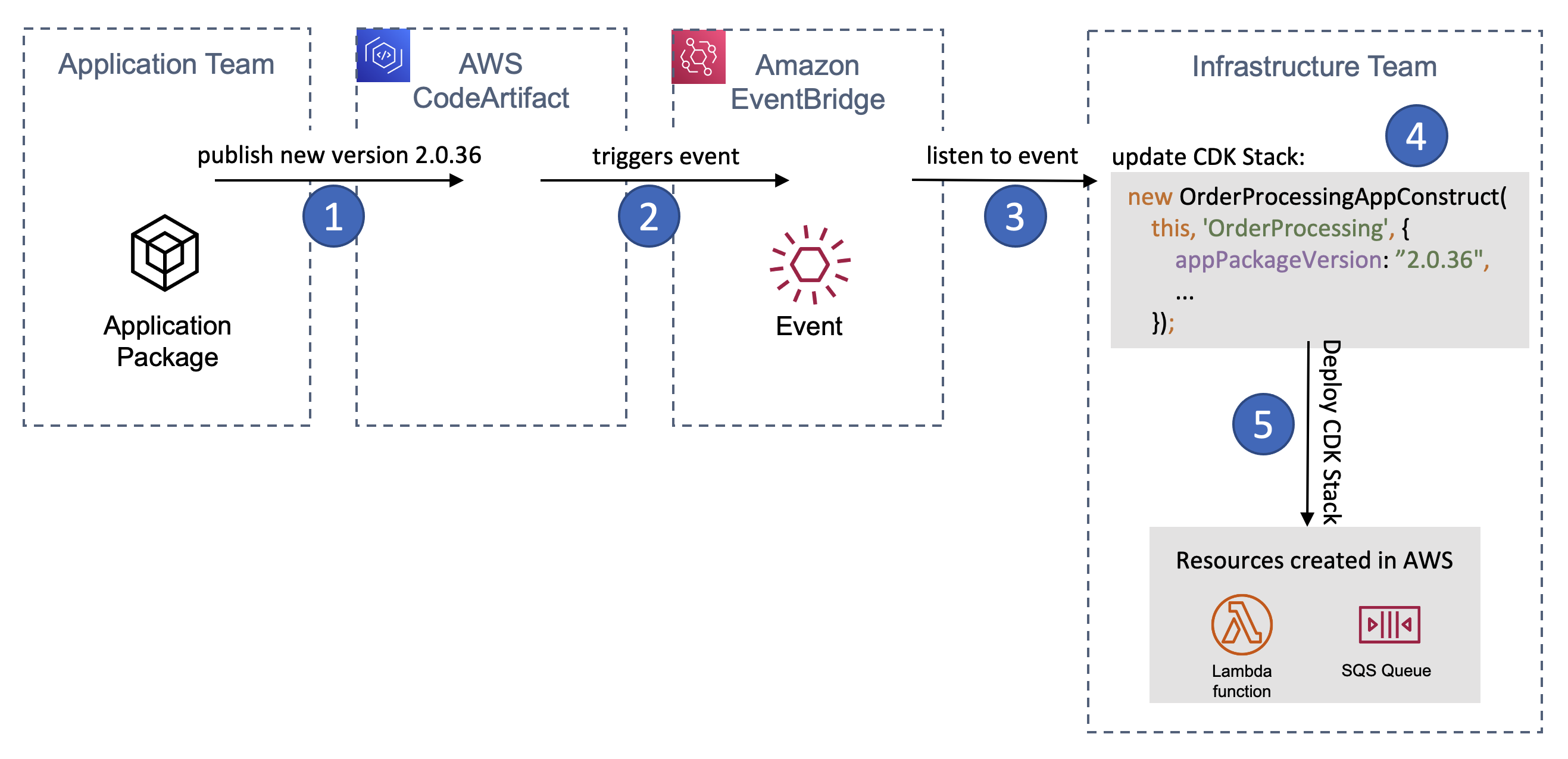Post Syndicated from Marc von Mandel original https://aws.amazon.com/blogs/devops/policy-based-access-control-in-application-development-with-amazon-verified-permissions/
Today, accelerating application development while shifting security and assurance left in the development lifecycle is essential. One of the most critical components of application security is access control. While traditional access control mechanisms such as role-based access control (RBAC) and access control lists (ACLs) are still prevalent, policy-based access control (PBAC) is gaining momentum. PBAC is a more powerful and flexible access control model, allowing developers to apply any combination of coarse-, medium-, and fine-grained access control over resources and data within an application. In this article, we will explore PBAC and how it can be used in application development using Amazon Verified Permissions and how you can define permissions as policies using Cedar, an expressive and analyzable open-source policy language. We will briefly describe here how developers and admins can define policy-based access controls using roles and attributes for fine-grained access.
What is Policy-Based Access Control?
PBAC is an access control model that uses permissions expressed as policies to determine who can access what within an application. Administrators and developers can define application access statically as admin-time authorization where the access is based on users and groups defined by roles and responsibilities. On the other hand, developers set up run-time or dynamic authorization at any time to apply access controls at the time when a user attempts to access a particular application resource. Run-time authorization takes in attributes of application resources, such as contextual elements like time or location, to determine what access should be granted or denied. This combination of policy types makes policy-based access control a more powerful authorization engine.
A central policy store and policy engine evaluates these policies continuously, in real-time to determine access to resources. PBAC is a more dynamic access control model as it allows developers and administrators to create and modify policies according to their needs, such as defining custom roles within an application or enabling secure, delegated authorization. Developers can use PBAC to apply role- and attributed-based access controls across many different types of applications, such as customer-facing web applications, internal workforce applications, multi-tenant software-as-a-service (SaaS) applications, edge device access, and more. PBAC brings together RBAC and attribute-based access control (ABAC), which have been the two most widely used access control models for the past couple decades (See the figure below).

Figure 1: Overview of policy-based access control (PBAC)
Before we try and understand how to modernize permissions, let’s understand how developers implement it in a traditional development process. We typically see developers hardcode access control into each and every application. This creates four primary challenges.
- First, you need to update code every time to update access control policies. This is time-consuming for a developer and done at the expense of working on the business logic of the application.
- Second, you need to implement these permissions in each and every application you build.
- Third, application audits are challenging, you need to run a battery of tests or dig through thousands of lines of code spread across multiple files to demonstrate who has access to application resources. For example, providing evidence to audits that only authorized users can access a patient’s health record.
- Finally, developing hardcoded application access control is often time consuming and error prone.
Amazon Verified Permissions simplifies this process by externalizing access control rules from the application code to a central policy store within the service. Now, when a user tries to take an action in your application, you call Verified Permissions to check if it is authorized. Policy admins can respond faster to changing business requirements, as they no longer need to depend on the development team when updating access controls. They can use a central policy store to make updates to authorization policies. This means that developers can focus on the core application logic, and access control policies can be created, customized, and managed separately or collectively across applications. Developers can use PBAC to define authorization rules for users, user groups, or attributes based on the entity type accessing the application. Restricting access to data and resources using PBAC protects against unintended access to application resources and data.
For example, a developer can define a role-based and attribute-based access control policy that allows only certain users or roles to access a particular API. Imagine a group of users within a Marketing department that can only view specific photos within a photo sharing application. The policy might look something like the following using Cedar.
permit(
principal in Role::"expo-speakers",
action == Action::"view",
resource == Photo::"expoPhoto94.jpg"
)
when {
principal.department == “Marketing”
}
;
How do I get started using PBAC in my applications?
PBAC can be integrated into the application development process in several ways when using Amazon Verified Permissions. Developers begin by defining an authorization model for their application and use this to describe the scope of authorization requests made by the application and the basis for evaluating the requests. Think of this as a narrative or structure to authorization requests. Developers then write a schema which documents the form of the authorization model in a machine-readable syntax. This schema document describes each entity type, including principal types, actions, resource types, and conditions. Developers can then craft policies, as statements, that permit or forbid a principal to one or more actions on a resource.
Next, you define a set of application policies which define the overall framework and guardrails for access controls in your application. For example, a guardrail policy might be that only the owner can access photos that are marked ‘private’. These policies are applicable to a large set of users or resources, and are not user or resource specific. You create these policies in the code of your applications, and instantiate them in your CI/CD pipeline, using CloudFormation, and tested in beta stages before being deployed to production.
Lastly, you define the shape of your end-user policies using policy templates. These end-user policies are specific to a user (or user group). For example, a policy that states “Alice” can view “expoPhoto94.jpg”. Policy templates simplify managing end-user policies as a group. Now, every time a user in your application tries to take an action, you call Verified Permissions to confirm that the action is authorized.
Benefits of using Amazon Verified Permissions policies in application development
Amazon Verified Permissions offers several benefits when it comes to application development.
- One of the most significant benefits is the flexibility in using the PBAC model. Amazon Verified Permissions allows application administrators or developers to create and modify policies at any time without going into application code, making it easier to respond to changing security needs.
- Secondly, it simplifies the application development process by externalizing access control rules from the application code. Developers can reuse PBAC controls for newly built or acquired applications. This allows developers to focus on the core application logic and mitigates security risks within applications by applying fine-grained access controls.
- Lastly, developers can add secure delegated authorization using PBAC and Amazon Verified Permissions. This enables developers to enable a group, role, or resource owner the ability to manage data sharing within application resources or between services. This has exciting implications for developers wanting to add privacy and consent capabilities for end users while still enforcing guardrails defined within a centralized policy store.
In Summary
PBAC is a more flexible access control model that enables fine-grained control over access to resources in an application. By externalizing access control rules from the application code, PBAC simplifies the application development process and reduces the risks of security vulnerabilities in the application. PBAC also offers flexibility, aligns with compliance mandates for access control, and developers and administrators benefit from centralized permissions across various stages of the DevOps process. By adopting PBAC in application development, organizations can improve their application security and better align with industry regulations.
Amazon Verified Permissions is a scalable permissions management and fine-grained authorization service for applications developers build. The service helps developers to build secure applications faster by externalizing authorization and centralizing policy management and administration. Developers can align their application access with Zero Trust principles by implementing least privilege and continuous verification within applications. Security and audit teams can better analyze and audit who has access to what within applications.

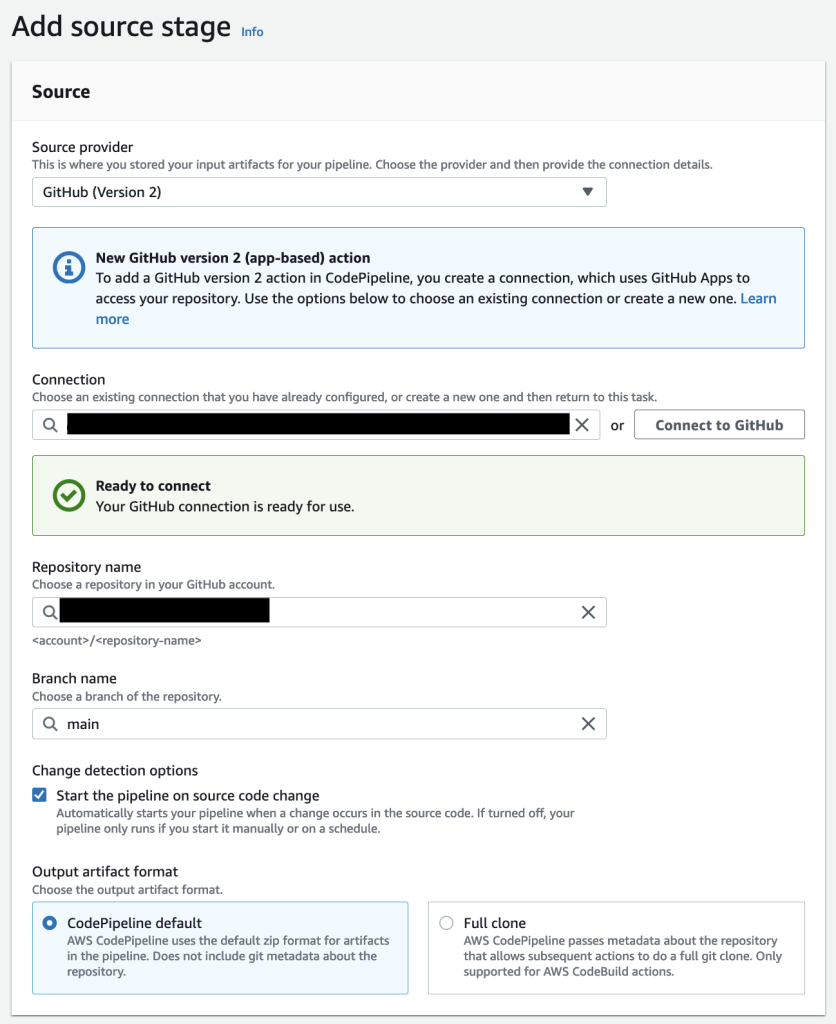
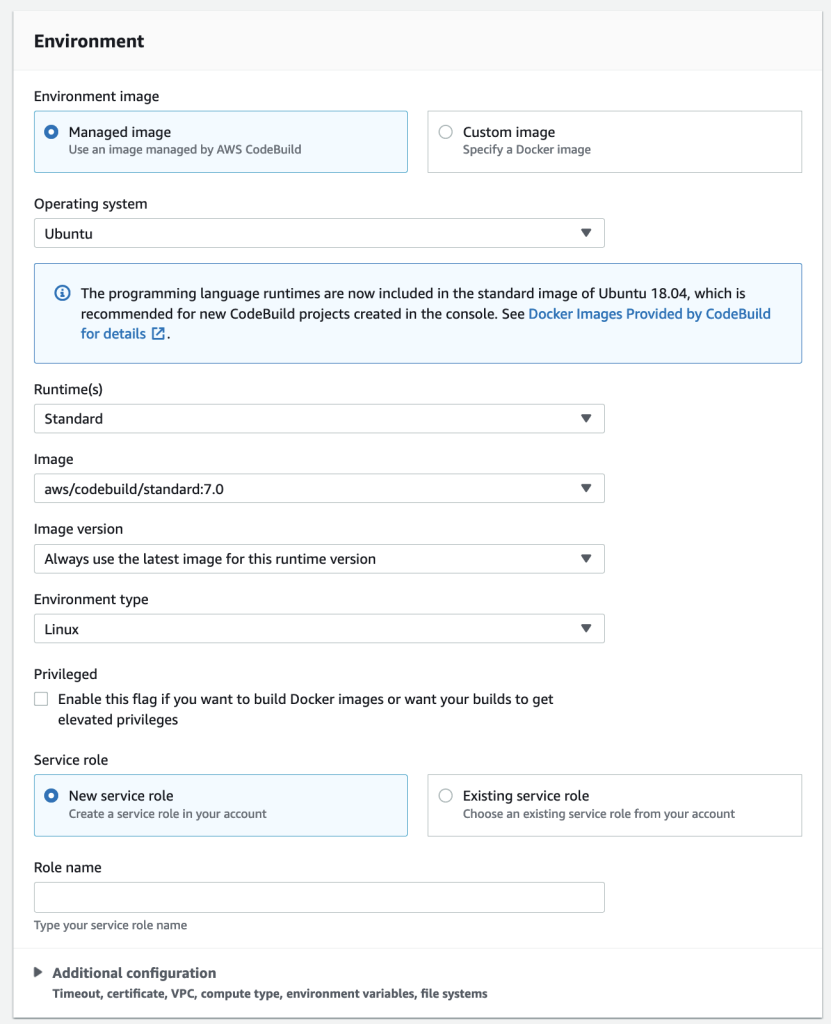
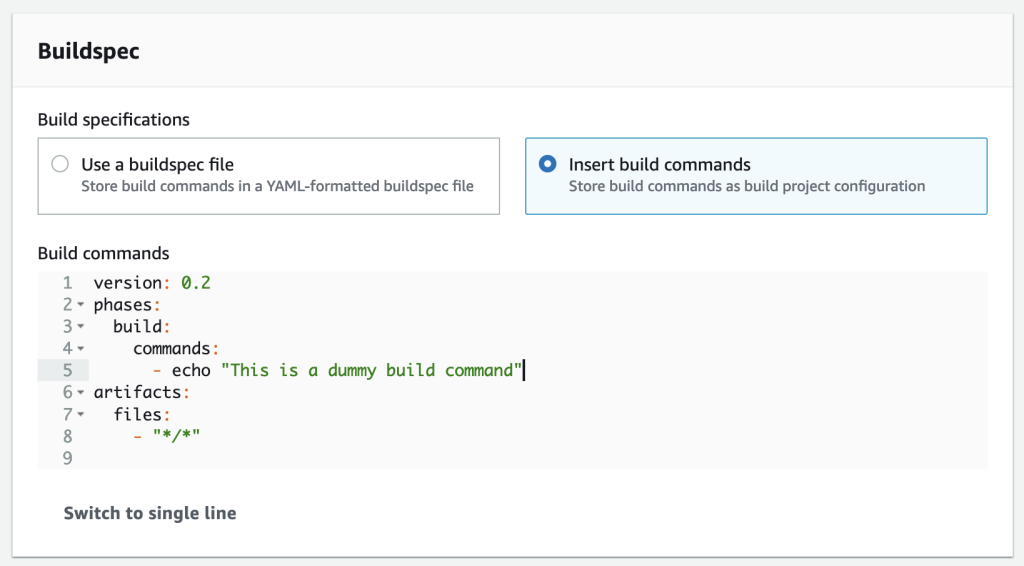

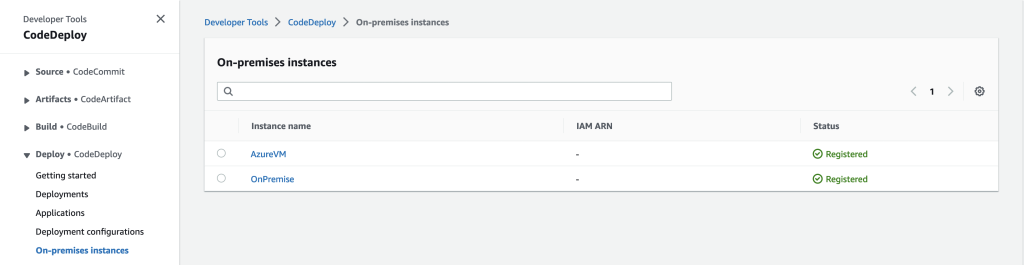


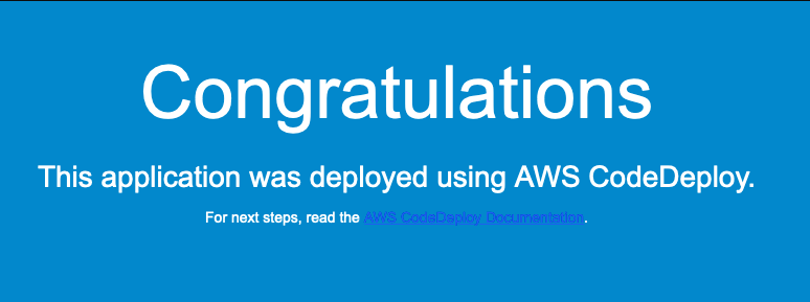
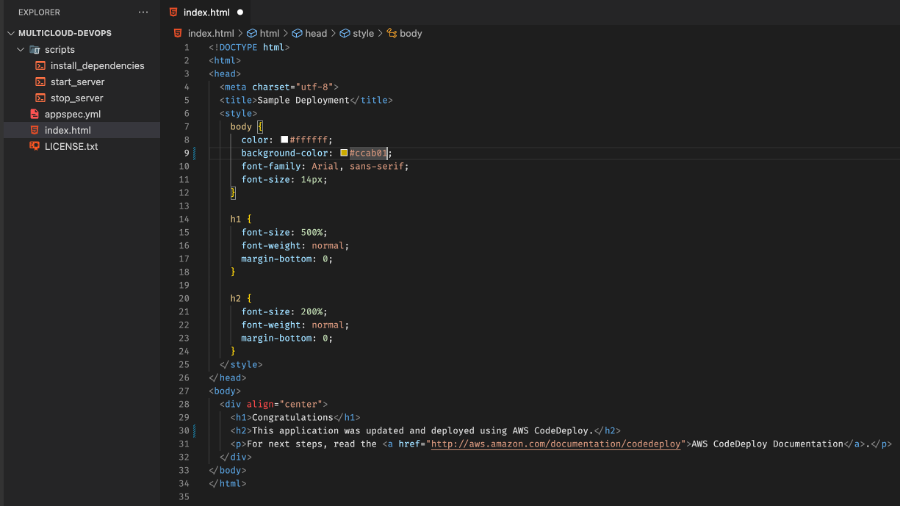
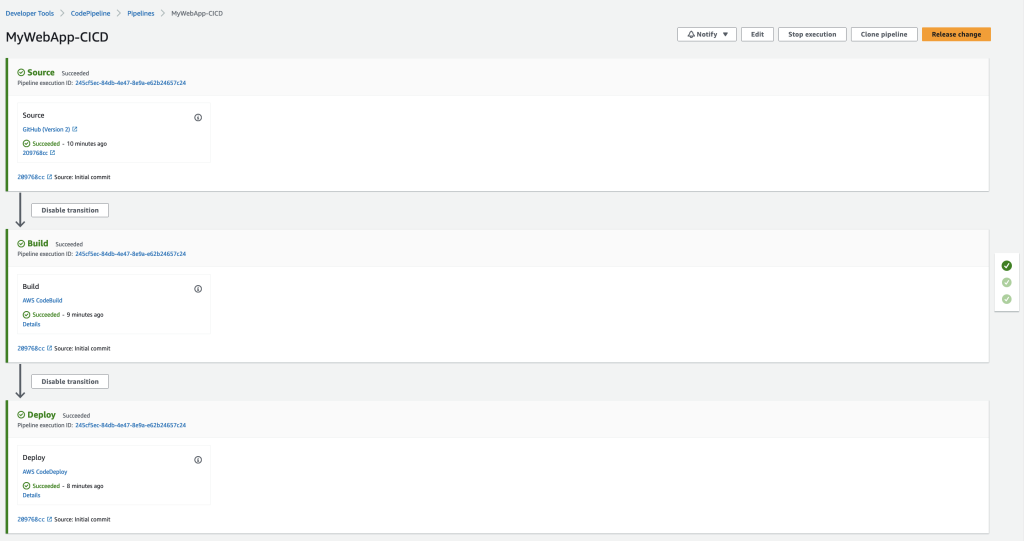


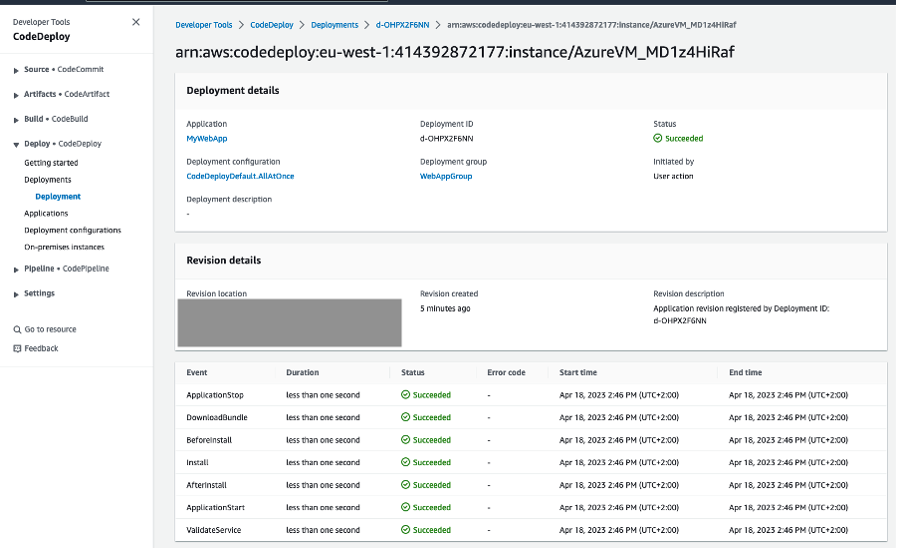


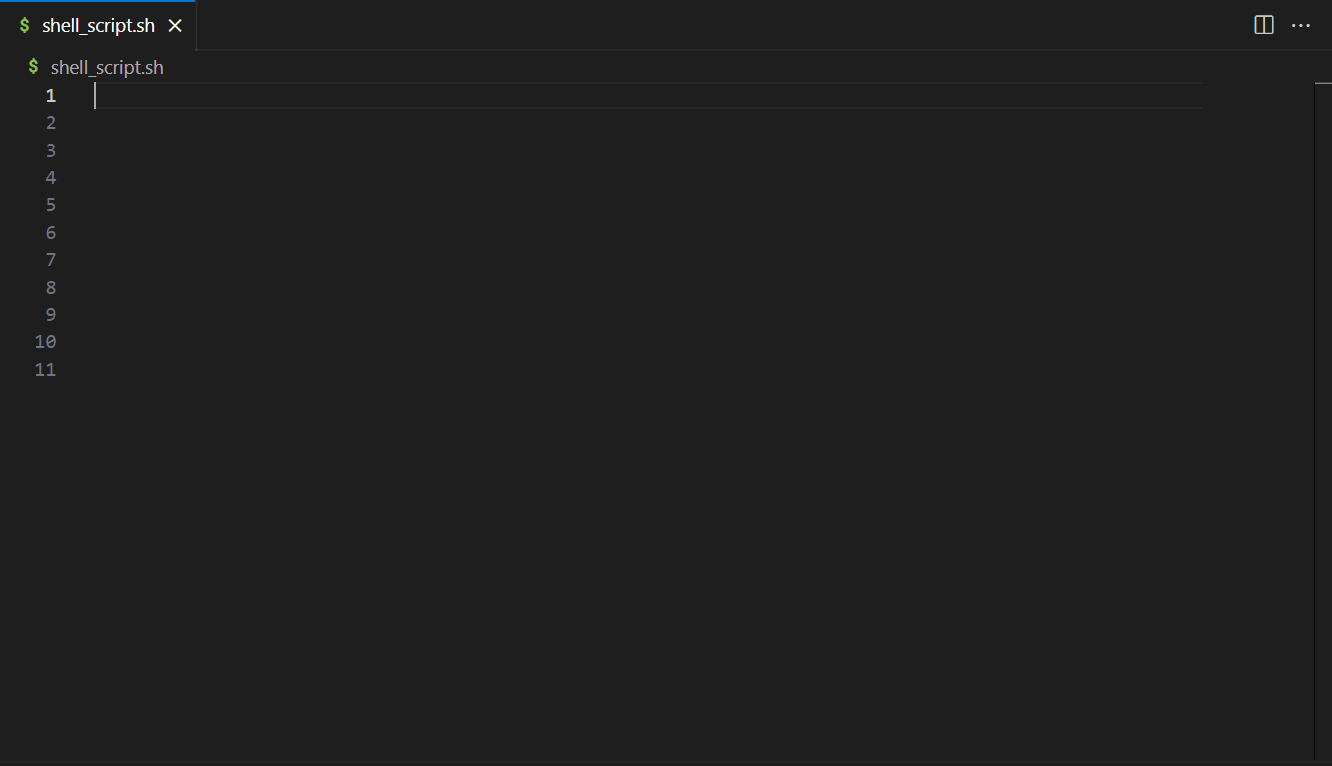

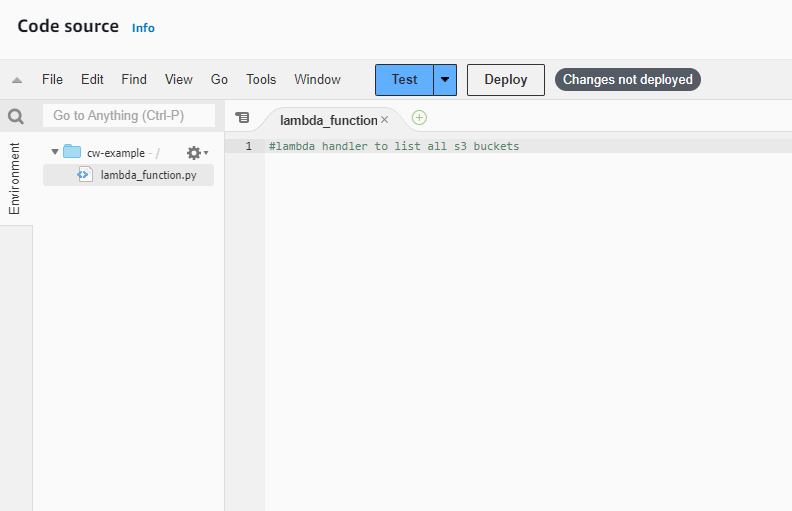
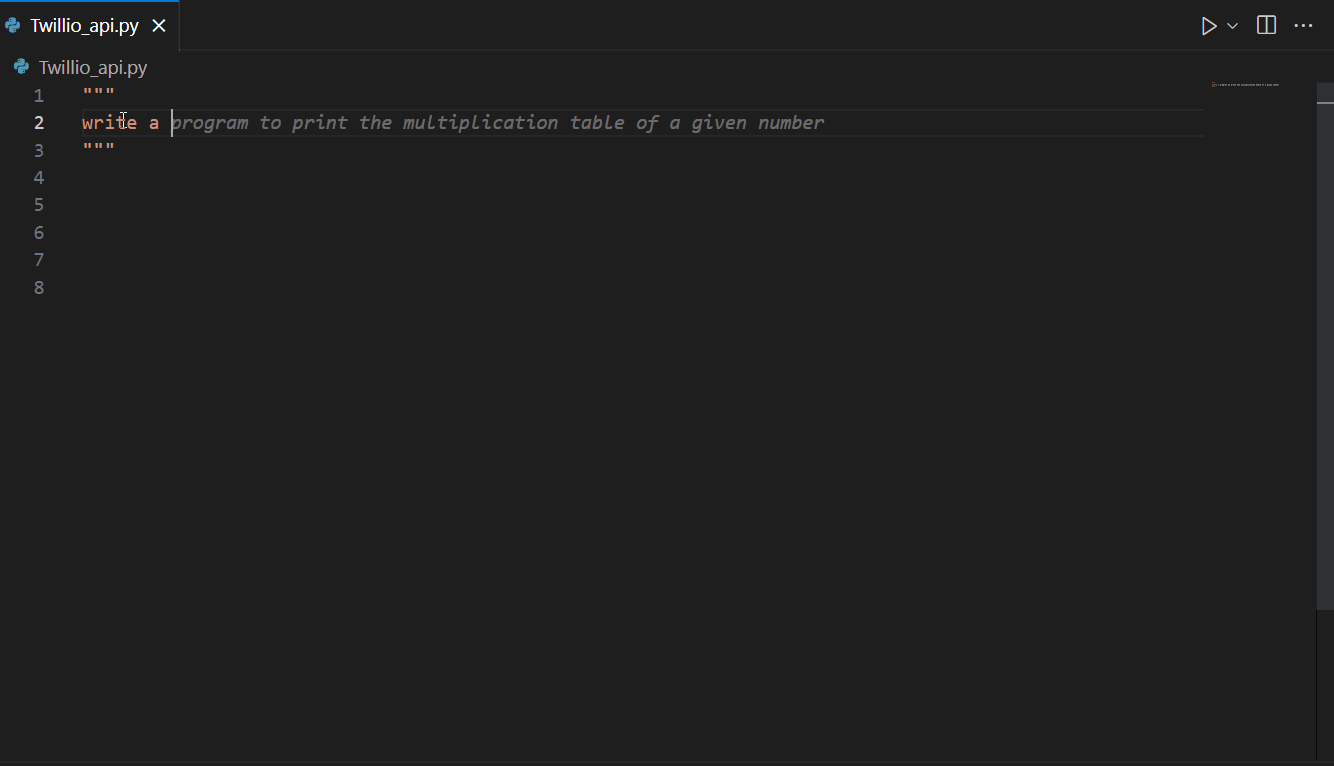


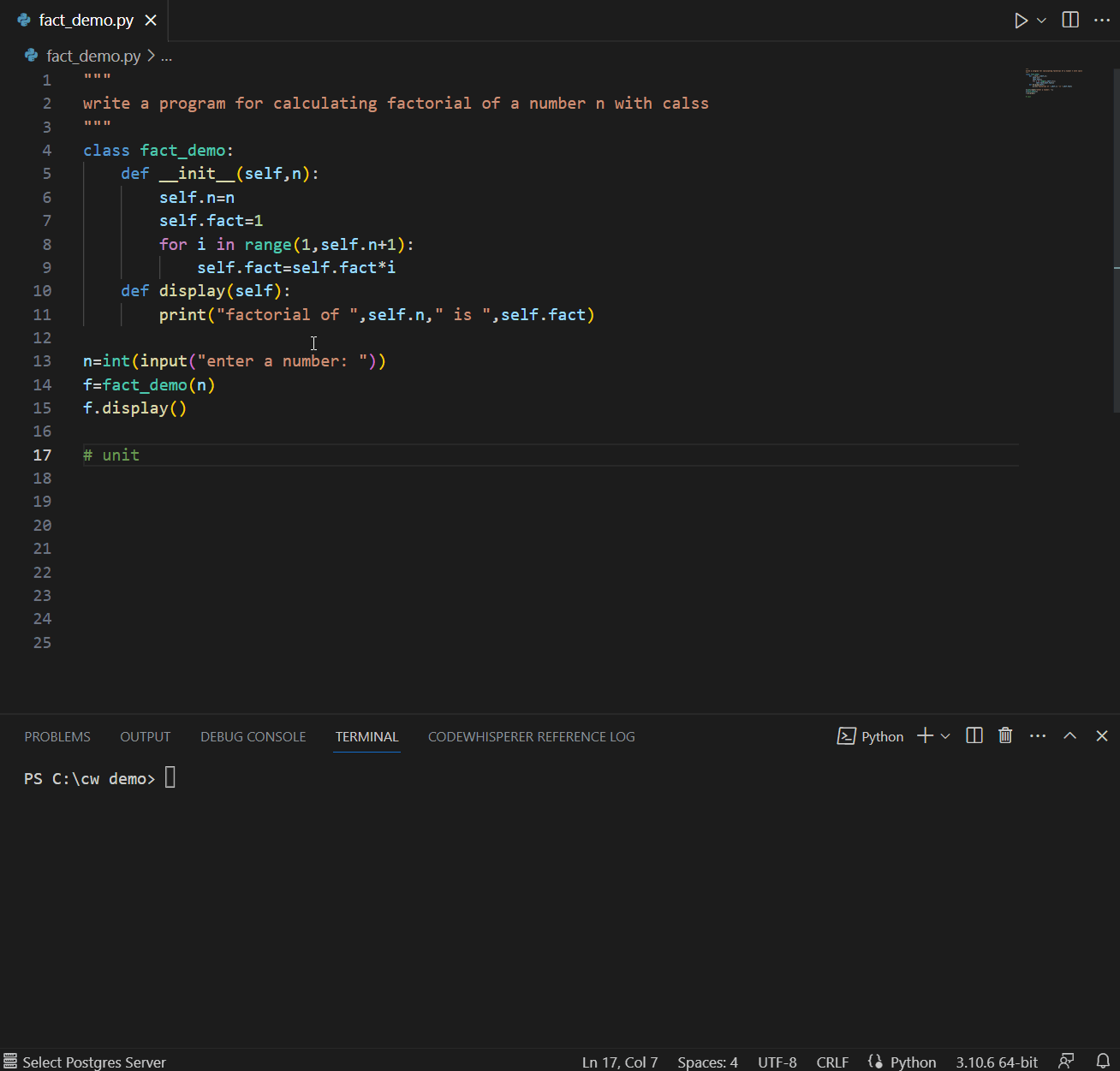
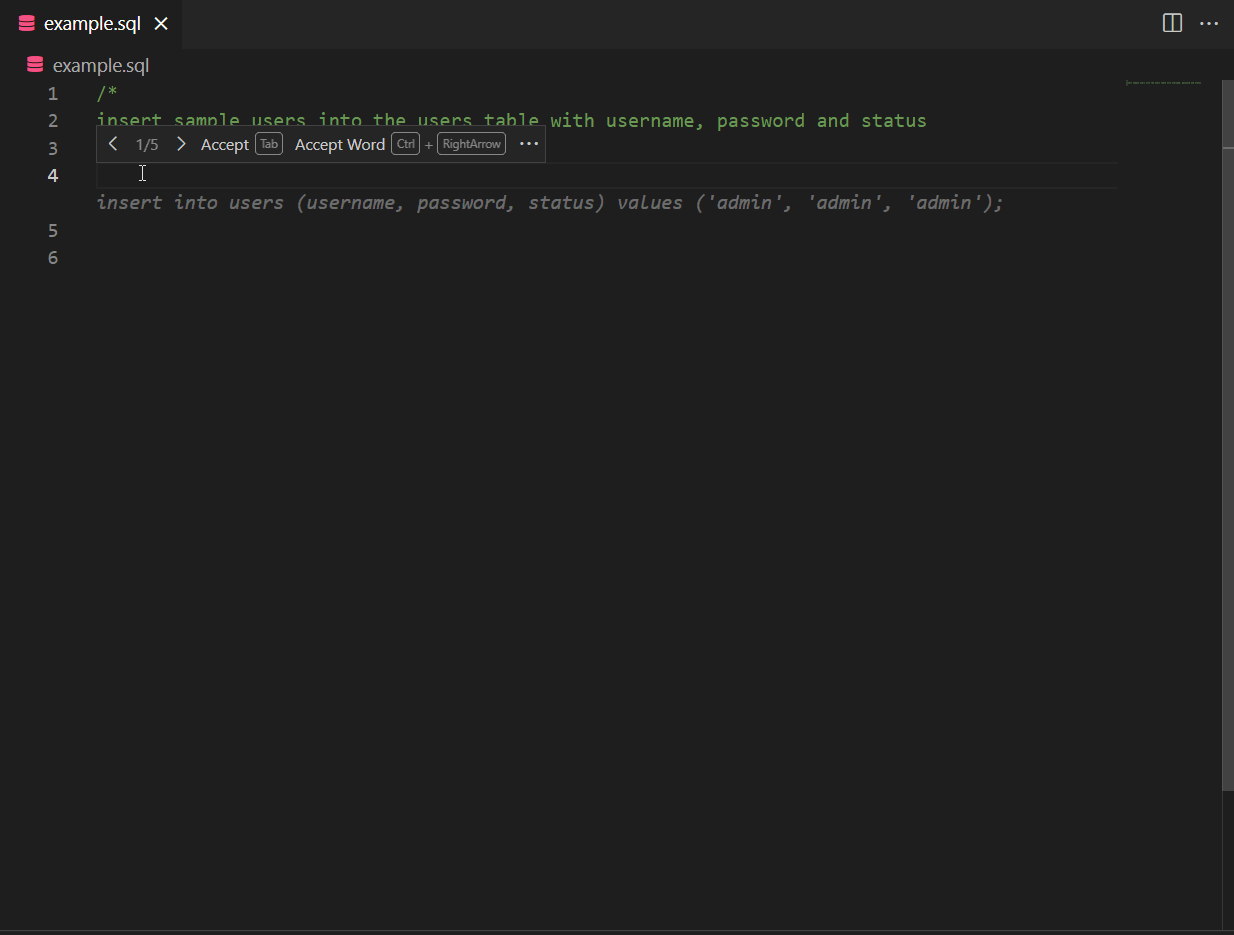
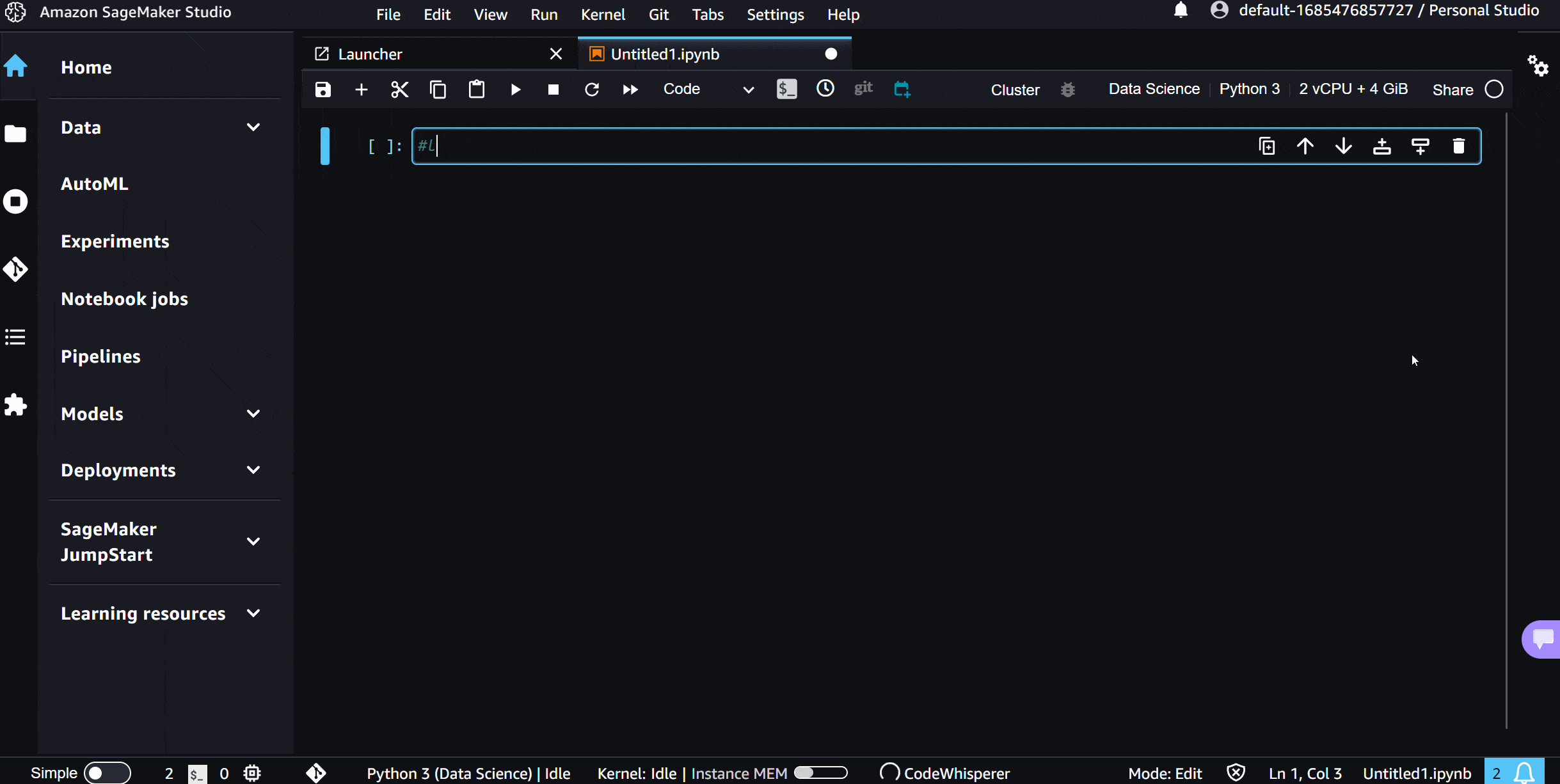












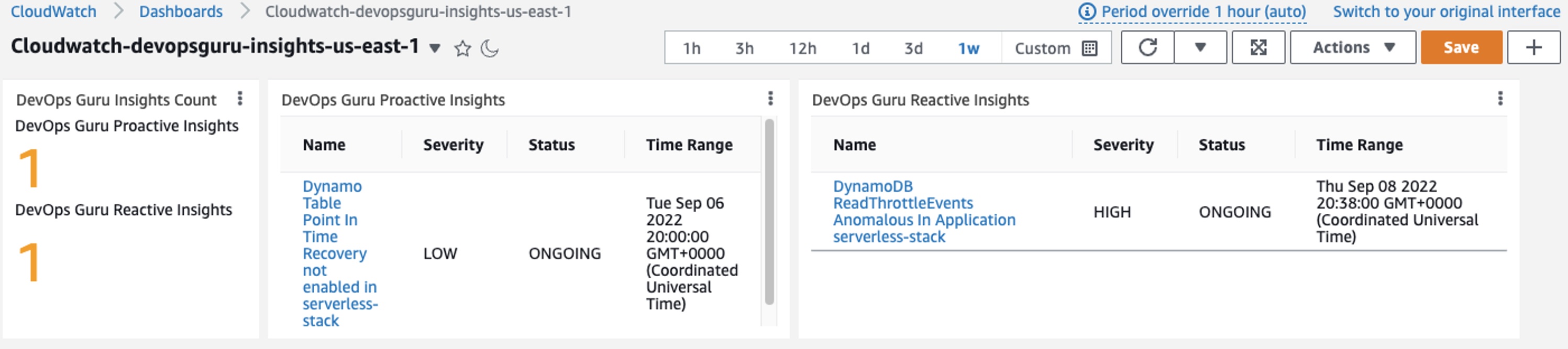
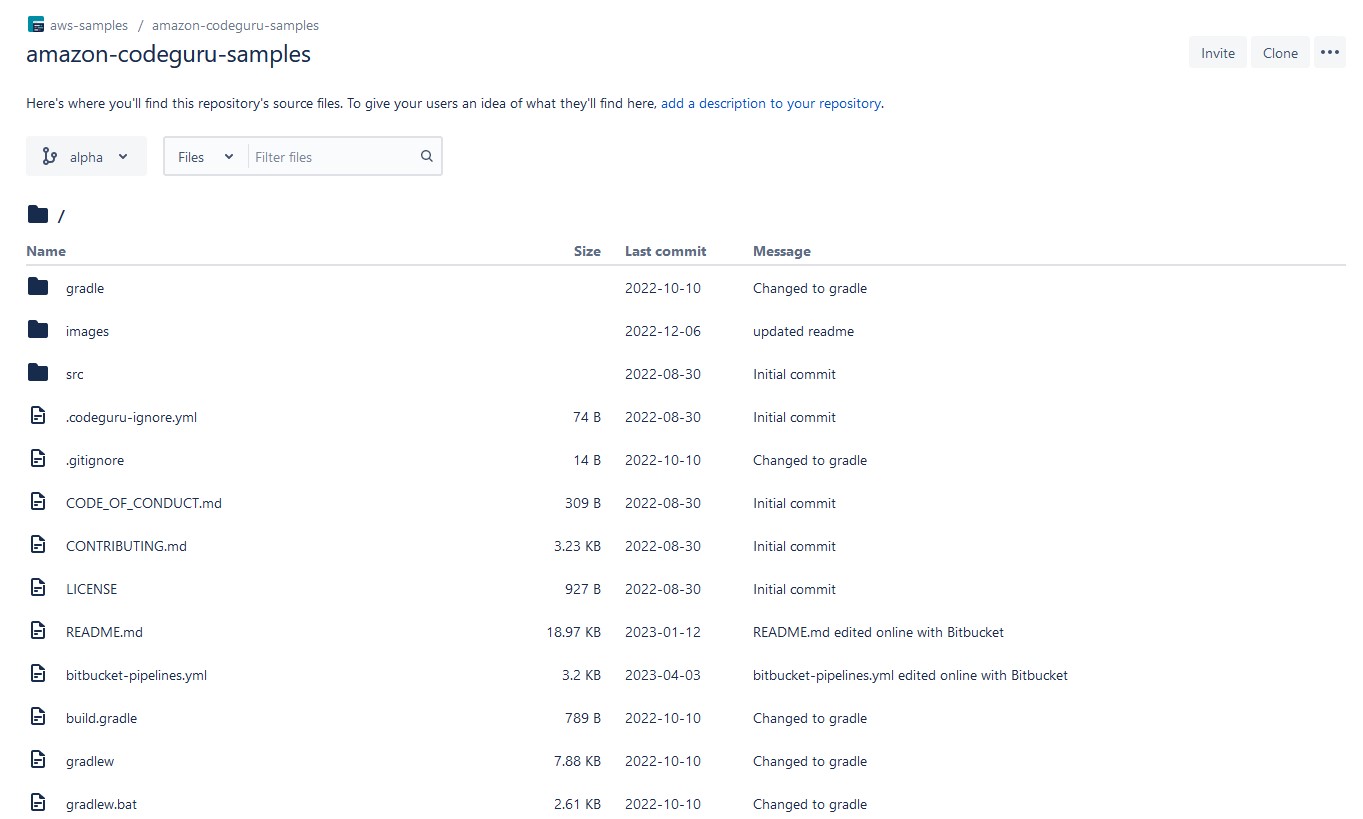
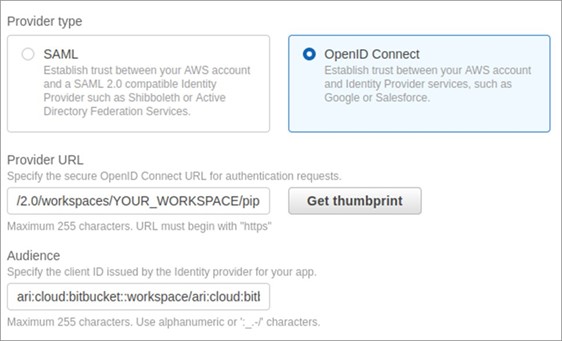
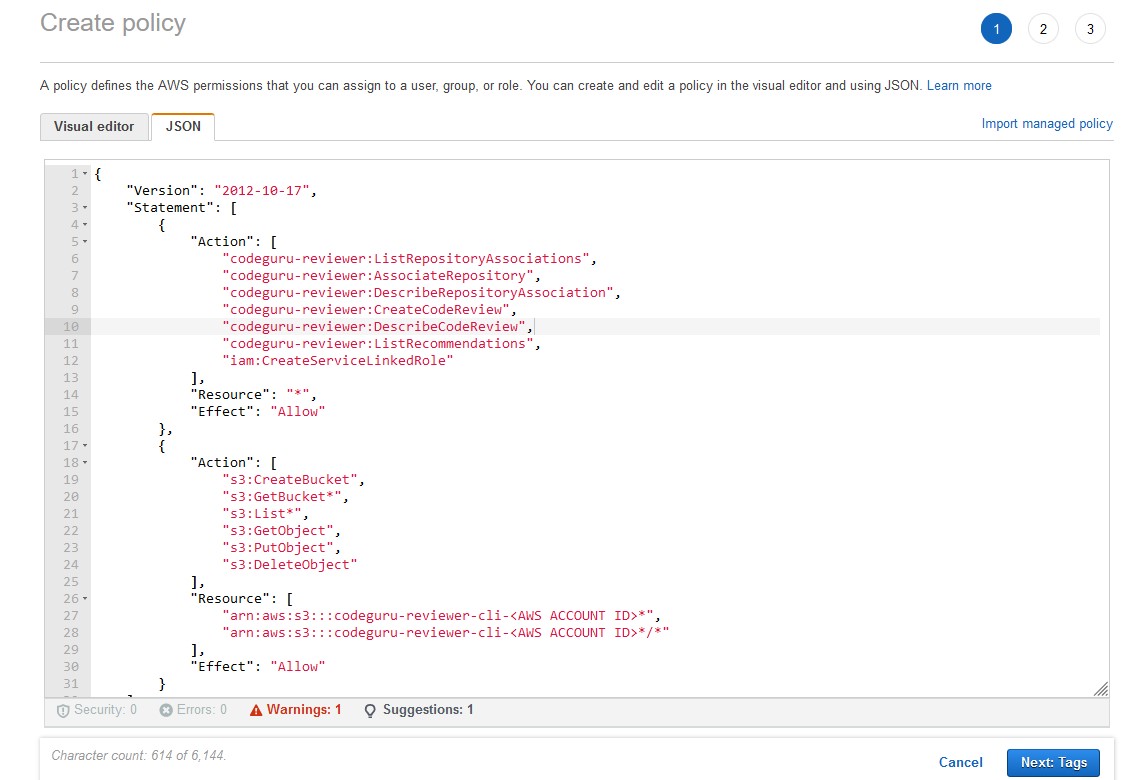
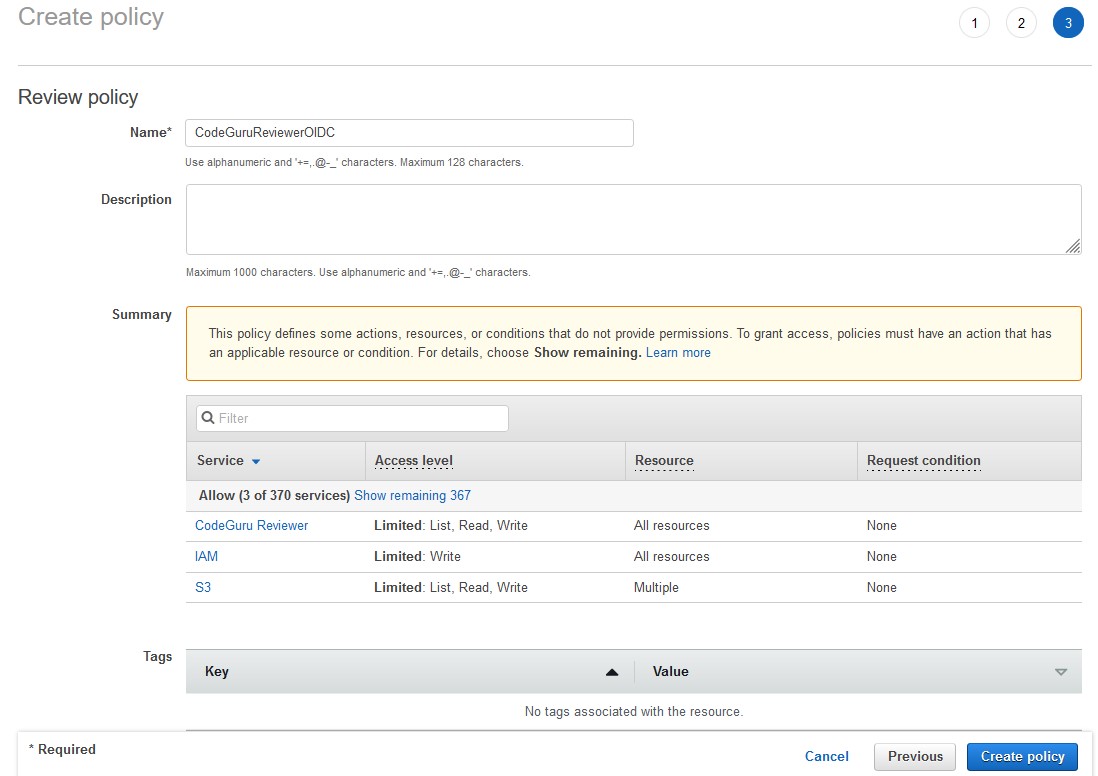
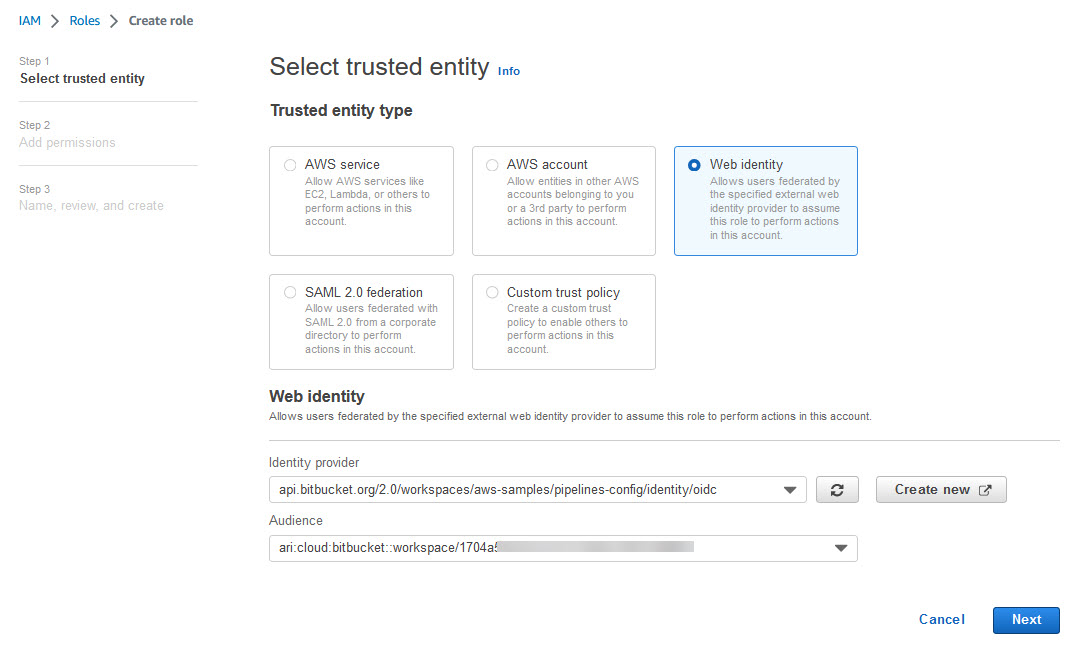
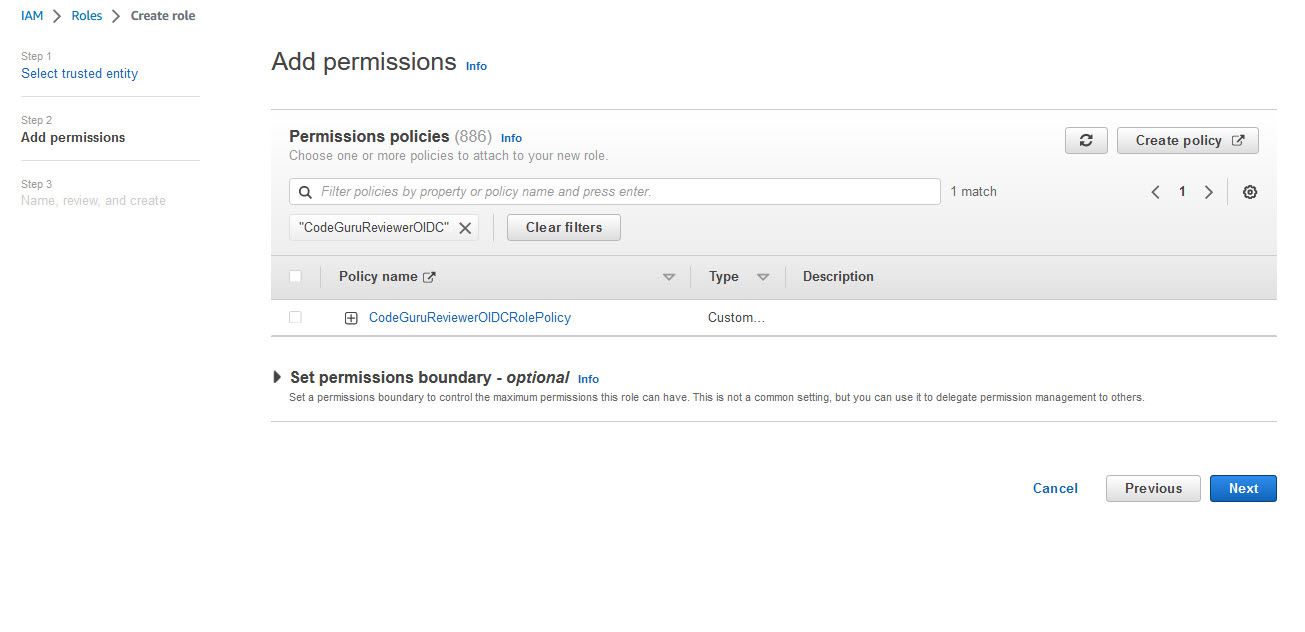
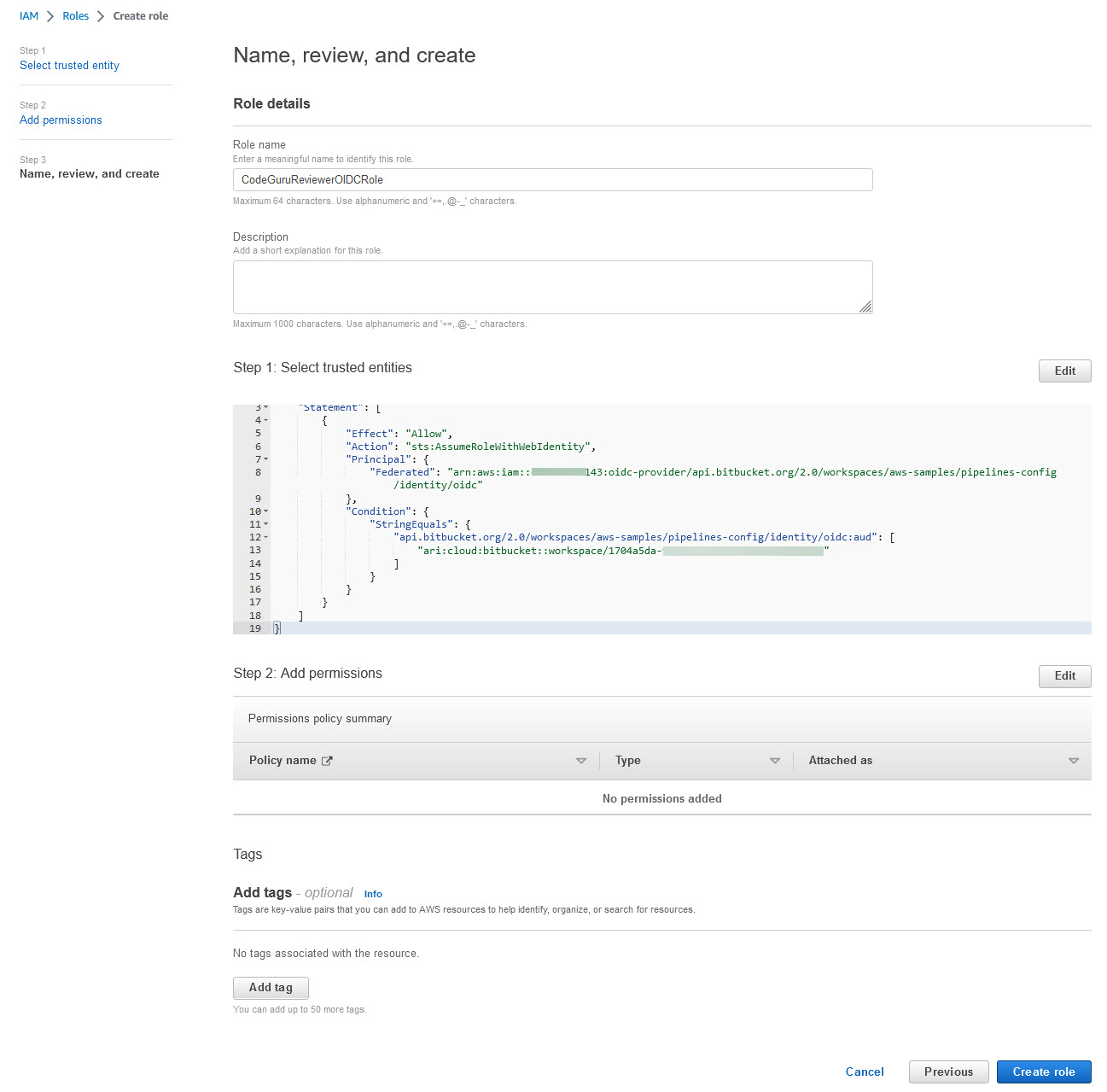
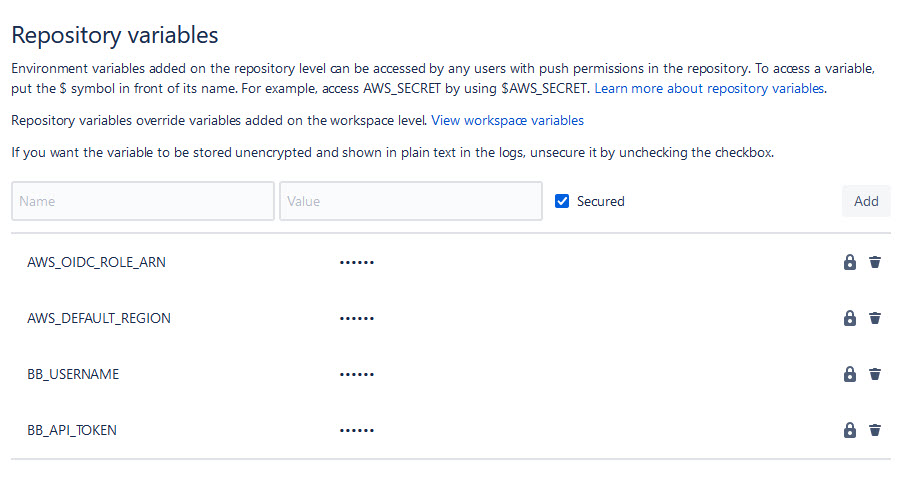
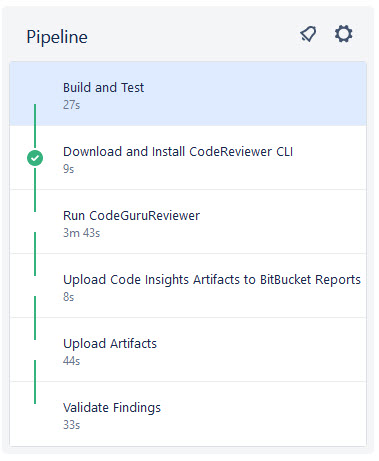
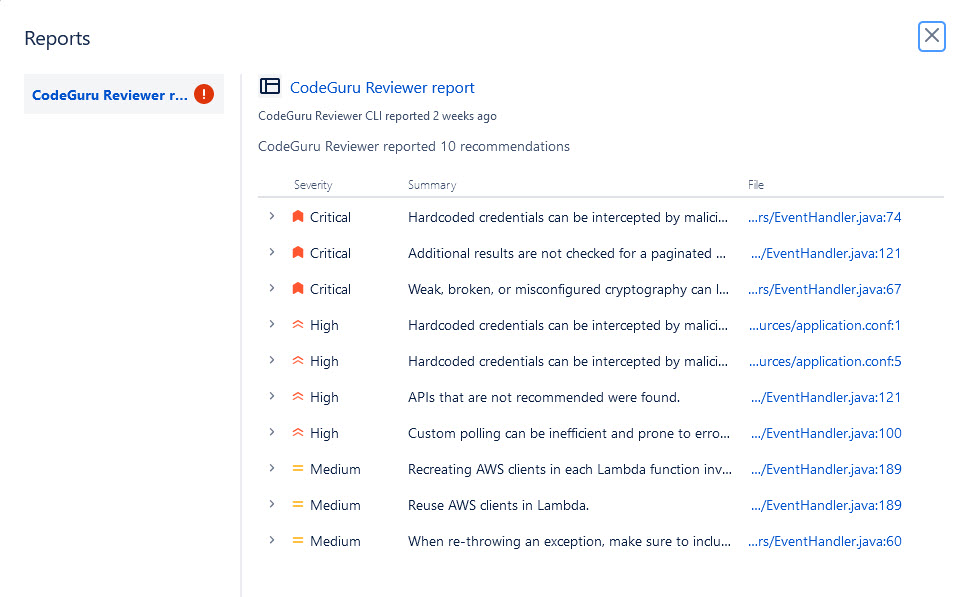
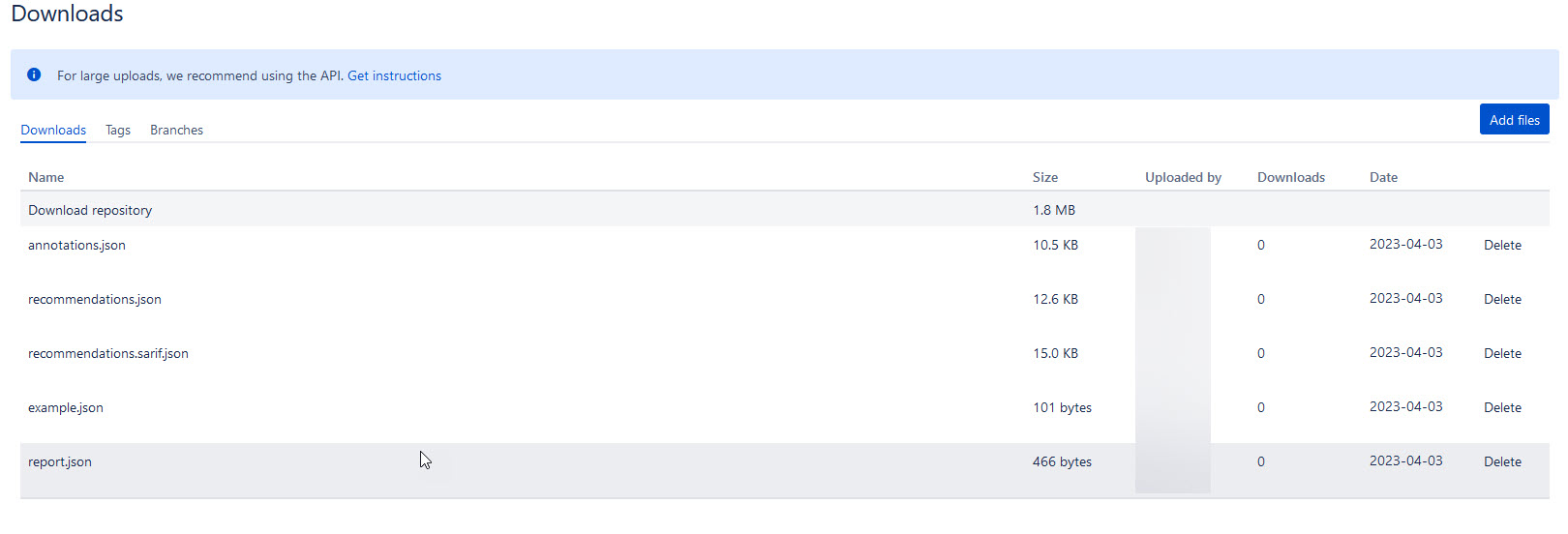




![As the user configures their EventBridge Rule, for the Creation method they have chosen "Custom pattern (JSON editor) write an event pattern in JSON." For the Event pattern editor just below they have entered {"source":["aws.devops-guru"]}](https://d2908q01vomqb2.cloudfront.net/7719a1c782a1ba91c031a682a0a2f8658209adbf/2023/04/19/eventbridge.png)