Post Syndicated from Vaidy Kalpathy original https://aws.amazon.com/blogs/big-data/simplify-data-loading-into-type-2-slowly-changing-dimensions-in-amazon-redshift/
Thousands of customers rely on Amazon Redshift to build data warehouses to accelerate time to insights with fast, simple, and secure analytics at scale and analyze data from terabytes to petabytes by running complex analytical queries. Organizations create data marts, which are subsets of the data warehouse and usually oriented for gaining analytical insights specific to a business unit or team. The star schema is a popular data model for building data marts.
In this post, we show how to simplify data loading into a Type 2 slowly changing dimension in Amazon Redshift.
Star schema and slowly changing dimension overview
A star schema is the simplest type of dimensional model, in which the center of the star can have one fact table and a number of associated dimension tables. A dimension is a structure that captures reference data along with associated hierarchies, while a fact table captures different values and metrics that can be aggregated by dimensions. Dimensions provide answers to exploratory business questions by allowing end-users to slice and dice data in a variety of ways using familiar SQL commands.
Whereas operational source systems contain only the latest version of master data, the star schema enables time travel queries to reproduce dimension attribute values on past dates when the fact transaction or event actually happened. The star schema data model allows analytical users to query historical data tying metrics to corresponding dimensional attribute values over time. Time travel is possible because dimension tables contain the exact version of the associated attributes at different time ranges. Relative to the metrics data that keeps changing on a daily or even hourly basis, the dimension attributes change less frequently. Therefore, dimensions in a star schema that keeps track of changes over time are referred to as slowly changing dimensions (SCDs).
Data loading is one of the key aspects of maintaining a data warehouse. In a star schema data model, the central fact table is dependent on the surrounding dimension tables. This is captured in the form of primary key-foreign key relationships, where the dimension table primary keys are referred by foreign keys in the fact table. In the case of Amazon Redshift, uniqueness, primary key, and foreign key constraints are not enforced. However, declaring them will help the optimizer arrive at optimal query plans, provided that the data loading processes enforce their integrity. As part of data loading, the dimension tables, including SCD tables, get loaded first, followed by the fact tables.
SCD population challenge
Populating an SCD dimension table involves merging data from multiple source tables, which are usually normalized. SCD tables contain a pair of date columns (effective and expiry dates) that represent the record’s validity date range. Changes are inserted as new active records effective from the date of data loading, while simultaneously expiring the current active record on a previous day. During each data load, incoming change records are matched against existing active records, comparing each attribute value to determine whether existing records have changed or were deleted or are new records coming in.
In this post, we demonstrate how to simplify data loading into a dimension table with the following methods:
- Using Amazon Simple Storage Service (Amazon S3) to host the initial and incremental data files from source system tables
- Accessing S3 objects using Amazon Redshift Spectrum to carry out data processing to load native tables within Amazon Redshift
- Creating views with window functions to replicate the source system version of each table within Amazon Redshift
- Joining source table views to project attributes matching with dimension table schema
- Applying incremental data to the dimension table, bringing it up to date with source-side changes
Solution overview
In a real-world scenario, records from source system tables are ingested on a periodic basis to an Amazon S3 location before being loaded into star schema tables in Amazon Redshift.
For this demonstration, data from two source tables, customer_master and customer_address, are combined to populate the target dimension table dim_customer, which is the customer dimension table.
The source tables customer_master and customer_address share the same primary key, customer_id, and will be joined on the same to fetch one record per customer_id along with attributes from both tables. row_audit_ts contains the latest timestamp at which the particular source record was inserted or last updated. This column helps identify the change records since the last data extraction.
rec_source_status is an optional column that indicates if the corresponding source record was inserted, updated, or deleted. This is applicable in cases where the source system itself provides the changes and populates rec_source_status appropriately.
The following figure provides the schema of the source and target tables.

Let’s look closer at the schema of the target table, dim_customer. It contains different categories of columns:
- Keys – It contains two types of keys:
customer_sk is the primary key of this table. It is also called the surrogate key and has a unique value that is monotonically increasing.customer_id is the source primary key and provides a reference back to the source system record.
- SCD2 metadata –
rec_eff_dt and rec_exp_dt indicate the state of the record. These two columns together define the validity of the record. The value in rec_exp_dt will be set as ‘9999-12-31’ for presently active records.
- Attributes – Includes
first_name, last_name, employer_name, email_id, city, and country.
Data loading into a SCD table involves a first-time bulk data loading, referred to as the initial data load. This is followed by continuous or regular data loading, referred to as an incremental data load, to keep the records up to date with changes in the source tables.
To demonstrate the solution, we walk through the following steps for initial data load (1–7) and incremental data load (8–12):
- Land the source data files in an Amazon S3 location, using one subfolder per source table.
- Use an AWS Glue crawler to parse the data files and register tables in the AWS Glue Data Catalog.
- Create an external schema in Amazon Redshift to point to the AWS Glue database containing these tables.
- In Amazon Redshift, create one view per source table to fetch the latest version of the record for each primary key (
customer_id) value.
- Create the
dim_customer table in Amazon Redshift, which contains attributes from all relevant source tables.
- Create a view in Amazon Redshift joining the source table views from Step 4 to project the attributes modeled in the dimension table.
- Populate the initial data from the view created in Step 6 into the
dim_customer table, generating customer_sk.
- Land the incremental data files for each source table in their respective Amazon S3 location.
- In Amazon Redshift, create a temporary table to accommodate the change-only records.
- Join the view from Step 6 and
dim_customer and identify change records comparing the combined hash value of attributes. Populate the change records into the temporary table with an I, U, or D indicator.
- Update
rec_exp_dt in dim_customer for all U and D records from the temporary table.
- Insert records into
dim_customer, querying all I and U records from the temporary table.
Prerequisites
Before you get started, make sure you meet the following prerequisites:

Land data from source tables
Create separate subfolders for each source table in an S3 bucket and place the initial data files within the respective subfolder. In the following image, the initial data files for customer_master and customer_address are made available within two different subfolders. To try out the solution, you can use customer_master_with_ts.csv and customer_address_with_ts.csv as initial data files.

It’s important to include an audit timestamp (row_audit_ts) column that indicates when each record was inserted or last updated. As part of incremental data loading, rows with the same primary key value (customer_id) can arrive more than once. The row_audit_ts column helps identify the latest version of such records for a given customer_id to be used for further processing.
Register source tables in the AWS Glue Data Catalog
We use an AWS Glue crawler to infer metadata from delimited data files like the CSV files used in this post. For instructions on getting started with an AWS Glue crawler, refer to Tutorial: Adding an AWS Glue crawler.
Create an AWS Glue crawler and point it to the Amazon S3 location that contains the source table subfolders, within which the associated data files are placed. When you’re creating the AWS Glue crawler, create a new database named rs-dimension-blog. The following screenshots show the AWS Glue crawler configuration chosen for our data files.



Note that for the Set output and scheduling section, the advanced options are left unchanged.

Running this crawler should create the following tables within the rs-dimension-blog database:
customer_addresscustomer_master
Create schemas in Amazon Redshift
First, create an AWS Identity and Access Management (IAM) role named rs-dim-blog-spectrum-role. For instructions, refer to Create an IAM role for Amazon Redshift.
The IAM role has Amazon Redshift as the trusted entity, and the permissions policy includes AmazonS3ReadOnlyAccess and AWSGlueConsoleFullAccess, because we’re using the AWS Glue Data Catalog. Then associate the IAM role with the Amazon Redshift cluster or endpoint.
Instead, you can also set the IAM role as the default for your Amazon Redshift cluster or endpoint. If you do so, in the following create external schema command, pass the iam_role parameter as iam_role default.
Now, open Amazon Redshift Query Editor V2 and create an external schema passing the newly created IAM role and specifying the database as rs-dimension-blog. The database name rs-dimension-blog is the one created in the Data Catalog as part of configuring the crawler in the preceding section. See the following code:
create external schema spectrum_dim_blog
from data catalog
database 'rs-dimension-blog'
iam_role 'arn:aws:iam::<accountid>:role/rs-dim-blog-spectrum-role';
Check if the tables registered in the Data Catalog in the preceding section are visible from within Amazon Redshift:
select *
from spectrum_dim_blog.customer_master
limit 10;
select *
from spectrum_dim_blog.customer_address
limit 10;
Each of these queries will return 10 rows from the respective Data Catalog tables.
Create another schema in Amazon Redshift to host the table, dim_customer:
create schema rs_dim_blog;
Create views to fetch the latest records from each source table
Create a view for the customer_master table, naming it vw_cust_mstr_latest:
create view rs_dim_blog.vw_cust_mstr_latest as with rows_numbered as (
select
customer_id,
first_name,
last_name,
employer_name,
row_audit_ts,
row_number() over(
partition by customer_id
order by
row_audit_ts desc
) as rnum
from
spectrum_dim_blog.customer_master
)
select
customer_id,
first_name,
last_name,
employer_name,
row_audit_ts,
rnum
from
rows_numbered
where
rnum = 1 with no schema binding;
The preceding query uses row_number, which is a window function provided by Amazon Redshift. Using window functions enables you to create analytic business queries more efficiently. Window functions operate on a partition of a result set, and return a value for every row in that window. The row_number window function determines the ordinal number of the current row within a group of rows, counting from 1, based on the ORDER BY expression in the OVER clause. By including the PARTITION BY clause as customer_id, groups are created for each value of customer_id and ordinal numbers are reset for each group.
Create a view for the customer_address table, naming it vw_cust_addr_latest:
create view rs_dim_blog.vw_cust_addr_latest as with rows_numbered as (
select
customer_id,
email_id,
city,
country,
row_audit_ts,
row_number() over(
partition by customer_id
order by
row_audit_ts desc
) as rnum
from
spectrum_dim_blog.customer_address
)
select
customer_id,
email_id,
city,
country,
row_audit_ts,
rnum
from
rows_numbered
where
rnum = 1 with no schema binding;
Both view definitions use the row_number window function of Amazon Redshift, ordering the records by descending order of the row_audit_ts column (the audit timestamp column). The condition rnum=1 fetches the latest record for each customer_id value.
Create the dim_customer table in Amazon Redshift
Create dim_customer as an internal table in Amazon Redshift within the rs_dim_blog schema. The dimension table includes the column customer_sk, that acts as the surrogate key column and enables us to capture a time-sensitive version of each customer record. The validity period for each record is defined by the columns rec_eff_dt and rec_exp_dt, representing record effective date and record expiry date, respectively. See the following code:
create table rs_dim_blog.dim_customer (
customer_sk bigint,
customer_id bigint,
first_name varchar(100),
last_name varchar(100),
employer_name varchar(100),
email_id varchar(100),
city varchar(100),
country varchar(100),
rec_eff_dt date,
rec_exp_dt date
) diststyle auto;
Create a view to consolidate the latest version of source records
Create the view vw_dim_customer_src, which consolidates the latest records from both source tables using left outer join, keeping them ready to be populated into the Amazon Redshift dimension table. This view fetches data from the latest views defined in the section “Create views to fetch the latest records from each source table”:
create view rs_dim_blog.vw_dim_customer_src as
select
m.customer_id,
m.first_name,
m.last_name,
m.employer_name,
a.email_id,
a.city,
a.country
from
rs_dim_blog.vw_cust_mstr_latest as m
left join rs_dim_blog.vw_cust_addr_latest as a on m.customer_id = a.customer_id
order by
m.customer_id with no schema binding;
At this point, this view fetches the initial data for loading into the dim_customer table that we are about to create. In your use-case, use a similar approach to create and join the required source table views to populate your target dimension table.
Populate initial data into dim_customer
Populate the initial data into the dim_customer table by querying the view vw_dim_customer_src. Because this is the initial data load, running row numbers generated by the row_number window function will suffice to populate a unique value in the customer_sk column starting from 1:
insert into rs_dim_blog.dim_customer
select
row_number() over() as customer_sk,
customer_id,
first_name,
last_name,
employer_name,
email_id,
city,
country,
cast('2022-07-01' as date) rec_eff_dt,
cast('9999-12-31' as date) rec_exp_dt
from
rs_dim_blog.vw_dim_customer_src;
In this query, we have specified ’2022-07-01’ as the value in rec_eff_dt for all initial data records. For your use-case, you can modify this date value as appropriate to your situation.
The preceding steps complete the initial data loading into the dim_customer table. In the next steps, we proceed with populating incremental data.
Land ongoing change data files in Amazon S3
After the initial load, the source systems provide data files on an ongoing basis, either containing only new and change records or a full extract containing all records for a particular table.
You can use the sample files customer_master_with_ts_incr.csv and customer_address_with_ts_incr.csv, which contain changed as well as new records. These incremental files need to be placed in the same location in Amazon S3 where the initial data files were placed. Please see section “Land data from source tables”. This will result in the corresponding Redshift Spectrum tables automatically reading the additional rows.
If you used the sample file for customer_master, after adding the incremental files, the following query shows the initial as well as incremental records:
select
customer_id,
first_name,
last_name,
employer_name,
row_audit_ts
from
spectrum_dim_blog.customer_master
order by
customer_id;

In case of full extracts, we can identify deletes occurring in the source system tables by comparing the previous and current versions and looking for missing records. In case of change-only extracts where the rec_source_status column is present, its value will help us identify deleted records. In either case, land the ongoing change data files in the respective Amazon S3 locations.
For this example, we have uploaded the incremental data for the customer_master and customer_address source tables with a few customer_id records receiving updates and a few new records being added.
Create a temporary table to capture change records
Create the temporary table temp_dim_customer to store all changes that need to be applied to the target dim_customer table:
create temp table temp_dim_customer (
customer_sk bigint,
customer_id bigint,
first_name varchar(100),
last_name varchar(100),
employer_name varchar(100),
email_id varchar(100),
city varchar(100),
country varchar(100),
rec_eff_dt date,
rec_exp_dt date,
iud_operation character(1)
);
Populate the temporary table with new and changed records
This is a multi-step process that can be combined into a single complex SQL. Complete the following steps:
- Fetch the latest version of all customer attributes by querying the view
vw_dim_customer_src:
select
customer_id,
sha2(
coalesce(first_name, '') || coalesce(last_name, '') || coalesce(employer_name, '') || coalesce(email_id, '') || coalesce(city, '') || coalesce(country, ''), 512
) as hash_value,
first_name,
last_name,
employer_name,
email_id,
city,
country,
current_date rec_eff_dt,
cast('9999-12-31' as date) rec_exp_dt
from
rs_dim_blog.vw_dim_customer_src;
Amazon Redshift offers hashing functions such as sha2, which converts a variable length string input into a fixed length character output. The output string is a text representation of the hexadecimal value of the checksum with the specified number of bits. In this case, we pass a concatenated set of customer attributes whose change we want to track, specifying the number of bits as 512. We’ll use the output of the hash function to determine if any of the attributes have undergone a change. This dataset will be called newver (new version).
Because we landed the ongoing change data in the same location as the initial data files, the records retrieved from the preceding query (in newver) include all records, even the unchanged ones. But because of the definition of the view vw_dim_customer_src, we get only one record per customerid, which is its latest version based on row_audit_ts.
- In a similar manner, retrieve the latest version of all customer records from
dim_customer, which are identified by rec_exp_dt=‘9999-12-31’. While doing so, also retrieve the sha2 value of all customer attributes available in dim_customer:
select
customer_id,
sha2(
coalesce(first_name, '') || coalesce(last_name, '') || coalesce(employer_name, '') || coalesce(email_id, '') || coalesce(city, '') || coalesce(country, ''), 512
) as hash_value,
first_name,
last_name,
employer_name,
email_id,
city,
country
from
rs_dim_blog.dim_customer
where
rec_exp_dt = '9999-12-31';
This dataset will be called oldver (old or existing version).
- Identify the current maximum surrogate key value from the
dim_customer table:
select
max(customer_sk) as maxval
from
rs_dim_blog.dim_customer;
This value (maxval) will be added to the row_number before being used as the customer_sk value for the change records that need to be inserted.
- Perform a full outer join of the old version of records (
oldver) and the new version (newver) of records on the customer_id column. Then compare the old and new hash values generated by the sha2 function to determine if the change record is an insert, update, or delete:
case when oldver.customer_id is null then 'I'
when newver.customer_id is null then 'D'
when oldver.hash_value != newver.hash_value then 'U'
else 'N' end as iud_op
We tag the records as follows:
- If the
customer_id is non-existent in the oldver dataset (oldver.customer_id is null), it’s tagged as an insert (‘I').
- Otherwise, if the
customer_id is non-existent in the newver dataset (newver.customer_id is null), it’s tagged as a delete (‘D').
- Otherwise, if the old
hash_value and new hash_value are different, these records represent an update (‘U').
- Otherwise, it indicates that the record has not undergone any change and therefore can be ignored or marked as not-to-be-processed (
‘N').
Make sure to modify the preceding logic if the source extract contains rec_source_status to identify deleted records.
Although sha2 output maps a possibly infinite set of input strings to a finite set of output strings, the chances of collision of hash values for the original row values and changed row values are very unlikely. Instead of individually comparing each column value before and after, we compare the hash values generated by sha2 to conclude if there has been a change in any of the attributes of the customer record. For your use-case, we recommend you choose a hash function that works for your data conditions after adequate testing. Instead, you can compare individual column values if none of the hash functions satisfactorily meet your expectations.
- Combining the outputs from the preceding steps, let’s create the INSERT statement that captures only change records to populate the temporary table:
insert into temp_dim_customer (
customer_sk, customer_id, first_name,
last_name, employer_name, email_id,
city, country, rec_eff_dt, rec_exp_dt,
iud_operation
) with newver as (
select
customer_id,
sha2(
coalesce(first_name, '') || coalesce(last_name, '') || coalesce(employer_name, '') || coalesce(email_id, '') || coalesce(city, '') || coalesce(country, ''), 512
) as hash_value,
first_name,
last_name,
employer_name,
email_id,
city,
country,
current_date rec_eff_dt,
cast('9999-12-31' as date) rec_exp_dt
from
rs_dim_blog.vw_dim_customer_src
),
oldver as (
select
customer_id,
sha2(
coalesce(first_name, '') || coalesce(last_name, '') || coalesce(employer_name, '') || coalesce(email_id, '') || coalesce(city, '') || coalesce(country, ''), 512
) as hash_value,
first_name,
last_name,
employer_name,
email_id,
city,
country
from
rs_dim_blog.dim_customer
where
rec_exp_dt = '9999-12-31'
),
maxsk as (
select
max(customer_sk) as maxval
from
rs_dim_blog.dim_customer
),
allrecs as (
select
coalesce(oldver.customer_id, newver.customer_id) as customer_id,
case when oldver.customer_id is null then 'I' when newver.customer_id is null then 'D' when oldver.hash_value != newver.hash_value then 'U' else 'N' end as iud_op,
newver.first_name,
newver.last_name,
newver.employer_name,
newver.email_id,
newver.city,
newver.country,
newver.rec_eff_dt,
newver.rec_exp_dt
from
oldver full
outer join newver on oldver.customer_id = newver.customer_id
)
select
(maxval + (row_number() over())) as customer_sk,
customer_id,
first_name,
last_name,
employer_name,
email_id,
city,
country,
rec_eff_dt,
rec_exp_dt,
iud_op
from
allrecs,
maxsk
where
iud_op != 'N';
Expire updated customer records
With the temp_dim_customer table now containing only the change records (either ‘I’, ‘U’, or ‘D’), the same can be applied on the target dim_customer table.
Let’s first fetch all records with values ‘U’ or ‘D’ in the iud_op column. These are records that have either been deleted or updated in the source system. Because dim_customer is a slowly changing dimension, it needs to reflect the validity period of each customer record. In this case, we expire the presently active recorts that have been updated or deleted. We expire these records as of yesterday (by setting rec_exp_dt=current_date-1) matching on the customer_id column:
update
rs_dim_blog.dim_customer
set
rec_exp_dt = current_date - 1
where
customer_id in (
select
customer_id
from
temp_dim_customer as t
where
iud_operation in ('U', 'D')
)
and rec_exp_dt = '9999-12-31';
Insert new and changed records
As the last step, we need to insert the newer version of updated records along with all first-time inserts. These are indicated by ‘U’ and ‘I’, respectively, in the iud_op column in the temp_dim_customer table:
insert into rs_dim_blog.dim_customer (
customer_sk, customer_id, first_name,
last_name, employer_name, email_id,
city, country, rec_eff_dt, rec_exp_dt
)
select
customer_sk,
customer_id,
first_name,
last_name,
employer_name,
email_id,
city,
country,
rec_eff_dt,
rec_exp_dt
from
temp_dim_customer
where
iud_operation in ('I', 'U');
Depending on the SQL client setting, you might want to run a commit transaction; command to verify that the preceding changes are persisted successfully in Amazon Redshift.
Check the final output
You can run the following query and see that the dim_customer table now contains both the initial data records plus the incremental data records, capturing multiple versions for those customer_id values that got changed as part of incremental data loading. The output also indicates that each record has been populated with appropriate values in rec_eff_dt and rec_exp_dt corresponding to the record validity period.
select
*
from
rs_dim_blog.dim_customer
order by
customer_id,
customer_sk;
For the sample data files provided in this article, the preceding query returns the following records. If you’re using the sample data files provided in this post, note that the values in customer_sk may not match with what is shown in the following table.

In this post, we only show the important SQL statements; the complete SQL code is available in load_scd2_sample_dim_customer.sql.
Clean up
If you no longer need the resources you created, you can delete them to prevent incurring additional charges.
Conclusion
In this post, you learned how to simplify data loading into Type-2 SCD tables in Amazon Redshift, covering both initial data loading and incremental data loading. The approach deals with multiple source tables populating a target dimension table, capturing the latest version of source records as of each run.
Refer to Amazon Redshift data loading best practices for further materials and additional best practices, and see Updating and inserting new data for instructions to implement updates and inserts.
About the Author
 Vaidy Kalpathy is a Senior Data Lab Solution Architect at AWS, where he helps customers modernize their data platform and defines end to end data strategy including data ingestion, transformation, security, visualization. He is passionate about working backwards from business use cases, creating scalable and custom fit architectures to help customers innovate using data analytics services on AWS.
Vaidy Kalpathy is a Senior Data Lab Solution Architect at AWS, where he helps customers modernize their data platform and defines end to end data strategy including data ingestion, transformation, security, visualization. He is passionate about working backwards from business use cases, creating scalable and custom fit architectures to help customers innovate using data analytics services on AWS.





































 Anderson Santos is a Senior Solutions Architect at Amazon Web Services. He works with AWS Enterprise customers to provide guidance and technical assistance, helping them improve the value of their solutions when using AWS.
Anderson Santos is a Senior Solutions Architect at Amazon Web Services. He works with AWS Enterprise customers to provide guidance and technical assistance, helping them improve the value of their solutions when using AWS. Arun Pradeep Selvaraj is a Senior Solutions Architect and is part of Analytics TFC at AWS. Arun is passionate about working with his customers and stakeholders on digital transformations and innovation in the cloud while continuing to learn, build and reinvent. He is creative, fast-paced, deeply customer-obsessed and leverages the working backwards process to build modern architectures to help customers solve their unique challenges.
Arun Pradeep Selvaraj is a Senior Solutions Architect and is part of Analytics TFC at AWS. Arun is passionate about working with his customers and stakeholders on digital transformations and innovation in the cloud while continuing to learn, build and reinvent. He is creative, fast-paced, deeply customer-obsessed and leverages the working backwards process to build modern architectures to help customers solve their unique challenges. Patrick Muller is a Senior Solutions Architect and a valued member of the Datalab. With over 20 years of expertise in analytics, data warehousing, and distributed systems, he brings extensive knowledge to the table. Patrick’s passion lies in evaluating new technologies and assisting customers with innovative solutions. During his free time, he enjoys watching soccer.
Patrick Muller is a Senior Solutions Architect and a valued member of the Datalab. With over 20 years of expertise in analytics, data warehousing, and distributed systems, he brings extensive knowledge to the table. Patrick’s passion lies in evaluating new technologies and assisting customers with innovative solutions. During his free time, he enjoys watching soccer.






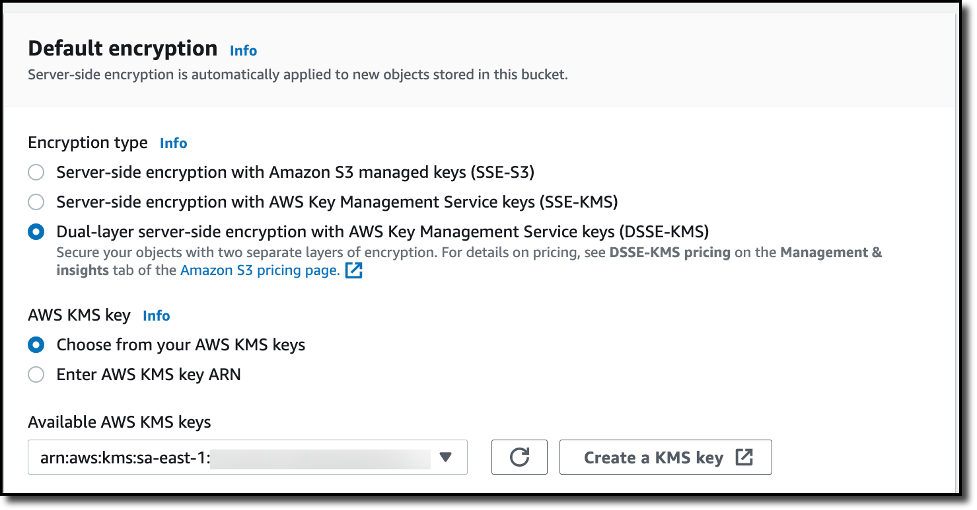


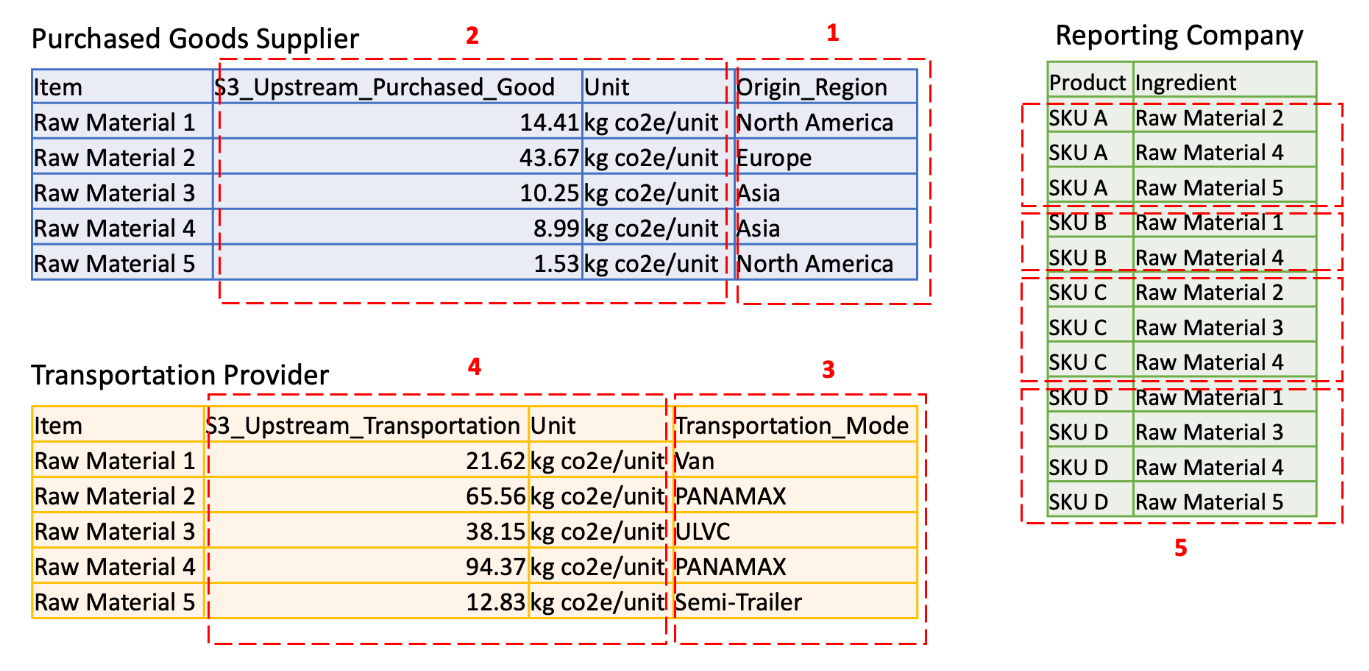
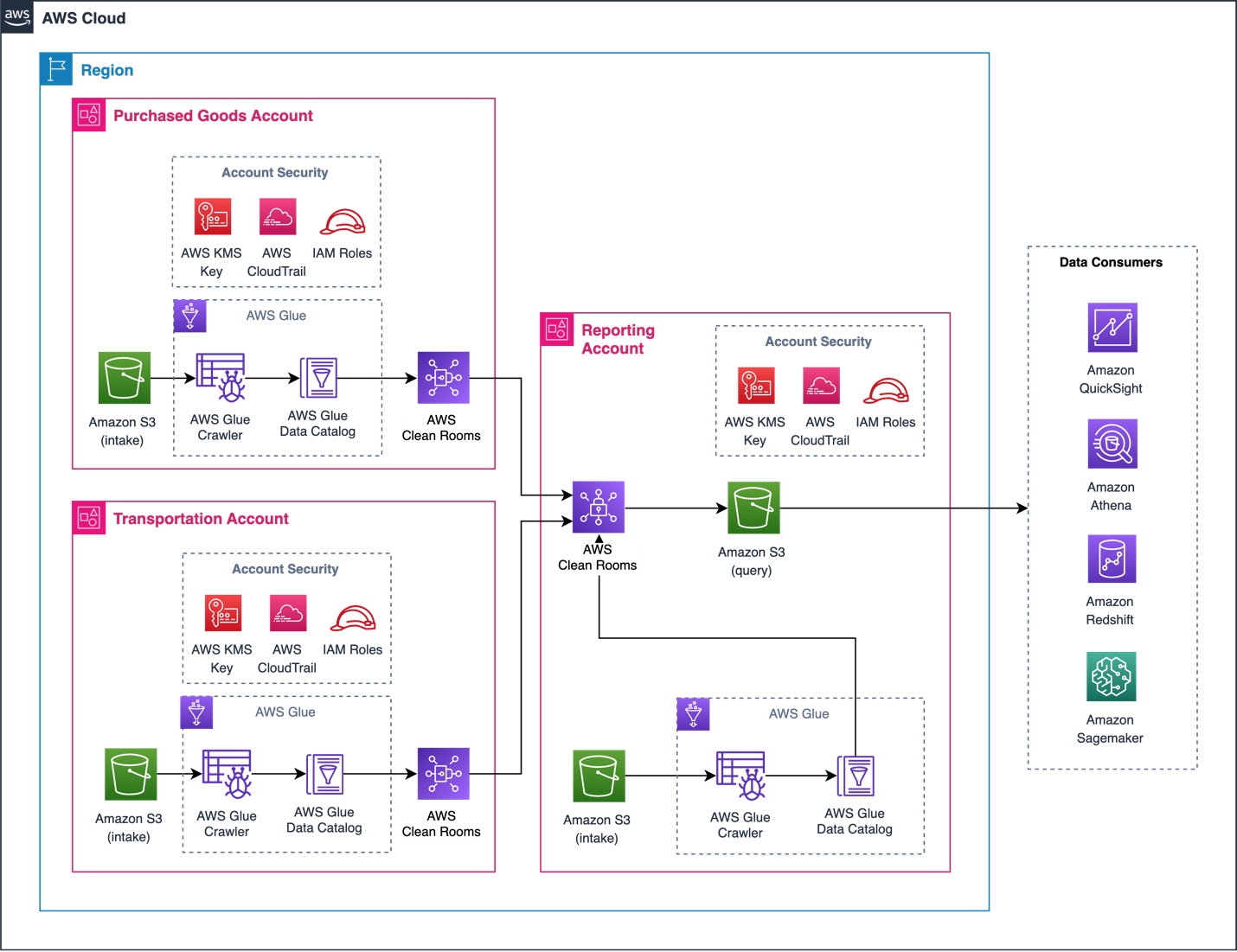
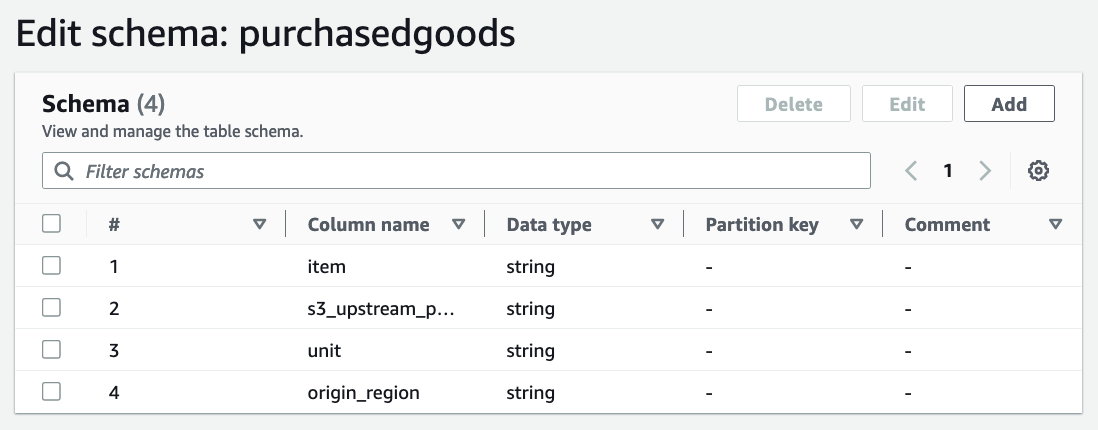
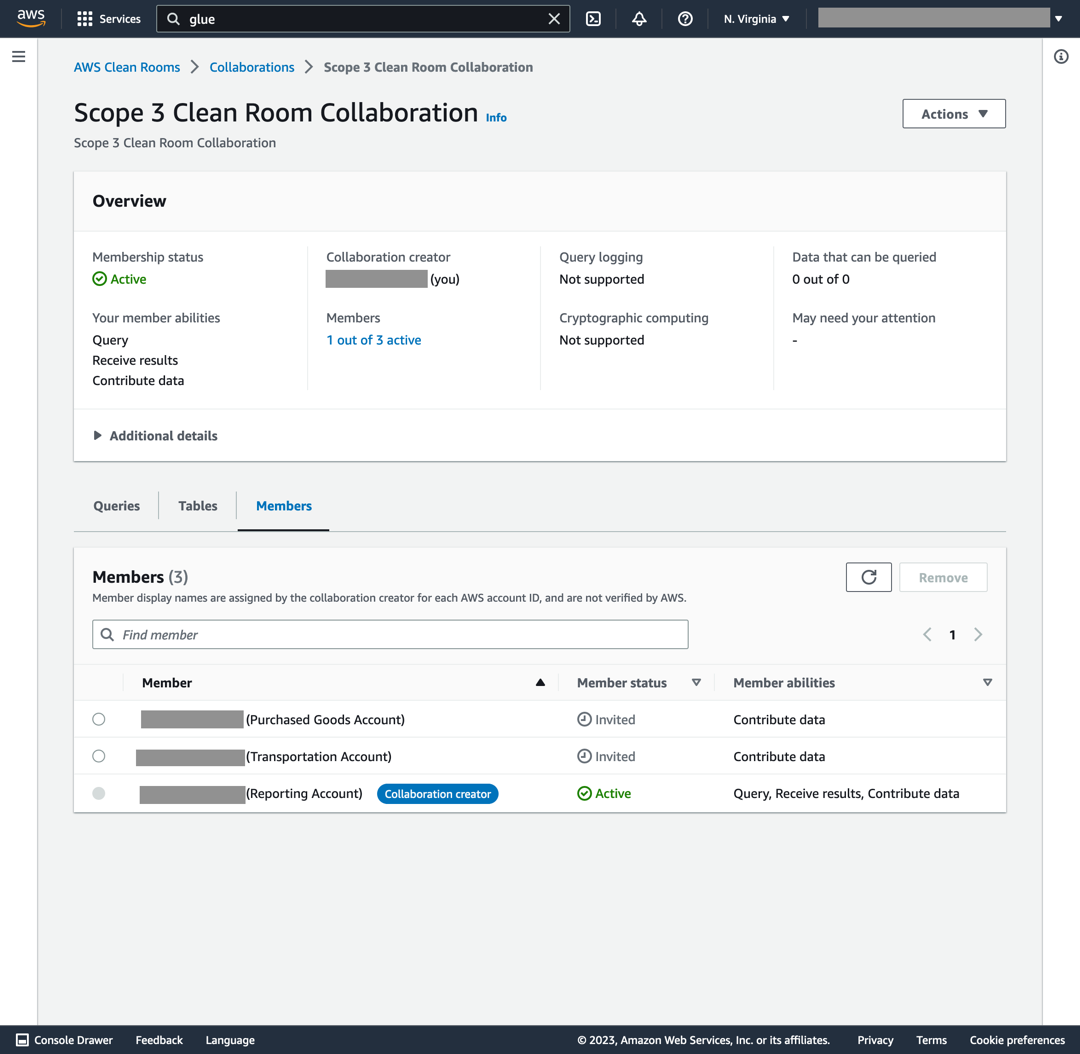
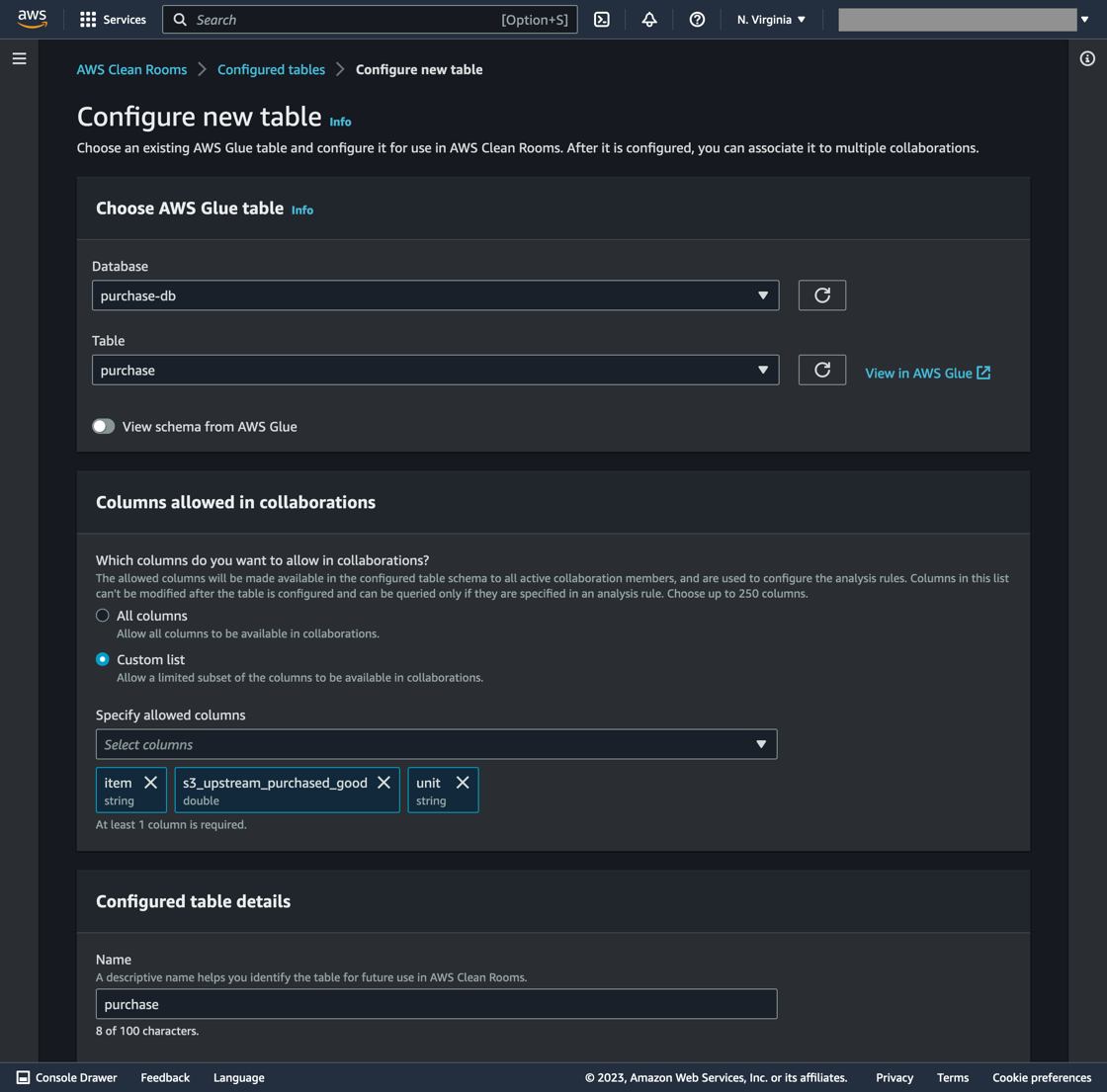
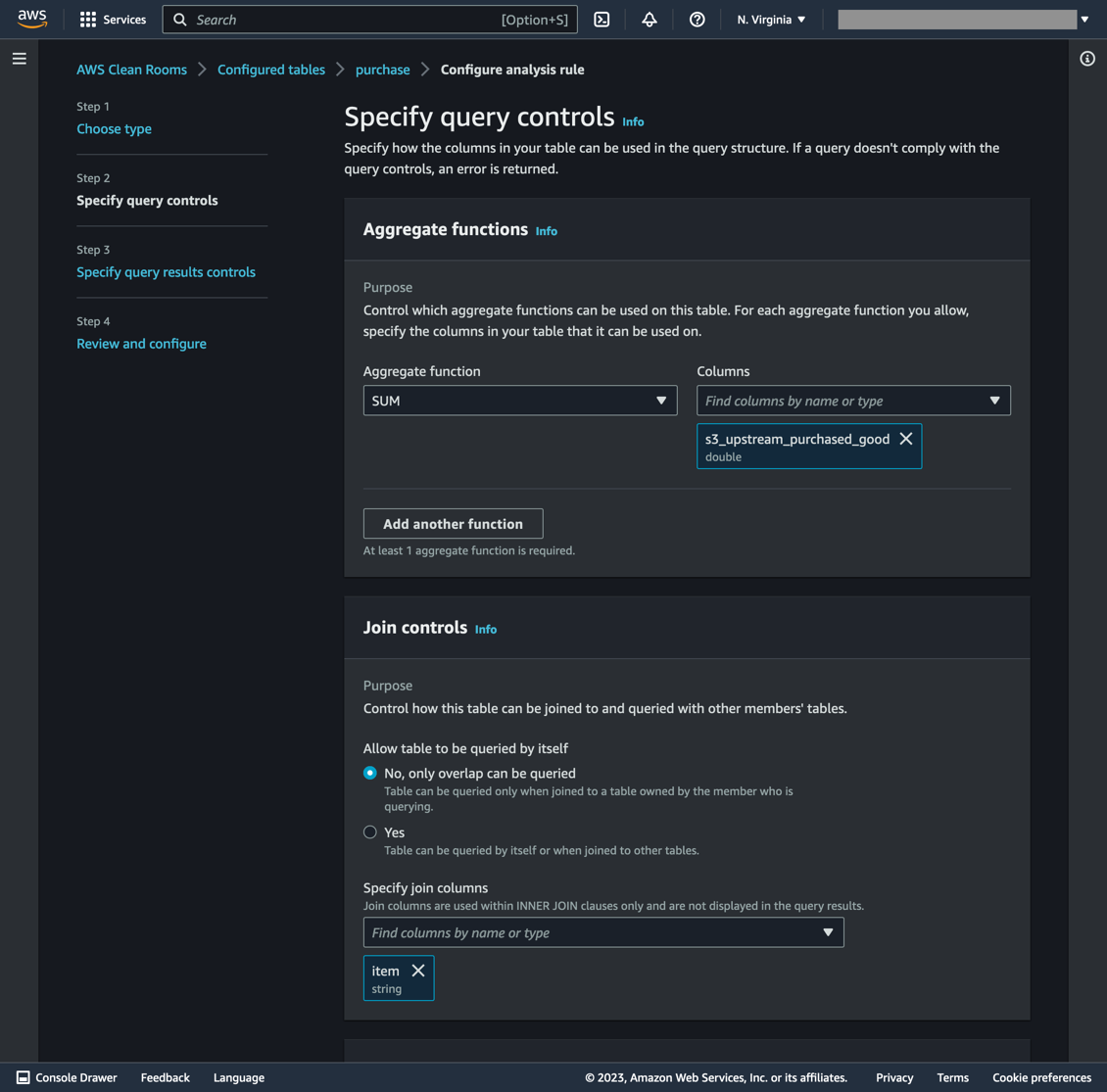
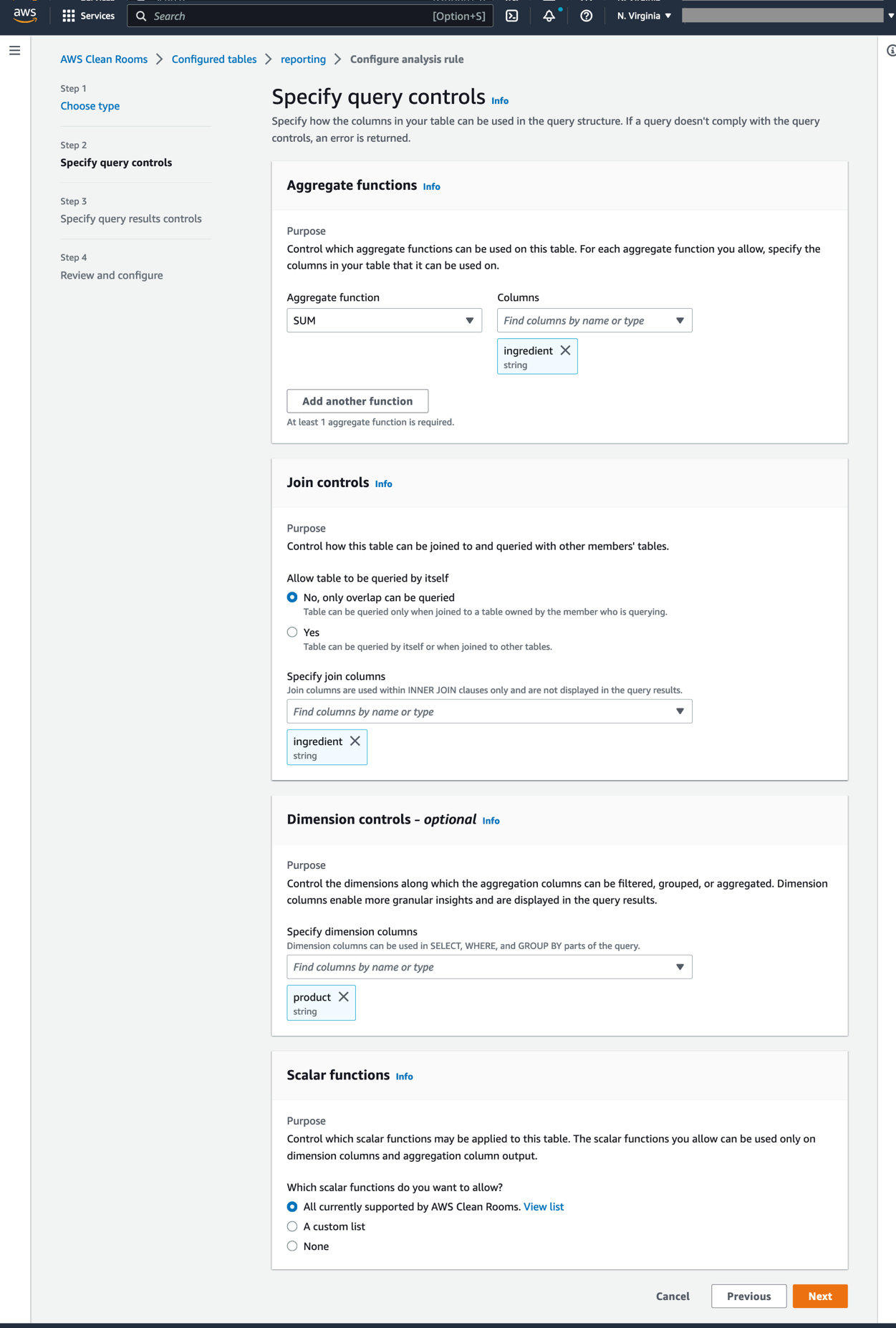
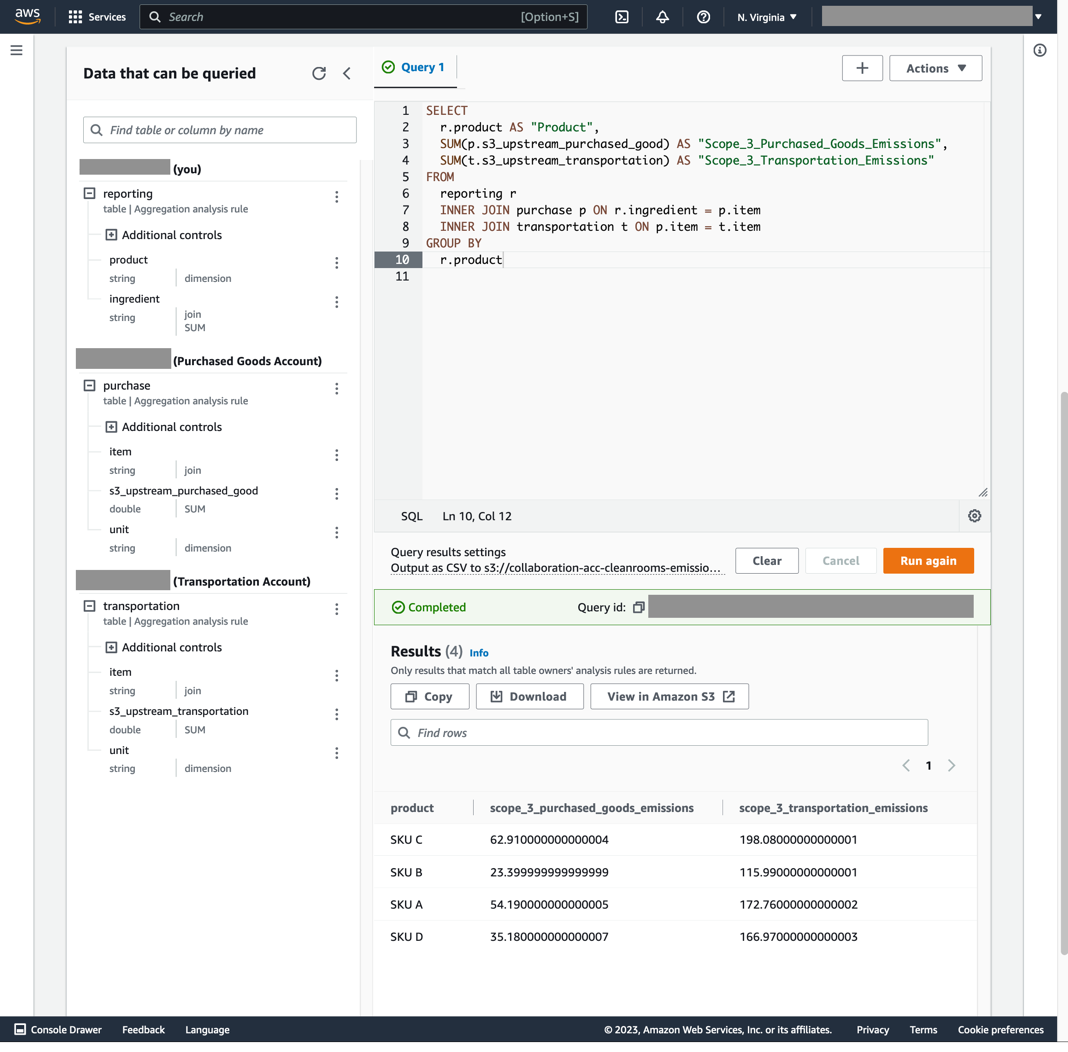








 Avijit Goswami is a Principal Solutions Architect at AWS specialized in data and analytics. He supports AWS strategic customers in building high-performing, secure, and scalable data lake solutions on AWS using AWS managed services and open-source solutions. Outside of his work, Avijit likes to travel, hike in the San Francisco Bay Area trails, watch sports, and listen to music.
Avijit Goswami is a Principal Solutions Architect at AWS specialized in data and analytics. He supports AWS strategic customers in building high-performing, secure, and scalable data lake solutions on AWS using AWS managed services and open-source solutions. Outside of his work, Avijit likes to travel, hike in the San Francisco Bay Area trails, watch sports, and listen to music. Rajarshi Sarkar is a Software Development Engineer at Amazon EMR/Athena. He works on cutting-edge features of Amazon EMR/Athena and is also involved in open-source projects such as Apache Iceberg and Trino. In his spare time, he likes to travel, watch movies, and hang out with friends.
Rajarshi Sarkar is a Software Development Engineer at Amazon EMR/Athena. He works on cutting-edge features of Amazon EMR/Athena and is also involved in open-source projects such as Apache Iceberg and Trino. In his spare time, he likes to travel, watch movies, and hang out with friends. Prashant Singh is a Software Development Engineer at AWS. He is interested in Databases and Data Warehouse engines and has worked on Optimizing Apache Spark performance on EMR. He is an active contributor in open source projects like Apache Spark and Apache Iceberg. During his free time, he enjoys exploring new places, food and hiking.
Prashant Singh is a Software Development Engineer at AWS. He is interested in Databases and Data Warehouse engines and has worked on Optimizing Apache Spark performance on EMR. He is an active contributor in open source projects like Apache Spark and Apache Iceberg. During his free time, he enjoys exploring new places, food and hiking.
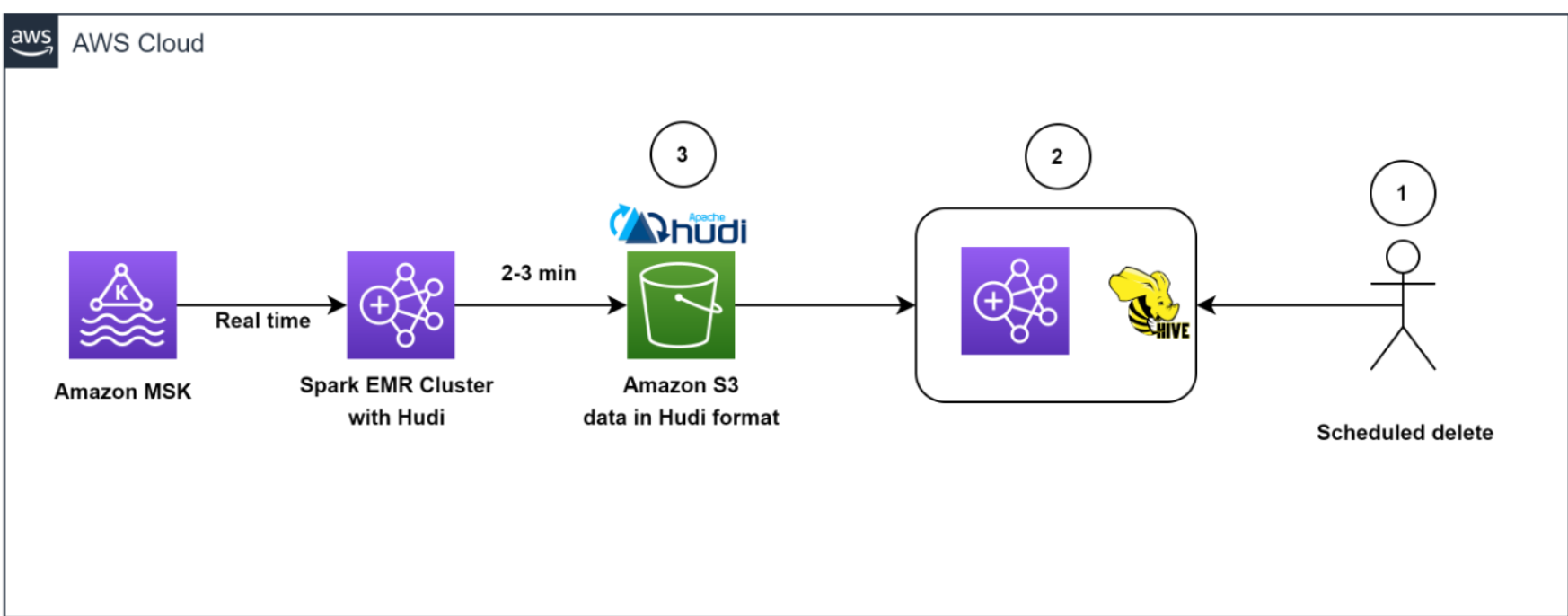
 Sekar Srinivasan is a Sr. Specialist Solutions Architect at AWS focused on Big Data and Analytics. Sekar has over 20 years of experience working with data. He is passionate about helping customers build scalable solutions modernizing their architecture and generating insights from their data. In his spare time he likes to work on non-profit projects focused on underprivileged Children’s education.
Sekar Srinivasan is a Sr. Specialist Solutions Architect at AWS focused on Big Data and Analytics. Sekar has over 20 years of experience working with data. He is passionate about helping customers build scalable solutions modernizing their architecture and generating insights from their data. In his spare time he likes to work on non-profit projects focused on underprivileged Children’s education. Chandra Dhandapani is a Senior Solutions Architect at AWS, where he specializes in creating solutions for customers in Analytics, AI/ML, and Databases. He has a lot of experience in building and scaling applications across different industries including Healthcare and Fintech. Outside of work, he is an avid traveler and enjoys sports, reading, and entertainment.
Chandra Dhandapani is a Senior Solutions Architect at AWS, where he specializes in creating solutions for customers in Analytics, AI/ML, and Databases. He has a lot of experience in building and scaling applications across different industries including Healthcare and Fintech. Outside of work, he is an avid traveler and enjoys sports, reading, and entertainment. Amit Kumar Agrawal is a Senior Solutions Architect at AWS, based out of San Francisco Bay Area. He works with large strategic ISV customers to architect cloud solutions that address their business challenges. During his free time he enjoys exploring the outdoors with his family.
Amit Kumar Agrawal is a Senior Solutions Architect at AWS, based out of San Francisco Bay Area. He works with large strategic ISV customers to architect cloud solutions that address their business challenges. During his free time he enjoys exploring the outdoors with his family. Viral Shah is a Analytics Sales Specialist working with AWS for 5 years helping customers to be successful in their data journey. He has over 20+ years of experience working with enterprise customers and startups, primarily in the data and database space. He loves to travel and spend quality time with his family.
Viral Shah is a Analytics Sales Specialist working with AWS for 5 years helping customers to be successful in their data journey. He has over 20+ years of experience working with enterprise customers and startups, primarily in the data and database space. He loves to travel and spend quality time with his family.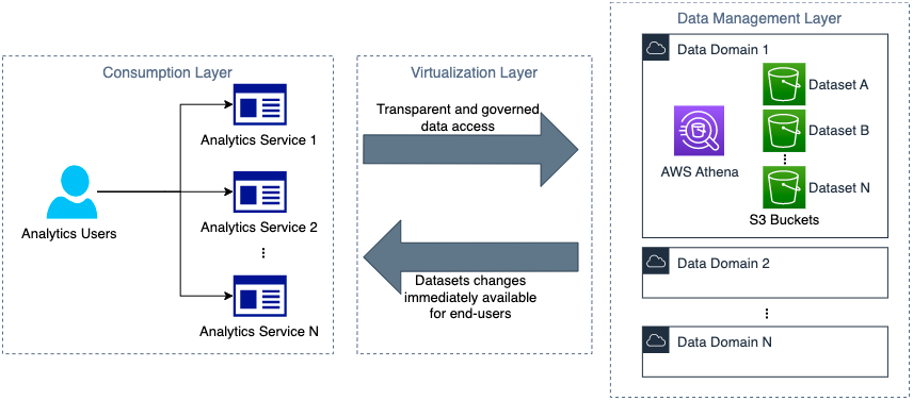
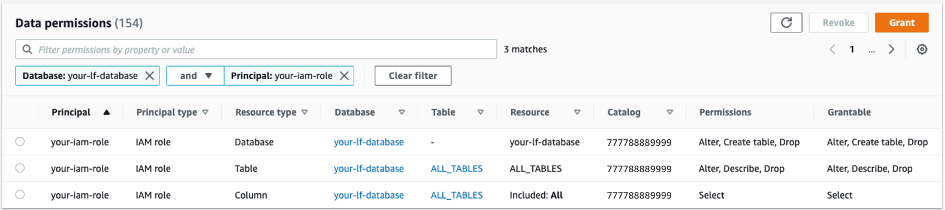

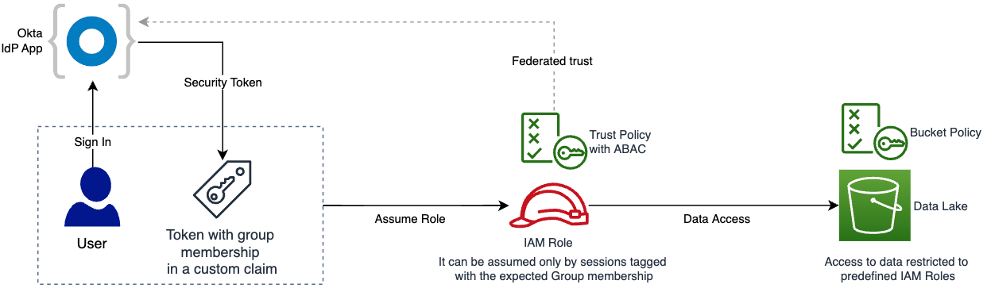
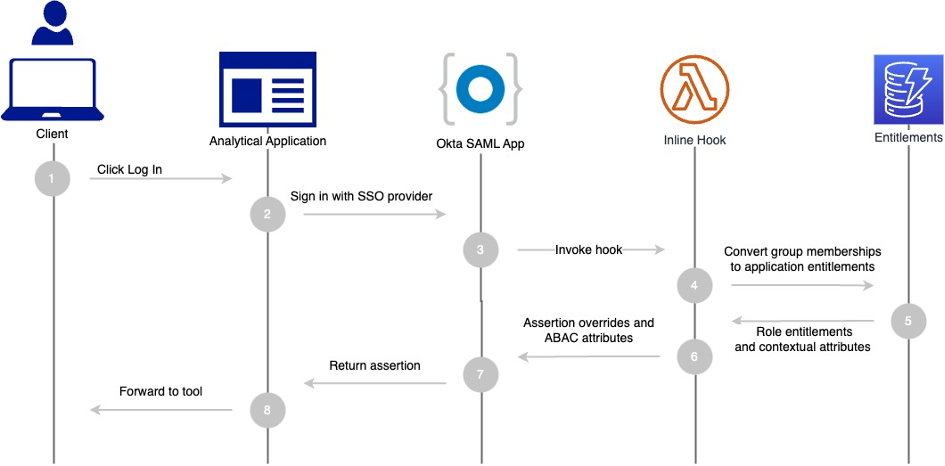
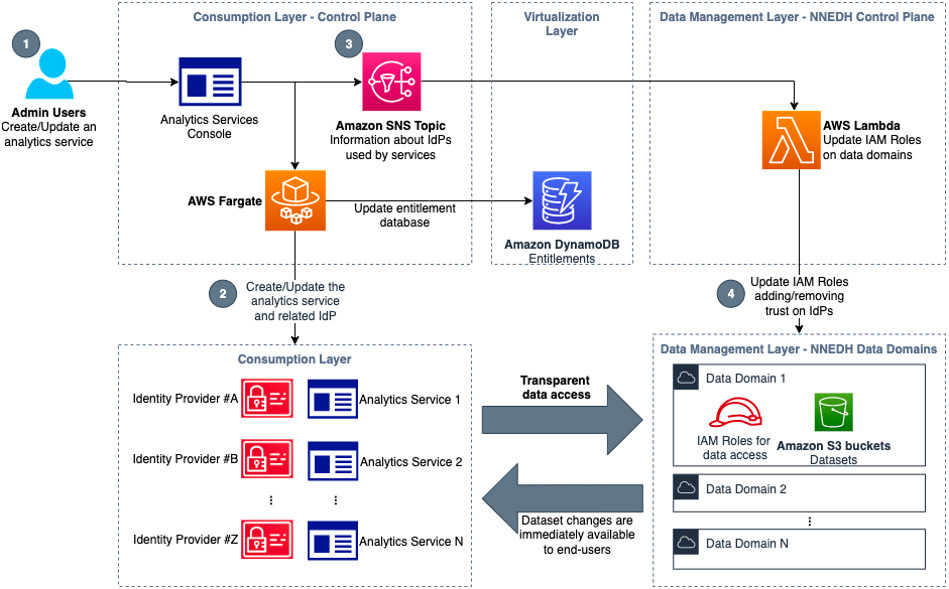
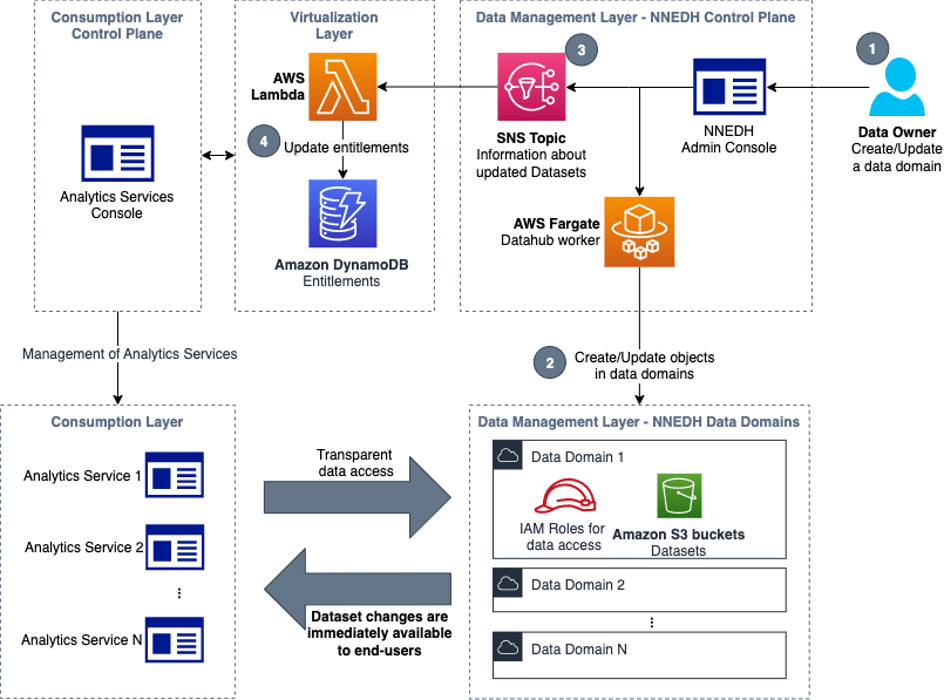
 Jonatan Selsing is former research scientist with a PhD in astrophysics that has turned to the cloud. He is currently the Lead Cloud Engineer at Novo Nordisk, where he enables data and analytics workloads at scale. With an emphasis on reducing the total cost of ownership of cloud-based workloads, while giving full benefit of the advantages of cloud, he designs, builds, and maintains solutions that enable research for future medicines.
Jonatan Selsing is former research scientist with a PhD in astrophysics that has turned to the cloud. He is currently the Lead Cloud Engineer at Novo Nordisk, where he enables data and analytics workloads at scale. With an emphasis on reducing the total cost of ownership of cloud-based workloads, while giving full benefit of the advantages of cloud, he designs, builds, and maintains solutions that enable research for future medicines. Hassen Riahi is a Sr. Data Architect at AWS Professional Services. He holds a PhD in Mathematics & Computer Science on large-scale data management. He works with AWS customers on building data-driven solutions.
Hassen Riahi is a Sr. Data Architect at AWS Professional Services. He holds a PhD in Mathematics & Computer Science on large-scale data management. He works with AWS customers on building data-driven solutions. Alessandro Fior is a Sr. Data Architect at AWS Professional Services. He is passionate about designing and building modern and scalable data platforms that accelerate companies to extract value from their data.
Alessandro Fior is a Sr. Data Architect at AWS Professional Services. He is passionate about designing and building modern and scalable data platforms that accelerate companies to extract value from their data.


 Each new service is optimized for space- or weight-constrained environments, portability, and flexible networking options. For example, Snowball Edge devices have
Each new service is optimized for space- or weight-constrained environments, portability, and flexible networking options. For example, Snowball Edge devices have 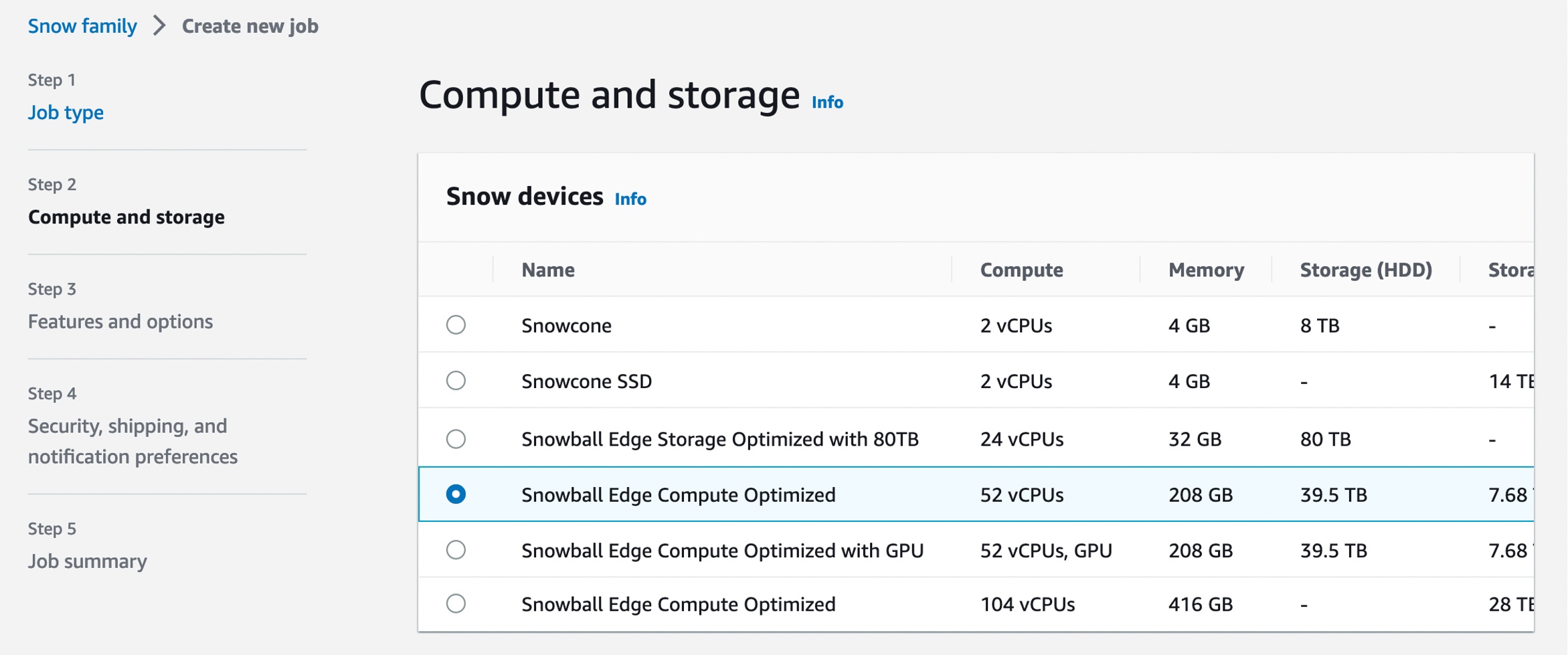

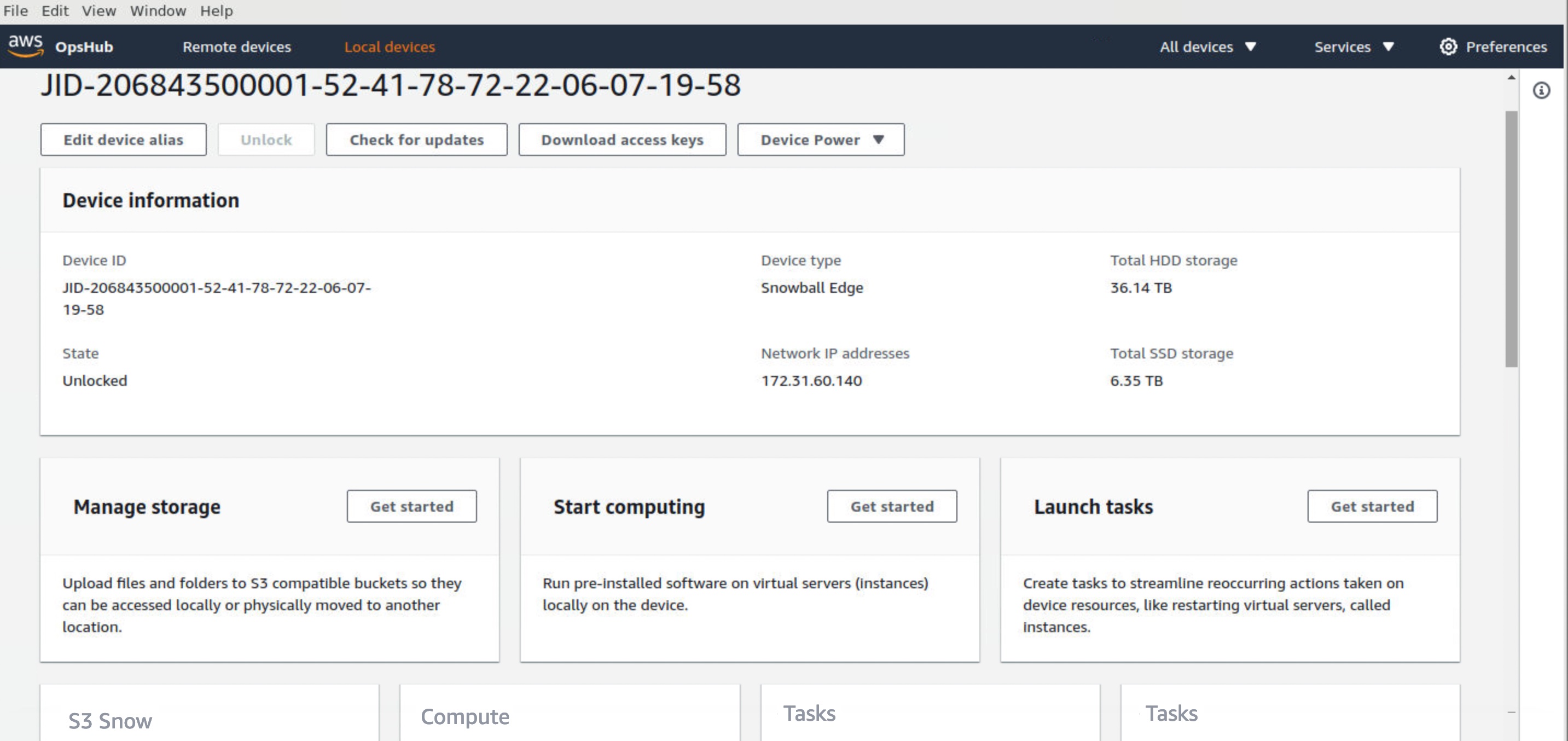
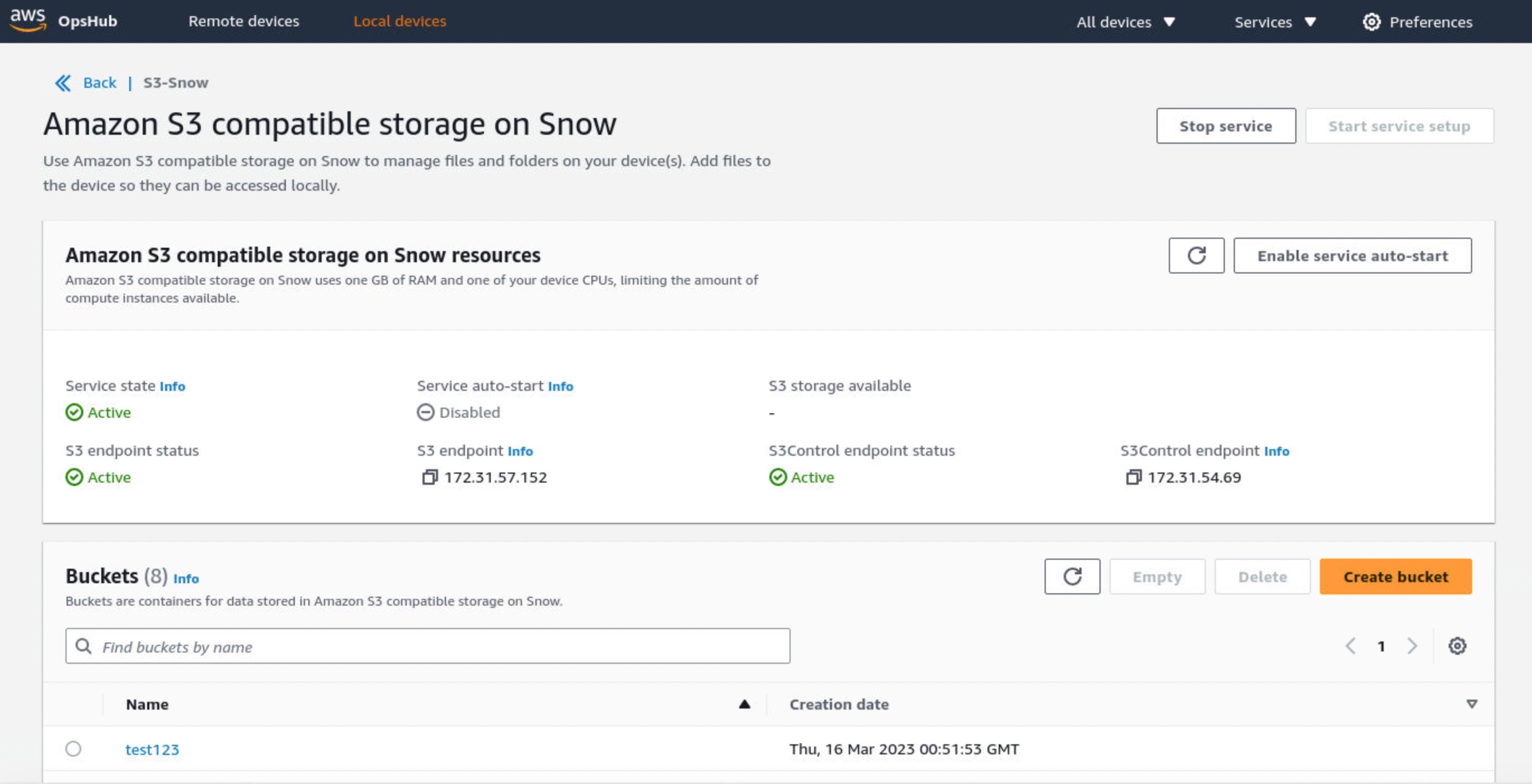
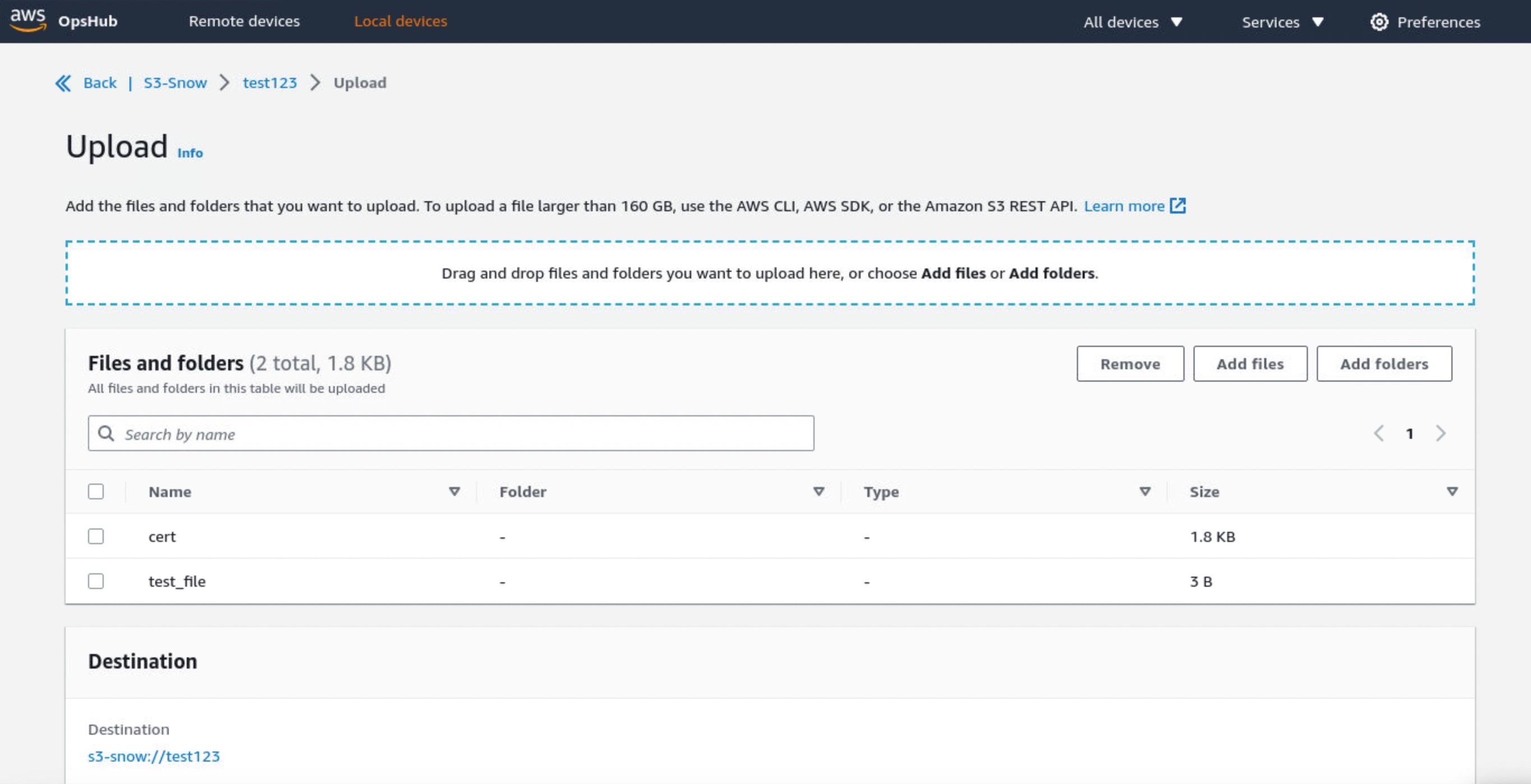



 .Net Developer Day –
.Net Developer Day –  AWS Global Summits – Check your calendars and sign up for the AWS Summit close to where you live or work:
AWS Global Summits – Check your calendars and sign up for the AWS Summit close to where you live or work: 









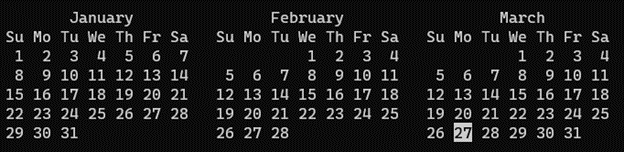
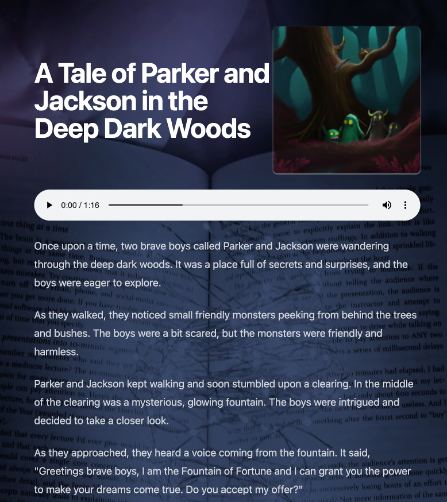


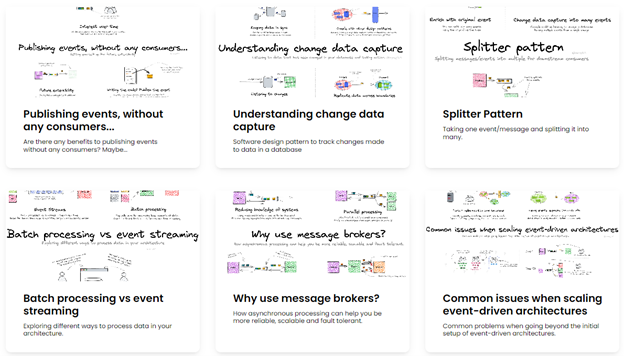

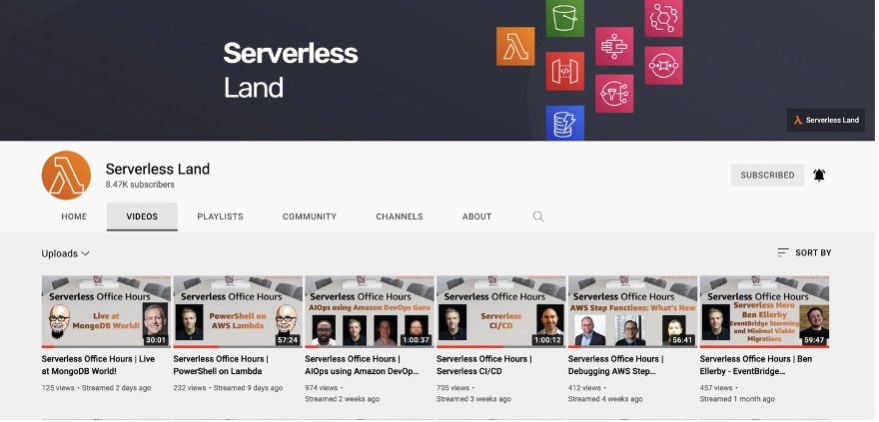




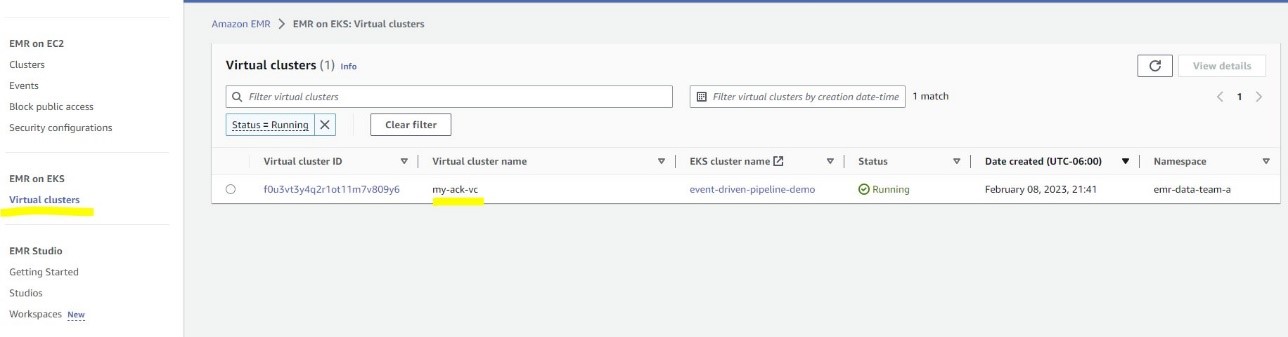

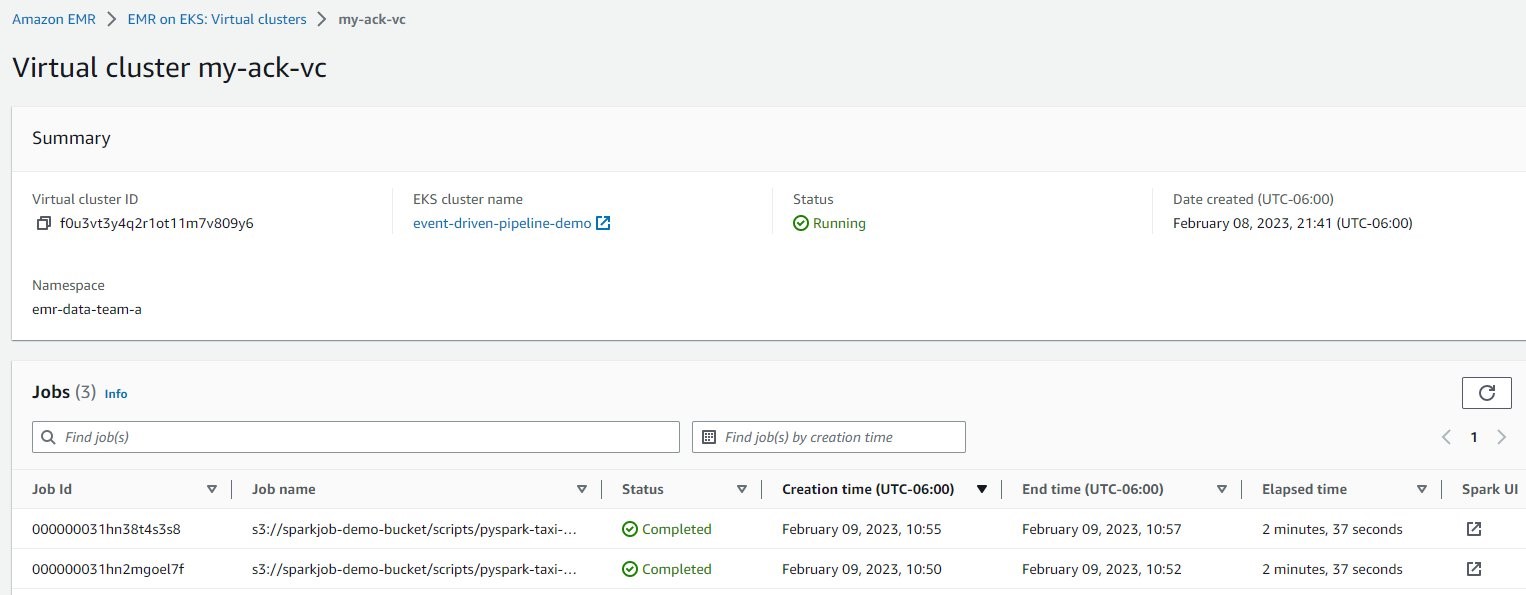
 Victor Gu is a Containers and Serverless Architect at AWS. He works with AWS customers to design microservices and cloud native solutions using Amazon EKS/ECS and AWS serverless services. His specialties are Kubernetes, Spark on Kubernetes, MLOps and DevOps.
Victor Gu is a Containers and Serverless Architect at AWS. He works with AWS customers to design microservices and cloud native solutions using Amazon EKS/ECS and AWS serverless services. His specialties are Kubernetes, Spark on Kubernetes, MLOps and DevOps. Michael Gasch is a Senior Product Manager for AWS EventBridge, driving innovations in event-driven architectures. Prior to AWS, Michael was a Staff Engineer at the VMware Office of the CTO, working on open-source projects, such as Kubernetes and Knative, and related distributed systems research.
Michael Gasch is a Senior Product Manager for AWS EventBridge, driving innovations in event-driven architectures. Prior to AWS, Michael was a Staff Engineer at the VMware Office of the CTO, working on open-source projects, such as Kubernetes and Knative, and related distributed systems research. Peter Dalbhanjan is a Solutions Architect for AWS based in Herndon, VA. Peter has a keen interest in evangelizing AWS solutions and has written multiple blog posts that focus on simplifying complex use cases. At AWS, Peter helps with designing and architecting variety of customer workloads.
Peter Dalbhanjan is a Solutions Architect for AWS based in Herndon, VA. Peter has a keen interest in evangelizing AWS solutions and has written multiple blog posts that focus on simplifying complex use cases. At AWS, Peter helps with designing and architecting variety of customer workloads.
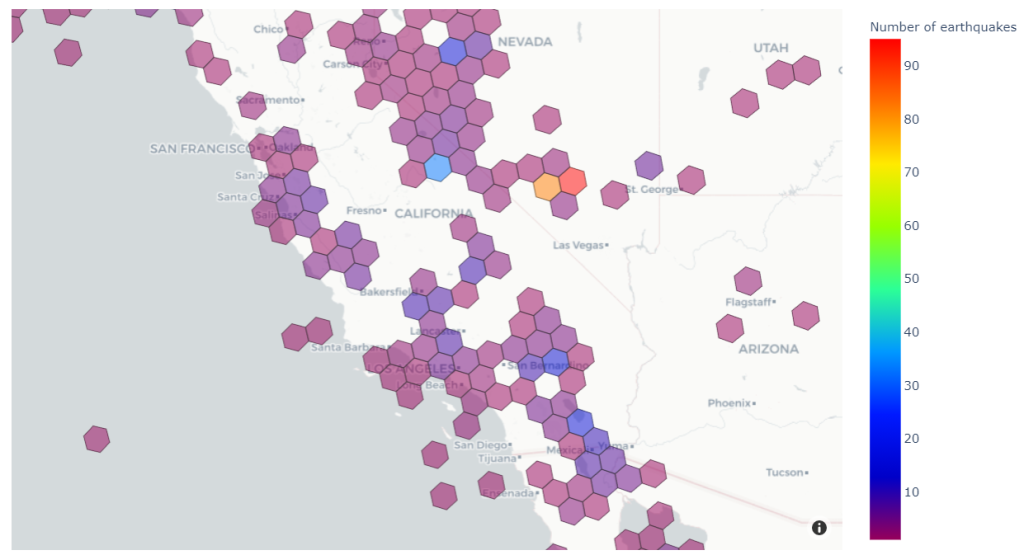




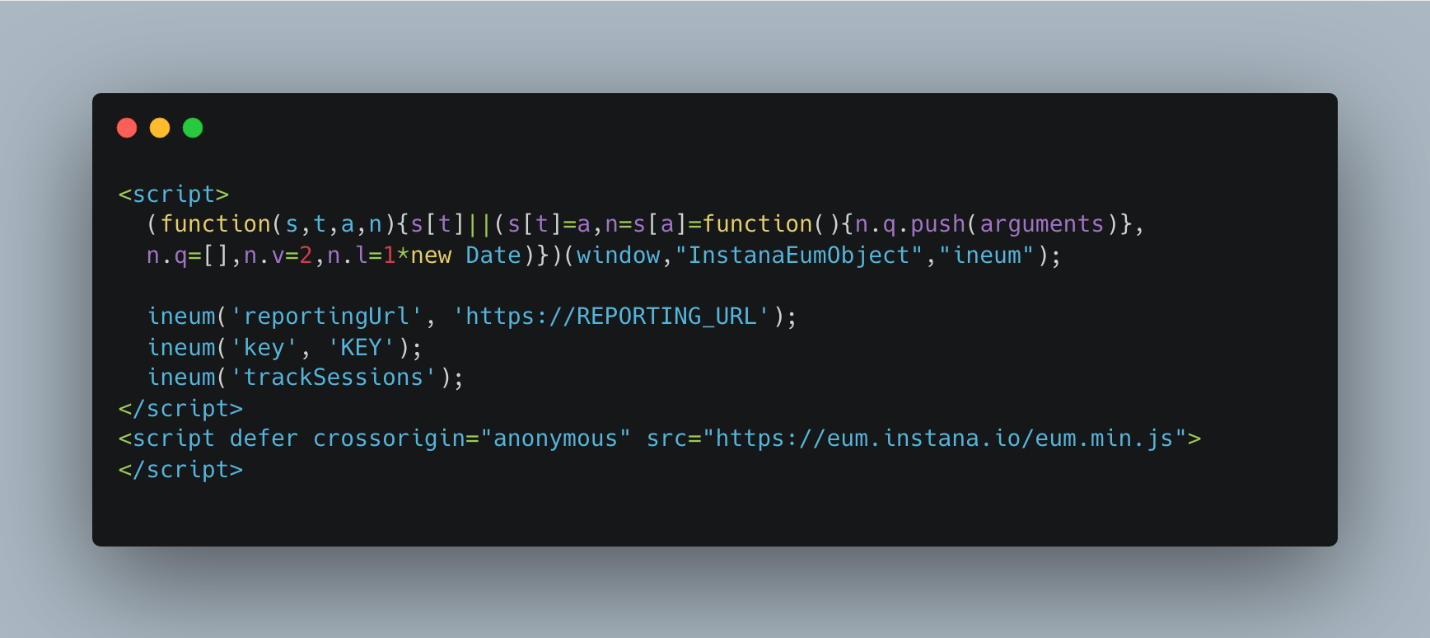

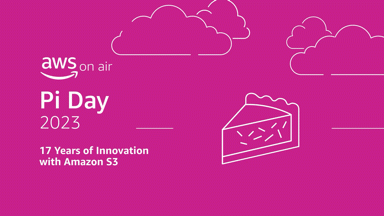
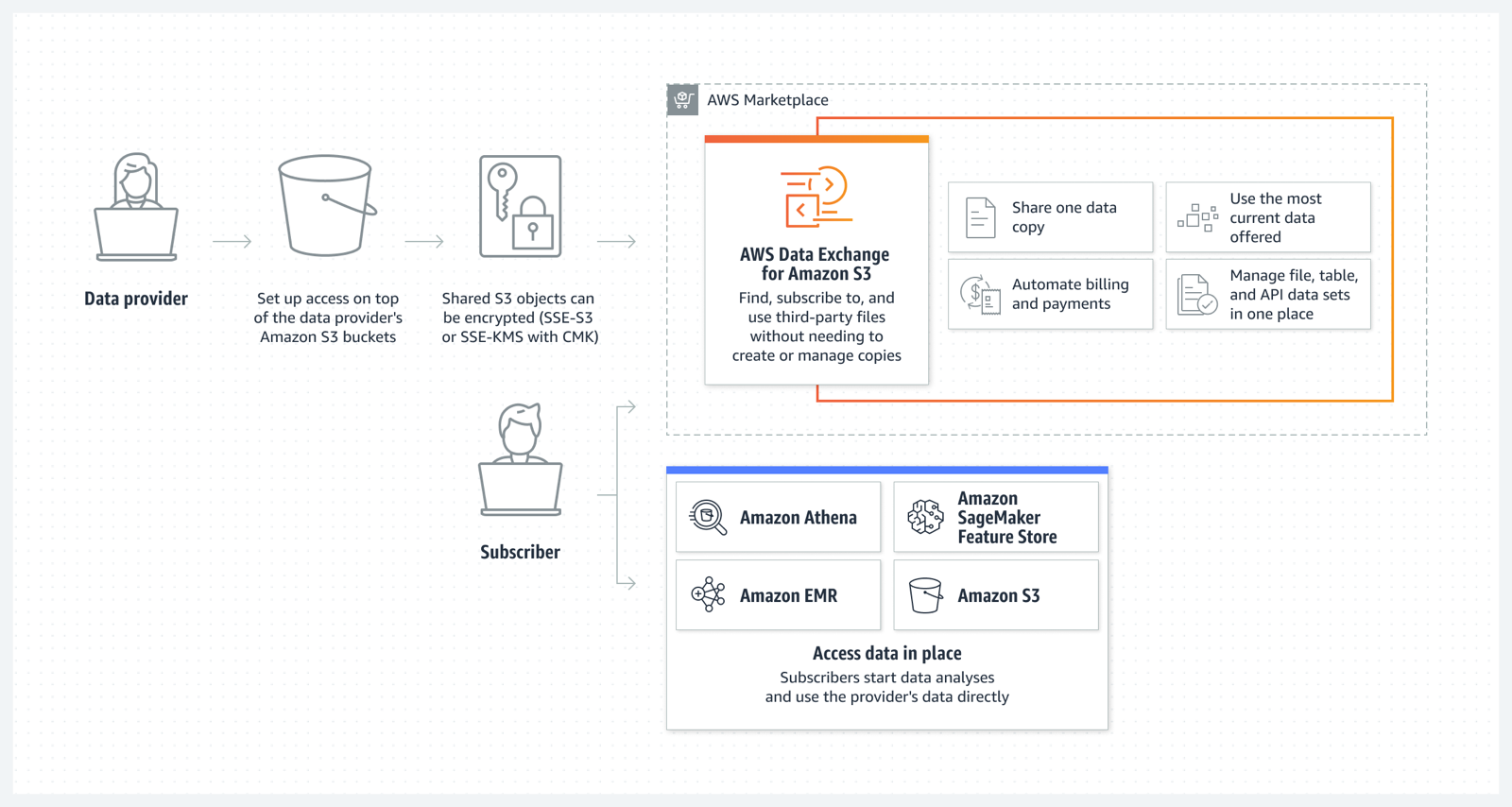
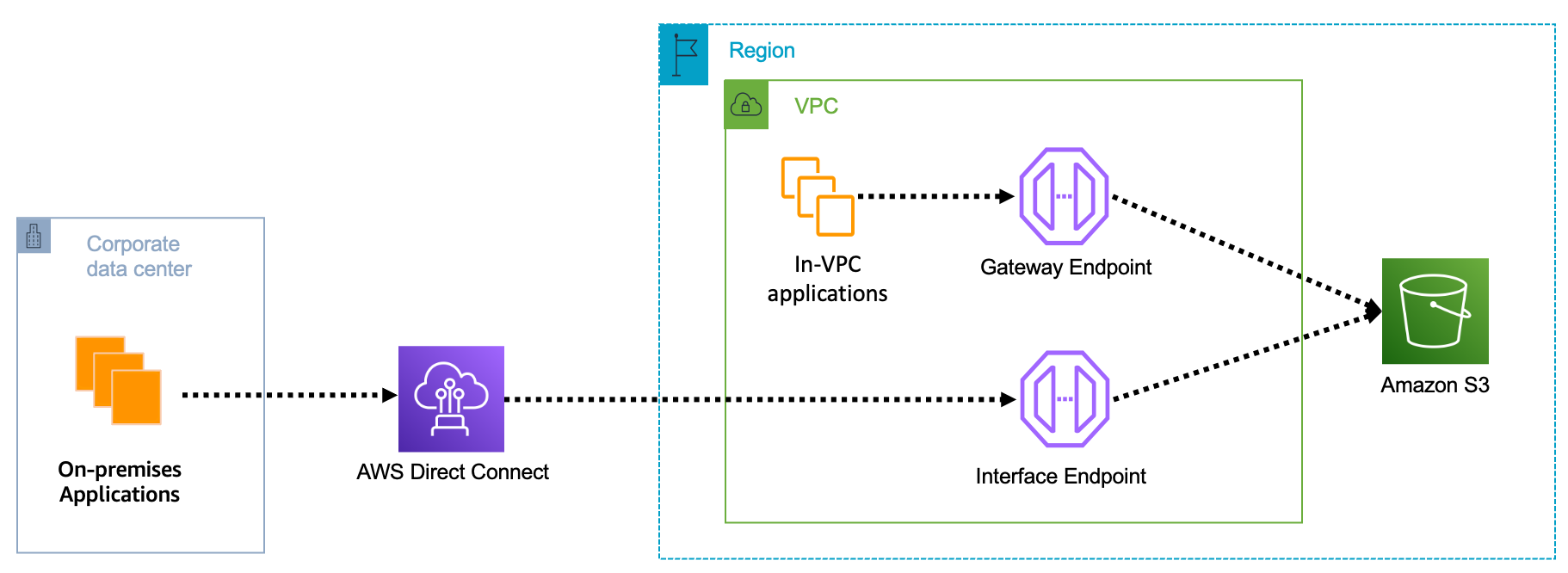
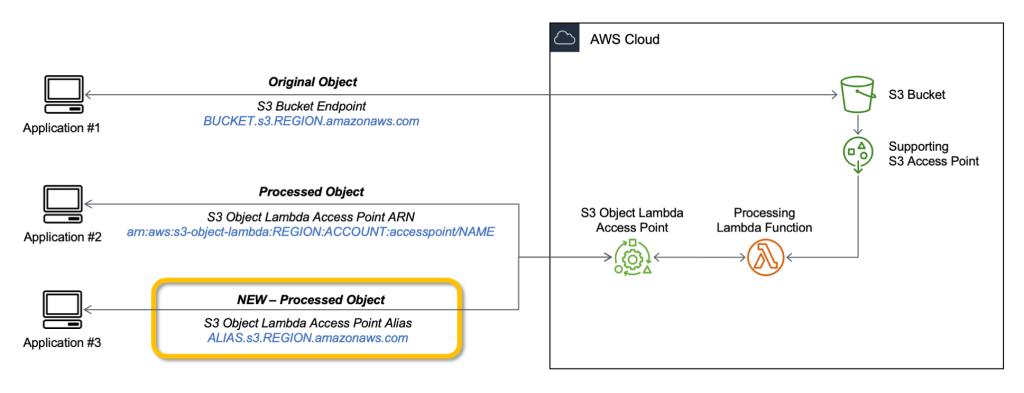
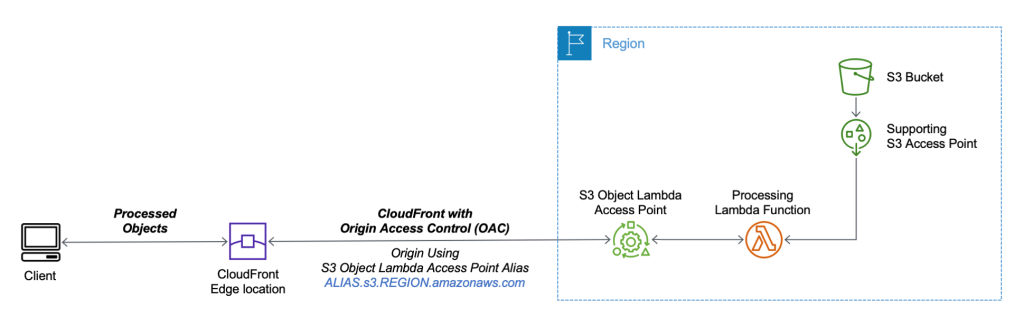

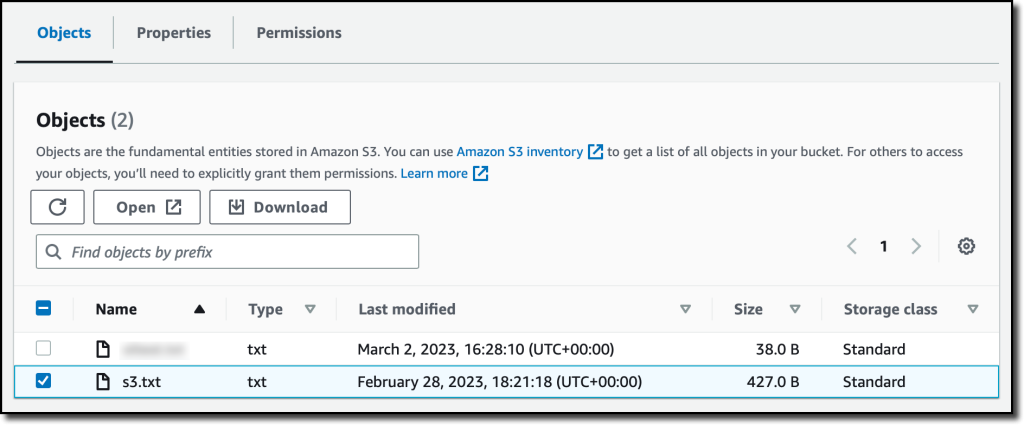

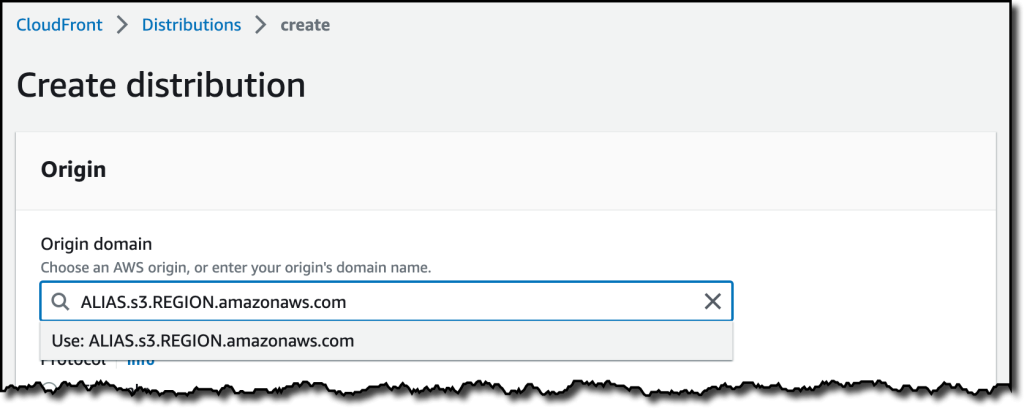
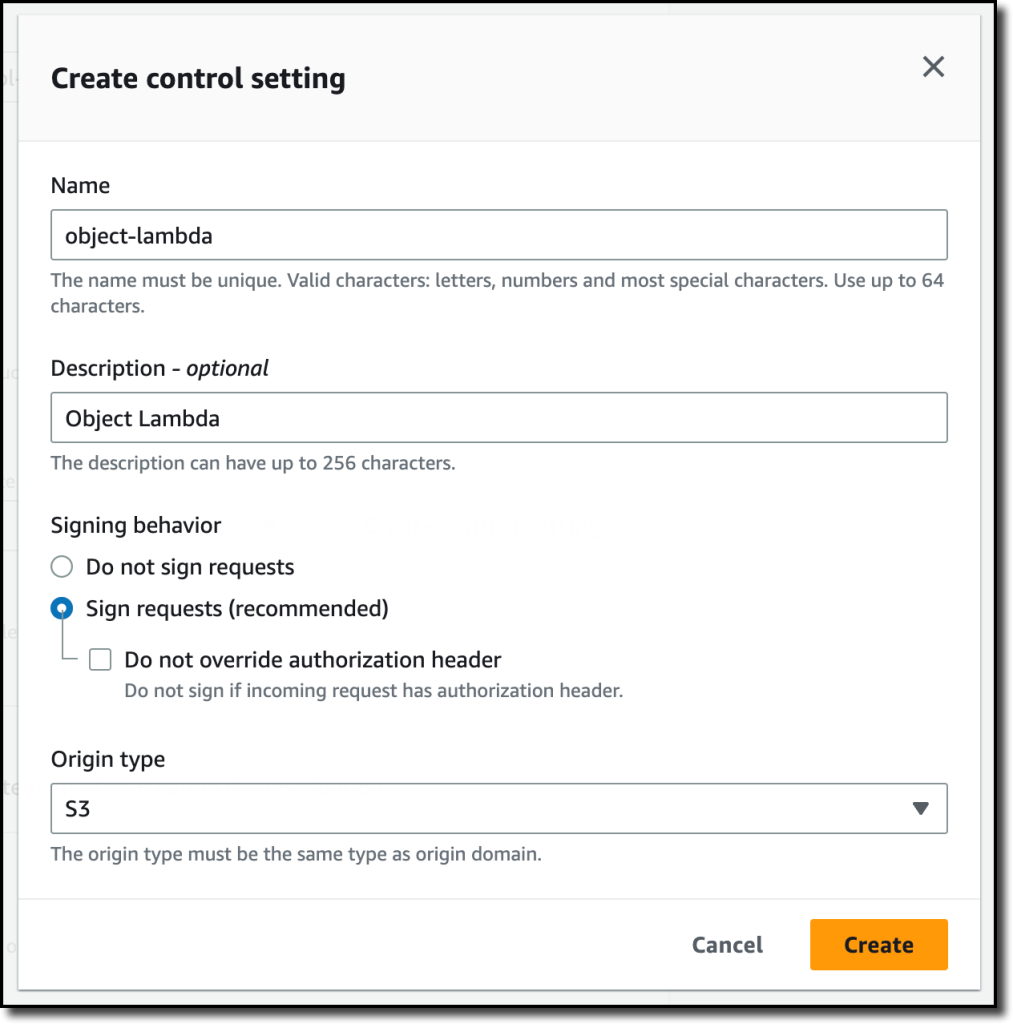
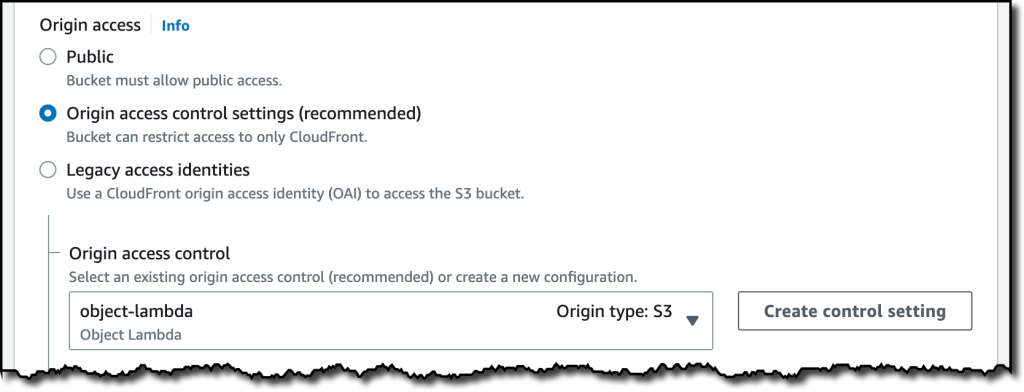
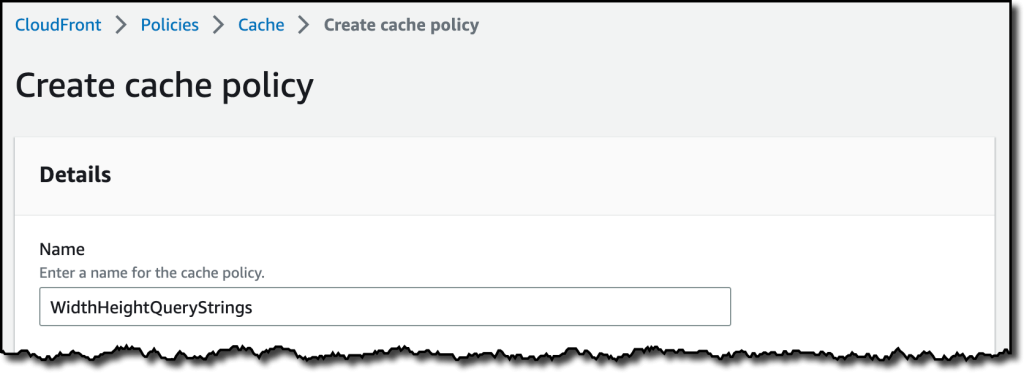
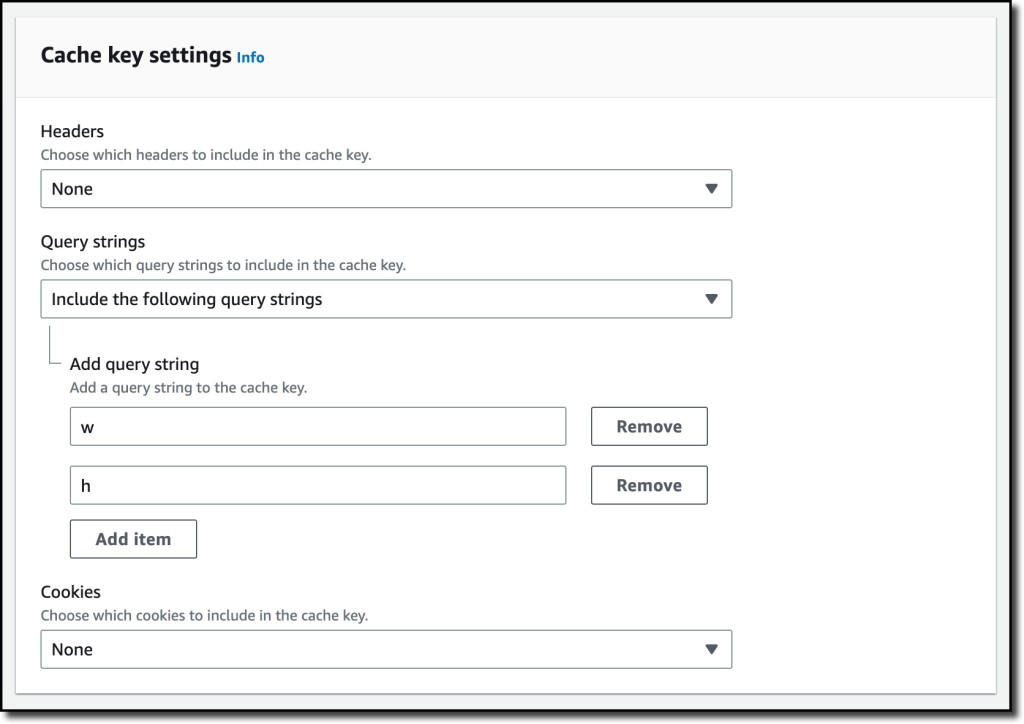
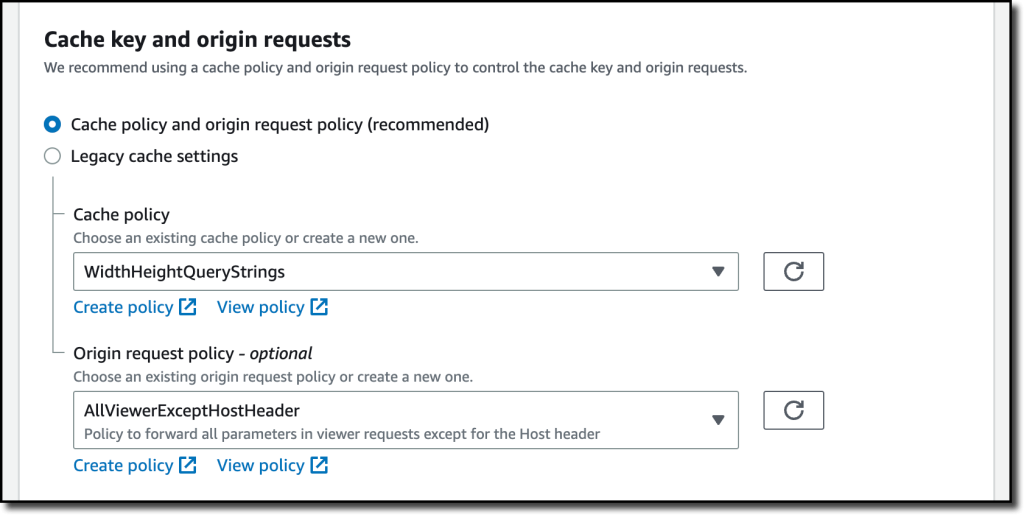


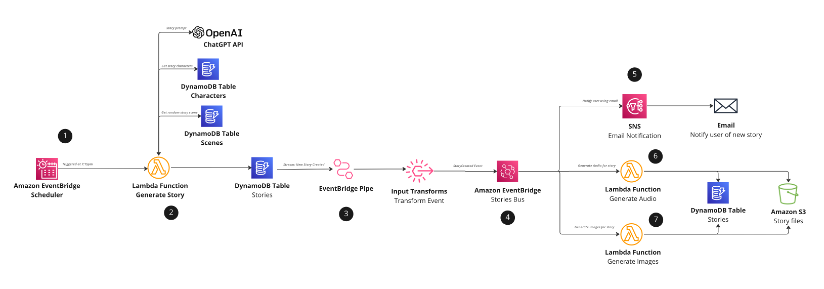

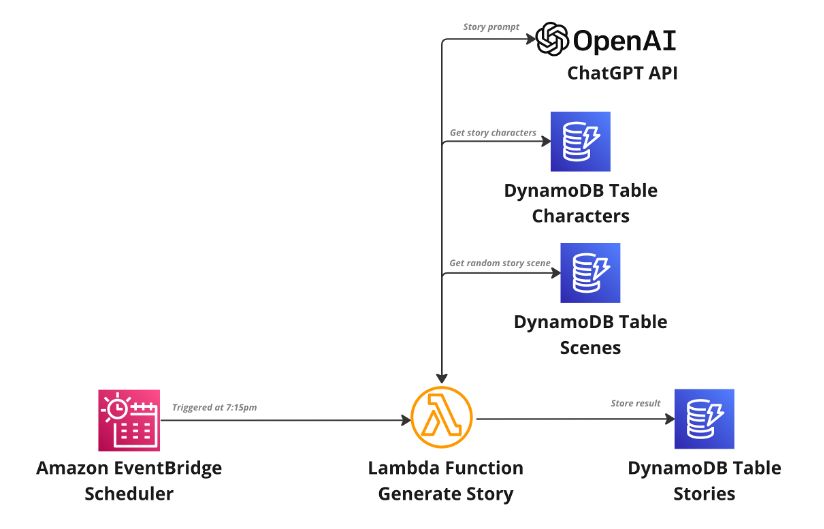


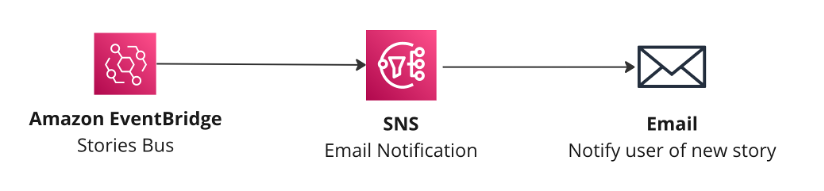

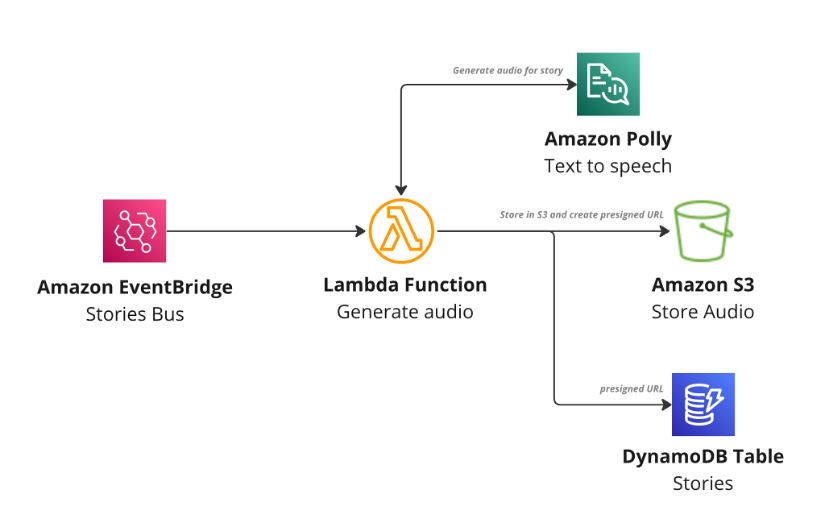











 Vaidy Kalpathy is a Senior Data Lab Solution Architect at AWS, where he helps customers modernize their data platform and defines end to end data strategy including data ingestion, transformation, security, visualization. He is passionate about working backwards from business use cases, creating scalable and custom fit architectures to help customers innovate using data analytics services on AWS.
Vaidy Kalpathy is a Senior Data Lab Solution Architect at AWS, where he helps customers modernize their data platform and defines end to end data strategy including data ingestion, transformation, security, visualization. He is passionate about working backwards from business use cases, creating scalable and custom fit architectures to help customers innovate using data analytics services on AWS.